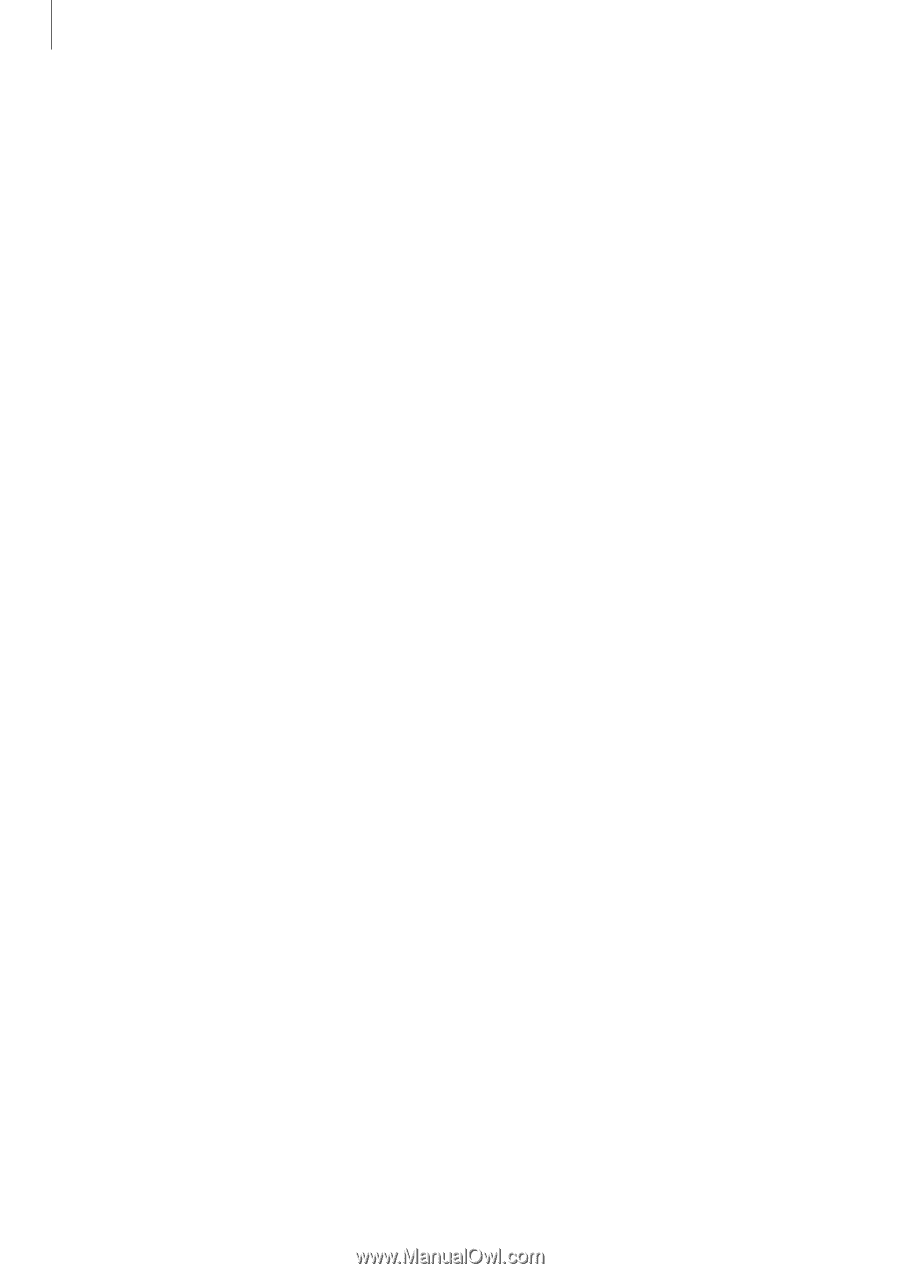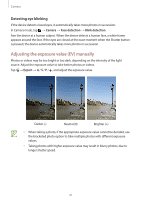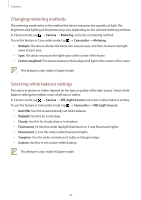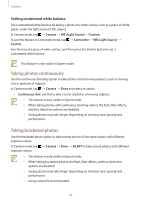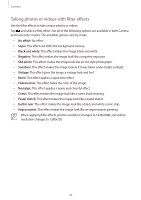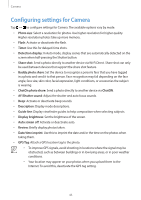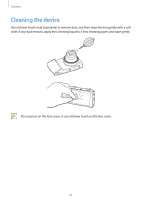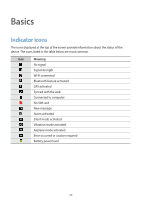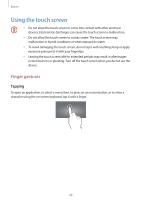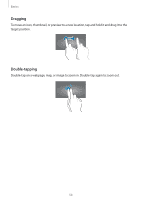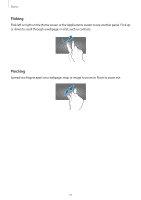Samsung EK-GC120 User Manual Ver.f2 (English(north America)) - Page 46
WB Light Source
 |
View all Samsung EK-GC120 manuals
Add to My Manuals
Save this manual to your list of manuals |
Page 46 highlights
Camera • Voice control: Activate or deactivate voice control to take photos. • AF lamp: Use this to activate the AF-assist light in low-light conditions. • Power-on mode: Select the default camera mode that launches when the device is turned on. • Storage: Select the memory location for storage. • Reset: Reset the camera settings. • WB (Light Source): Select an appropriate white balance, so images have a true-to-life color range. The settings are designed for specific lighting situations. These settings are similar to the heat range for white-balance exposure in professional cameras. • Focus: Select a focus mode. Auto focus (Normal) is device-controlled. Macro is for very close objects. • Drive: Use this to set frame rate or bracketing. • Focus area: Select a focus area. • Face detection: Select a face detection mode. Normal measures exposure on a human face. Smile shot recognizes and helps taking people's smiling faces. Blink detection detects closed eyes and automatically takes additional photos. • Quality: Set the quality level for photos. Higher quality images require more storage space. • Auto Contrast: Use this for automatic contrast. Automatic contrast defines contrast levels without manual input. • Metering: Select a metering method. This determines how light values are calculated. Center weighted measures background light in the center of the scene. Spot measures the light value at a specific location. Multiple averages the entire scene. • Sharpness: Use this to sharpen or soften the edges of the photos. • Contrast: Use this to increase or decrease the brightness. • Saturation: Use this to increase or decrease the colors. • OIS (anti-shake): Activate or deactivate anti-shake. Anti-shake helps focus when the device is moving. • Movie size: Select a resolution for videos. Use higher resolution for higher quality. Higher resolution videos take up more memory. • Smart scene: Use this for taking videos with a scene mode selected automatically by the device. • Sound: Use this to decrease zoom noise when taking videos. 46