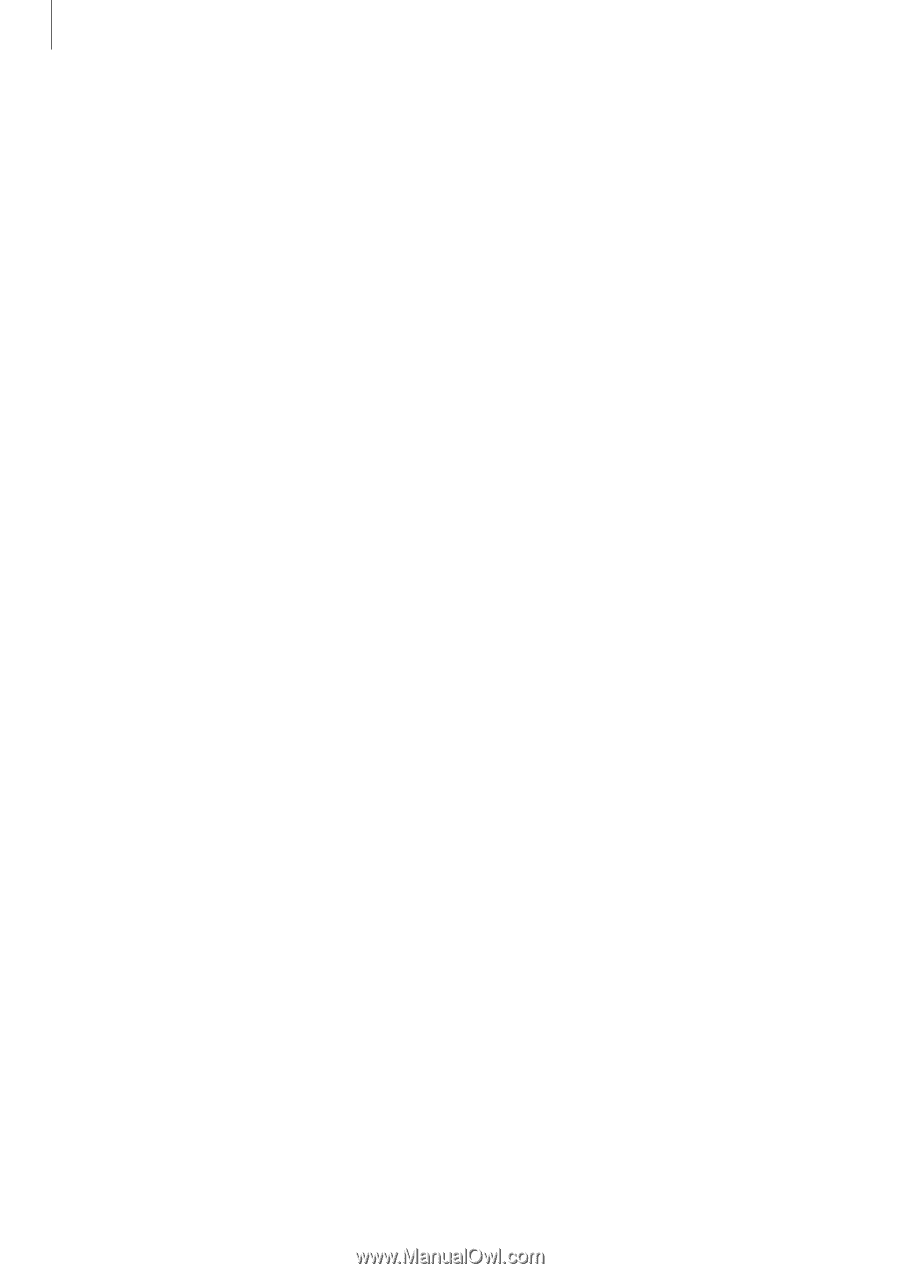Samsung EK-GC120 User Manual Ver.f2 (English(north America)) - Page 62
Setting up accounts
 |
View all Samsung EK-GC120 manuals
Add to My Manuals
Save this manual to your list of manuals |
Page 62 highlights
Basics Adding Wi-Fi networks If the desired network does not appear in the networks list, tap Add Wi-Fi network at the bottom of the networks list. Enter the network name in Network SSID, select the security type and enter the password if it is not an open network, and then tap Save. Forgetting Wi-Fi networks Any network that has ever been used, including the current network, can be forgotten so the device will not automatically connect to it. Touch and hold the network in the networks list, and then tap Forget network. Setting up accounts Google applications, such as Play Store, require a Google account, and Samsung Apps requires a Samsung account. Create Google and Samsung accounts to have the best experience with the device. Adding accounts Follow the instructions that appear when opening a Google application without signing in to set up a Google account. To sign in with or sign up for a Google account, on the Applications screen, tap Settings → Add account → Google. After that, tap New to sign up, or tap Existing, and then follow onscreen instructions to complete the account setup. More than one Google account can be used on the device. Set up a Samsung account as well. Removing accounts On the Applications screen, tap Settings, select an account name under Accounts, select the account to remove, and then tap Remove account. 62