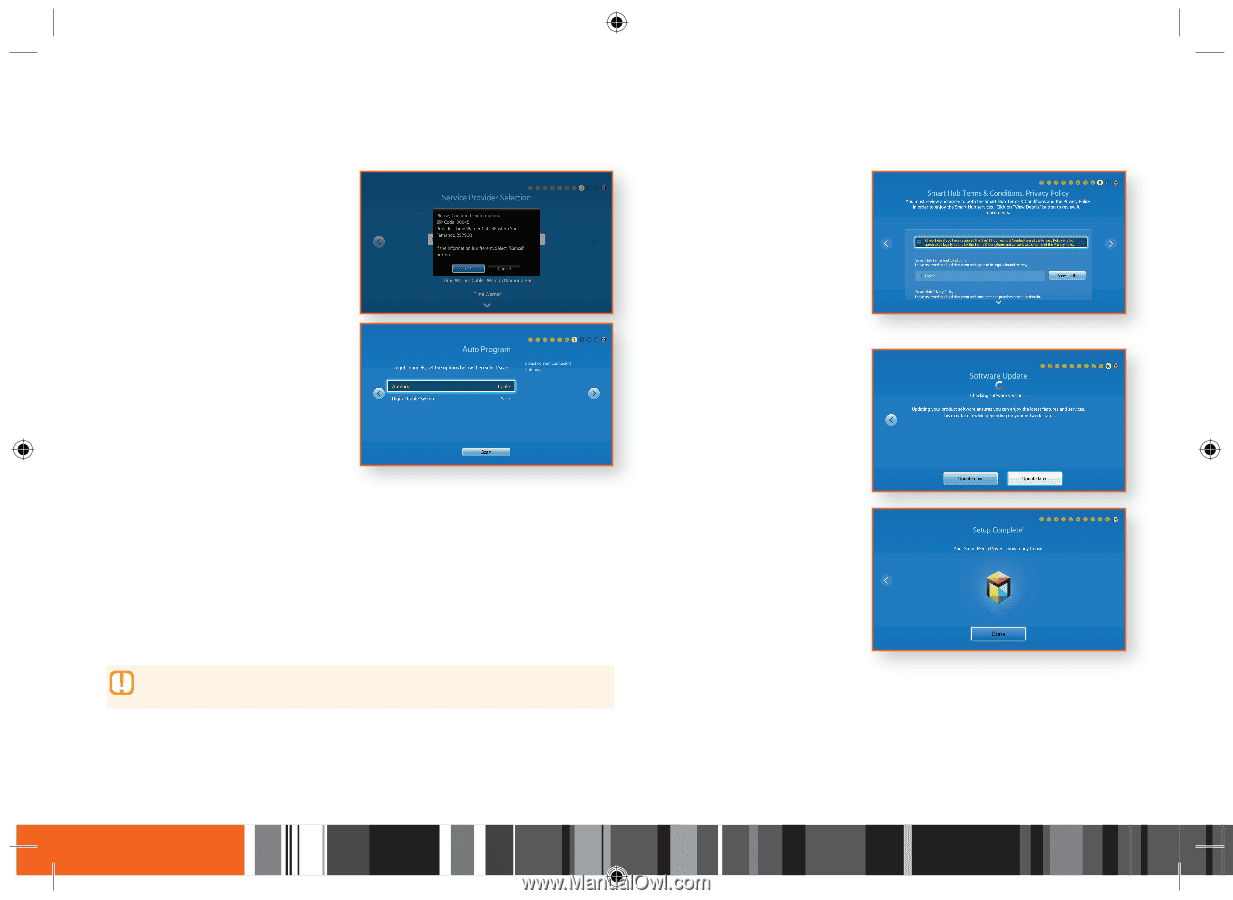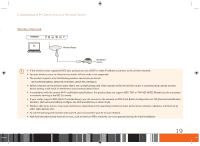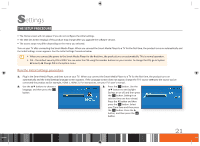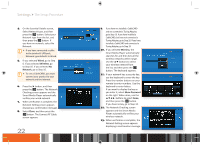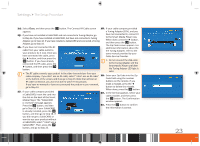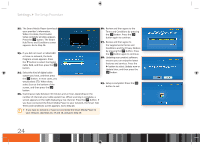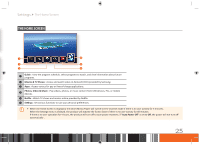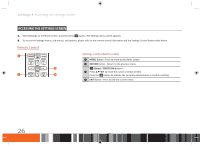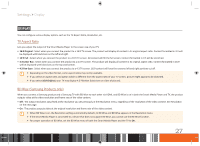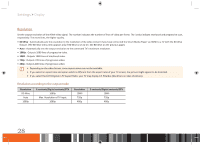Samsung GX-SM530CF User Manual Ver.1.0 (English) - Page 26
The Smart Media Player downloads - reviews
 |
View all Samsung GX-SM530CF manuals
Add to My Manuals
Save this manual to your list of manuals |
Page 26 highlights
Settings The Setup Procedure 22. The Smart Media Player downloads 26. Review and then agree to the your provider's information. When it is done, the Provider Setup complete window appears. Press the v button. The Smart Hub Terms and Conditions screen Terms and Conditions by pressing the v button. Press the v button again to continue. 27. Review and then agree to appears. Go to Step 26. the Supplemental Terms and Conditions and the Privacy Notices 23. If you did not insert a CableCARD or have no network, the Auto Program screen appears. Press the ▼ button to select the Digital Cable field, and then press the v button. by pressing the v button. Press the v button again to continue. 28. Updating your product software ensures you can enjoy the latest features and services. Press the ▶ button to select Update now or Update later, and then press the 24. Select the kind of digital cable v button. system you have, and then press the v button. In most cases, you would select STD. When done, select Scan at the bottom of the screen, and then press the v 29. Setup is complete! Press the v button to exit. button. 25. Scanning can take between 30 minutes and an hour, depending on the number of channels your cable system has. When scanning is complete, a screen appears on the right displaying a live channel. Press the v button. If you have connected the Smart Media Player to your network, the Smart Hub Terms and Conditions screen appears. Go to Step 26. \\ If you have no network or have not connected the Smart Media Player to your network, skip Steps 26, 27 and 28, and go to Step 29. 24