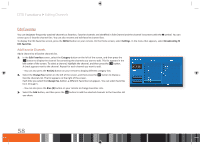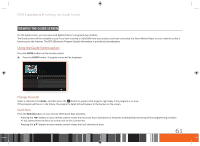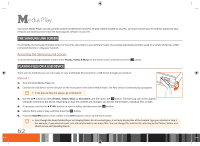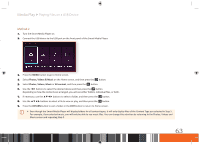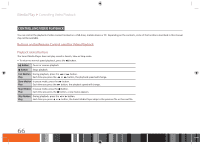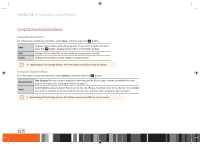Samsung GX-SM530CF User Manual Ver.1.0 (English) - Page 65
Playing Files on a USB Device
 |
View all Samsung GX-SM530CF manuals
Add to My Manuals
Save this manual to your list of manuals |
Page 65 highlights
Media Play Playing Files on a USB Device Method 2 1. Turn the Smart Media Player on. 2. Connect the USB device to the USB port on the front panel of the Smart Media Player. 3. Press the MENU button to go to Home screen. 4. Select Photos, Videos & Music on the Home screen, and then press the v button. 5. Select Photos, Videos, Music or All content, and then press the v button. 6. Use the ◀▶ buttons to select the desired device and then press the v button. Depending on how the contents are arranged, you will see either folders, individual files, or both. 7. If necessary, use the buttons to select a folder, and then press the v button. 8. Use the buttons to select a file to view or play, and then press the v button. 9. Press the RETURN button to exit a folder or the EXIT button to return to Home screen. \\ Even though the Smart Media Player will display folders for all content types, it will only display files of the Content Type you selected in Step 5. For example, if you selected music, you will only be able to see music files. You can change this selection by returning to the Photos, Videos and Music screen and repeating Step 5. 63