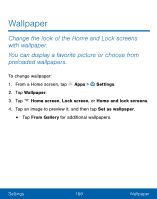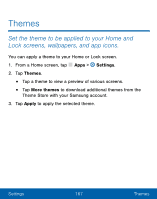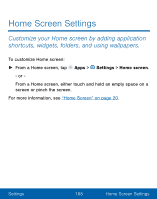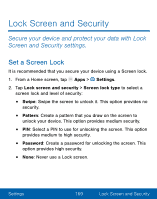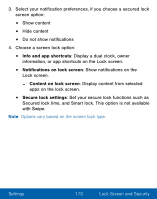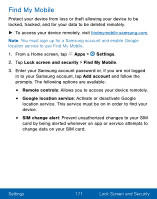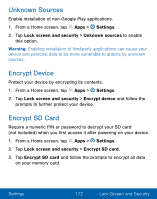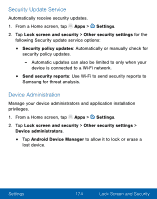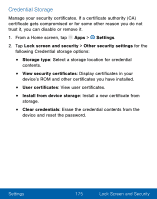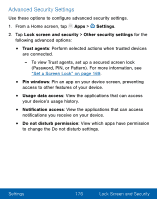Samsung Galaxy On5 User Manual - Page 181
Allows you to access your device remotely., prompts. The Following options are available
 |
View all Samsung Galaxy On5 manuals
Add to My Manuals
Save this manual to your list of manuals |
Page 181 highlights
Find My Mobile Protect your device from loss or theft allowing your device to be locked, tracked, and for your data to be deleted remotely. ► To access your device remotely, visit findmymobile.samsung.com. Note: You must sign up for a Samsung account and enable Google location service to use Find My Mobile. 1. From a Home screen, tap Apps > Settings. 2. Tap Lock screen and security > Find My Mobile. 3. Enter your Samsung account password or, if you are not logged in to your Samsung account, tap Add account and follow the prompts. The following options are available: • Remote controls: Allows you to access your device remotely. • Google location service: Activate or deactivate Google location service. This service must be on in order to find your device. • SIM change alert: Prevent unauthorized changes to your SIM card by being alerted whenever an app or service attempts to change data on your SIM card. Settings 171 Lock Screen and Security