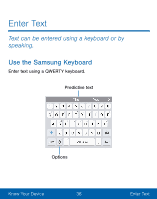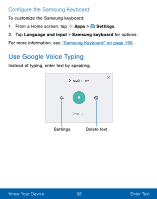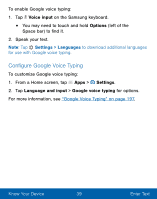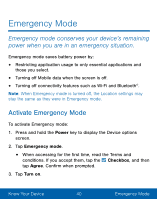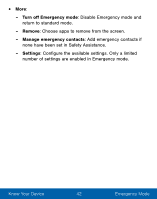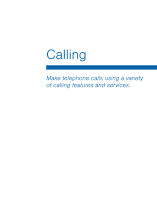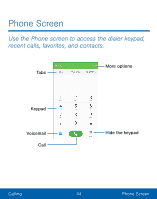Samsung Galaxy On5 User Manual - Page 50
Emergency Mode
 |
View all Samsung Galaxy On5 manuals
Add to My Manuals
Save this manual to your list of manuals |
Page 50 highlights
Emergency Mode Emergency mode conserves your device's remaining power when you are in an emergency situation. Emergency mode saves battery power by: • Restricting application usage to only essential applications and those you select. • Turning off Mobile data when the screen is off. • Turning off connectivity features such as Wi-Fi and Bluetooth®. Note: When Emergency mode is turned off, the Location settings may stay the same as they were in Emergency mode. Activate Emergency Mode To activate Emergency mode: 1. Press and hold the Power key to display the Device options screen. 2. Tap Emergency mode. • When accessing for the first time, read the Terms and conditions. If you accept them, tap the Checkbox, and then tap Agree. Confirm when prompted. 3. Tap Turn on. Know Your Device 40 Emergency Mode