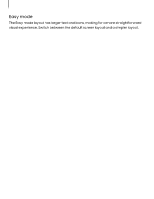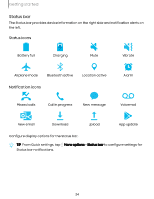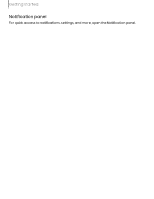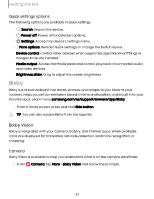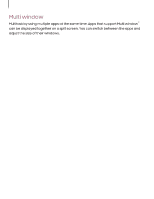Samsung Galaxy S23 FE Comcast User Manual - Page 28
Modes, Routines, Digital, wellbeing, parental, controls
 |
View all Samsung Galaxy S23 FE Comcast manuals
Add to My Manuals
Save this manual to your list of manuals |
Page 28 highlights
Getting started Gallery Bixby Vision can be used on pictures and images saved in the Gallery app. 1. From 2. Tap Gallery, tap a picture to open it. Bixby Vision and follow the prompts. Internet Bixby Vision can help you find out more about an image you find in the Internet app. 1. From 2. Tap Internet, touch and hold an image until a pop-up menu is displayed. Search with Bixby Vision and follow the prompts. Modes and Routines Set up modes and routines to automatically change your device's settings to match your activity or situation. ◌ From Settings, tap Modes and Routines for the following pages: • Modes: Choose a mode based on what you are doing or where you are. • Routines: Create routines for your device based on times or places. Digital wellbeing and parental controls You can monitor and manage your digital habits by getting a daily breakdown of how frequently you use apps, how many notifications you receive, and how often you check your device. You can also set your device to help you wind down before going to bed. ◌ From Settings, tap features: Digital Wellbeing and parental controls for the following • Tap the Dashboard for the following categories: - Screen time: Review how long an app has been opened and used each day. - Notifications received: Display how many notifications have been received from an app each day. - Times opened/Unlocks: Review how many times an app has been opened each day. 28