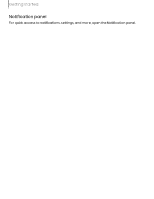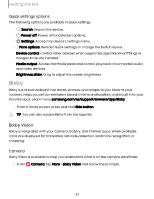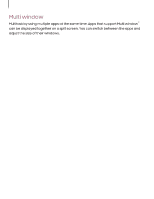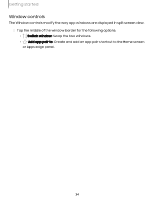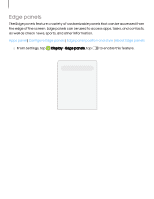Samsung Galaxy S23 FE Comcast User Manual - Page 30
Biometric, security
 |
View all Samsung Galaxy S23 FE Comcast manuals
Add to My Manuals
Save this manual to your list of manuals |
Page 30 highlights
Getting started AOD themes Apply custom themes for Always On Display. 1. From a Home screen, touch and hold the screen, and tap Themes > AODs. • Tap an AOD to preview and download it to My Always On Displays. 2. Tap Menu > My stuff > AODs to access downloaded themes. 3. Tap an AOD, and then tap Apply. Biometric security Use biometrics to securely unlock your device and log in to accounts. Face recognition You can enable Face Recognition to unlock your screen. To use your face to unlock your device, you must set a pattern, PIN, or password. • Face recognition is less secure than Pattern, PIN, or Password. Your device could be unlocked by someone or something that looks like your image. • Some conditions may affect face recognition, including wearing glasses, hats, beards, or heavy make-up. • When registering your face, ensure that you are in a well-lit area and the camera lens is clean. 1. From Settings, tap Security and privacy > Biometrics > Face recognition. 2. Follow the prompts to register your face. Face recognition management Customize how face recognition works. ◌ From Settings, tap Security and privacy > Biometrics > Face recognition. • Remove face data: Delete existing faces. • Add alternative appearance to enhance recognition: Enhance face recognition by adding an alternative appearance. • Face unlock: Enable or disable face recognition security. 30