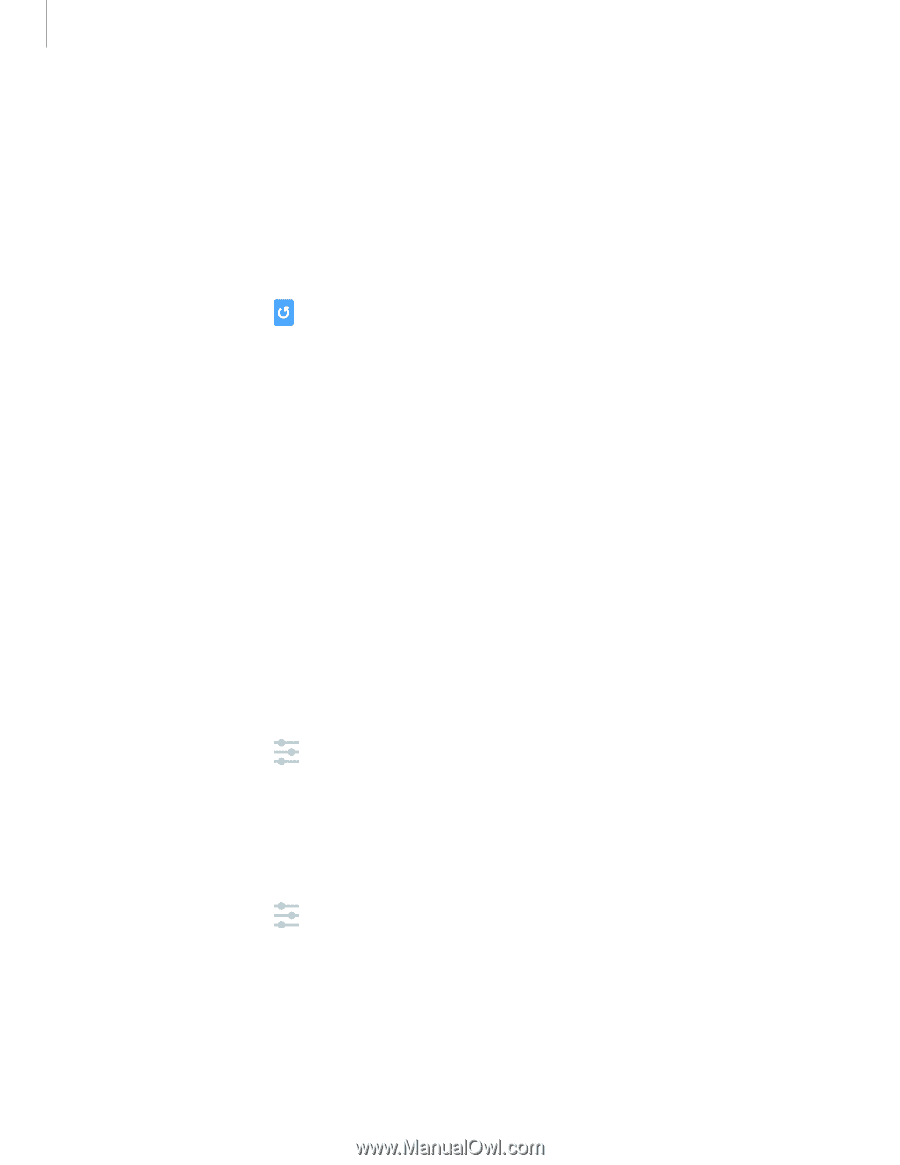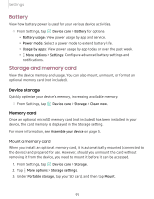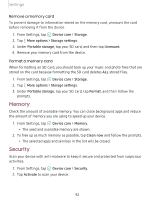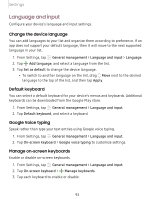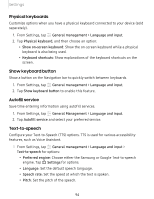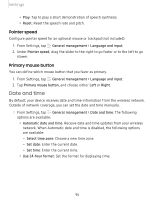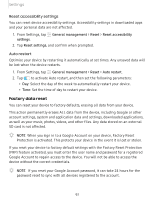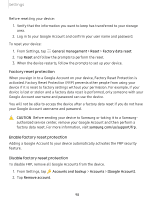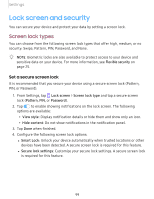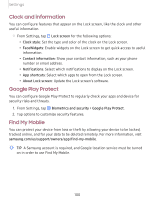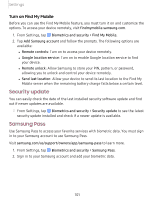Samsung Galaxy Tab S5e 10.5 Wi-Fi User Manual - Page 106
Troubleshooting
 |
View all Samsung Galaxy Tab S5e 10.5 Wi-Fi manuals
Add to My Manuals
Save this manual to your list of manuals |
Page 106 highlights
Settings Troubleshooting You can also check for software updates, and if necessary, reset services on your device. Software update Check for and install available software updates for your device. m ◌ From Settings, tap Software update for the following options: • Download and install: Check for software updates and install if any are available. • Auto download over Wi-Fi: Automatically download software updates when the device is connected to a Wi-Fi network. • Last update: View information about the installation of the current software. Reset Reset device and network settings. You can also reset your device to its factory defaults. Reset settings You can reset your device to its factory default settings, which resets everything except the security, language, and account settings. Personal data is not affected. 1. From Settings, tap General management > Reset > Reset settings. 2. Tap Reset settings, and confirm when prompted. Reset network settings You can reset Wi-Fi, mobile data, and Bluetooth settings with Reset network settings. 1. From Settings, tap General management > Reset > Reset network settings. 2. Tap Reset settings, and confirm when prompted. 96