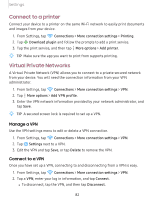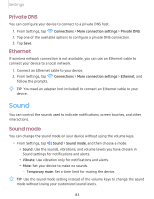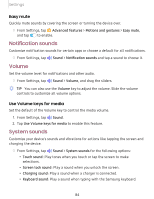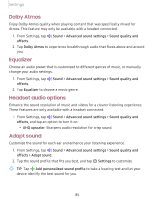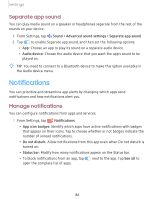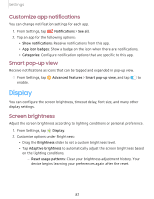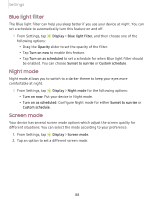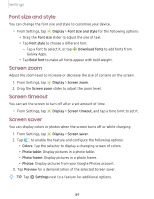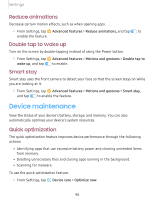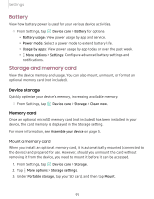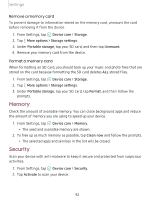Samsung Galaxy Tab S5e 10.5 Wi-Fi User Manual - Page 97
Display
 |
View all Samsung Galaxy Tab S5e 10.5 Wi-Fi manuals
Add to My Manuals
Save this manual to your list of manuals |
Page 97 highlights
Settings Customize app notifications You can change notification settings for each app. 1. From Settings, tap Notifications > See all. 2. Tap an app for the following options: • Show notifications: Receive notifications from this app. • App icon badges: Show a badge on the icon when there are notifications. • Categories: Configure notification options that are specific to this app. Smart pop-up view Receive notifications as icons that can be tapped and expanded in pop-up view. 0 ◌ From Settings, tap Advanced features > Smart pop-up view, and tap 0 to enable. Display You can configure the screen brightness, timeout delay, font size, and many other display settings. Screen brightness Adjust the screen brightness according to lighting conditions or personal preference. -•- 1. From Settings, tap ~I# Display. #I~ 2. Customize options under Brightness: • Drag the Brightness slider to set a custom brightness level. • Tap Adaptive brightness to automatically adjust the screen brightness based on the lighting conditions. - Reset usage patterns: Clear your brightness adjustment history. Your device begins learning your preferences again after the reset. 87