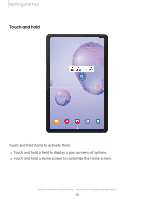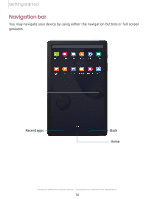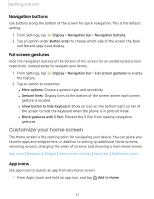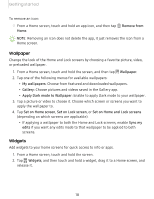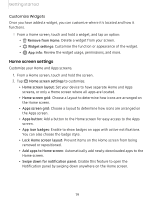Samsung Galaxy Tab S6 Lite 2022 User Manual - Page 21
Choose, screens., Return, screen, restore, hidden, apps., Hidden, still, installed, appear, results
 |
View all Samsung Galaxy Tab S6 Lite 2022 manuals
Add to My Manuals
Save this manual to your list of manuals |
Page 21 highlights
Getting started • Hide apps: Choose apps to hide from the Home and App screens. Return to this screen to restore hidden apps. Hidden apps are still installed and can appear as results in Finder searches. • About Home screen: View version information. 20

20
Getting
started
•
Hide
apps
:
Choose
apps
to
hide
from
the
Home
and
App
screens.
Return
to
this
screen
to
restore
hidden
apps.
Hidden
apps
are
still
installed
and
can
appear
as
results
in
Finder
searches.
•
About
Home
screen
:
View
version
information.