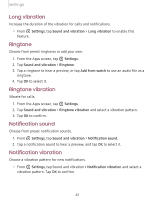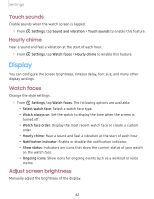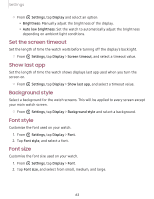Samsung Galaxy Watch Active2 LTE User Manual - Page 74
screen, security, Accessibility
 |
View all Samsung Galaxy Watch Active2 LTE manuals
Add to My Manuals
Save this manual to your list of manuals |
Page 74 highlights
Settings Lock screen and security You can secure your device and protect your data by setting a screen lock. Set a screen lock It is recommended that you secure your device using a screen lock. 0 1. From Settings, tap Security > Lock. 2. Tap Type to select a screen lock type: • Pattern: Create a pattern that you draw on the screen to unlock your device. • PIN: Set a PIN to use for unlocking the device when it is removed from your wrist and the screen is turned off. • None: Do not lock the screen. 3. Tap Help to view help information for using the screen lock feature. Accessibility Accessibility services are special features that make using the device easier for those with certain physical disabilities. For more information about Accessibility for Samsung products, please contact us at [email protected]. Screen Reader Use special controls and settings that let you navigate without needing to see the screen. 0 ◌ From Settings, tap Accessibility > Screen reader for the following options: • Voice assistant: Receive spoken feedback when using your device, such as what you touch, select, or activate. • Tutorial: Learn how to use Voice assistant. • Settings: Configure Voice assistant to better assist you. 66