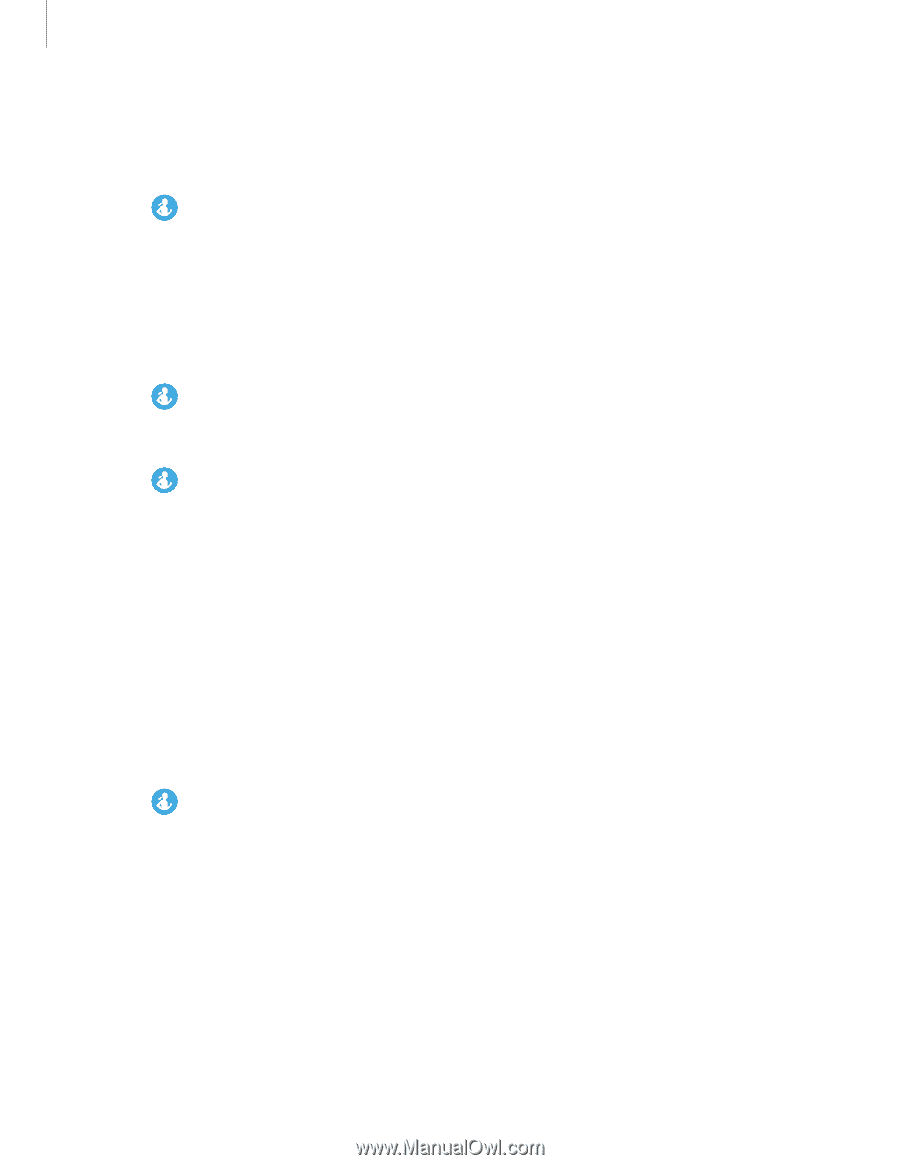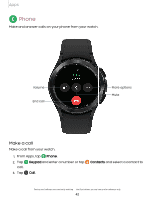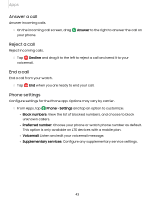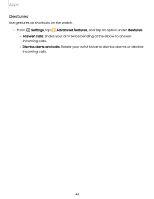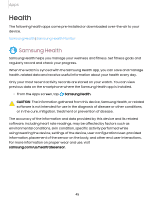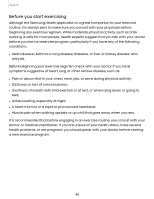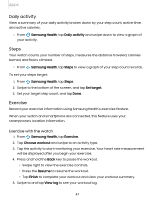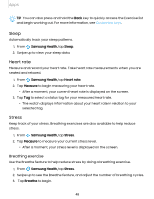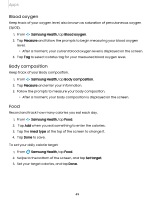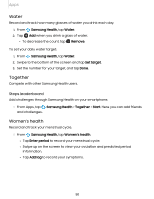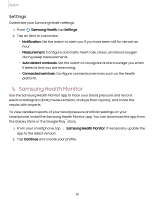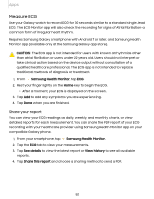Samsung Galaxy Watch4 Classic Bluetooth User Manual - Page 47
Daily, activity, Steps, Exercise
 |
View all Samsung Galaxy Watch4 Classic Bluetooth manuals
Add to My Manuals
Save this manual to your list of manuals |
Page 47 highlights
Apps Daily activity View a summary of your daily activity broken down by your step count, active time, and active calories. ◌ From Samsung Health, tap Daily activity and swipe down to view a graph of your activity. Steps Your watch counts your number of steps, measures the distance traveled, calories burned, and floors climbed. ◌ From Samsung Health, tap Steps to view a graph of your step count records. To set your steps target: 1. From Samsung Health, tap Steps. 2. Swipe to the bottom of the screen, and tap Set target. 3. Set your target step count, and tap Done. Exercise Record your exercise information using Samsung Health's exercise feature. When your watch and smartphone are connected, this feature uses your smartphone's location information. Exercise with the watch 1. From Samsung Health, tap Exercise. 2. Tap Choose workout and swipe to an activity type. 3. Tap the activity to start monitoring your exercise. Your heart rate measurement will be displayed after you begin your exercise. 4. Press and hold the Back key to pause the workout. • Swipe right to view the exercise controls. • Press the Resume to resume the workout. • Tap Finish to complete your workout and view your workout summary. 5. Swipe to and tap View log to see your workout log. 47