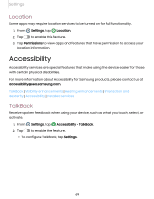Samsung Galaxy Watch5 Golf Edition Bluetooth User Manual - Page 64
System vibration, System sounds, Display, Adjust screen brightness
 |
View all Samsung Galaxy Watch5 Golf Edition Bluetooth manuals
Add to My Manuals
Save this manual to your list of manuals |
Page 64 highlights
Settings System vibration Enable vibrations when the watch screen is tapped. ◌ From Settings, tap Sounds and vibration > System vibration to enable. System sounds Enable sounds for actions like tapping the screen and charging the watch. 1. From Settings, tap Sounds and vibration. 2. Tap System sounds, and then an option to enable it: • Ticking: Hear a ticking sound. • Hourly chime: Hear a sound and feel a vibration at the start of each hour. • Touch: Play tones when you touch or tap the screen to make selections. • Unlock: Play a sound when you lock or unlock the screen. • Charging: Play a sound when a charger is connected. • Dialing keypad: Play a tone when dialing numbers on the Phone keypad. Display You can configure the screen brightness, timeout delay, font size, and many other display settings. Adjust screen brightness | Always on Display | Screen wake-up | Show media controls | Set the screen timeout | Show last app | Font | Touch sensitivity | Show charging info Adjust screen brightness Manually adjust the brightness of the display. ◌ From Settings, tap Display and select an option: • Brightness: Manually adjust the brightness of the display. • Auto brightness: Set the watch to automatically adjust the brightness depending on ambient light conditions. 64