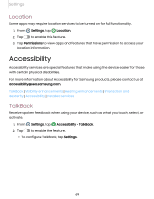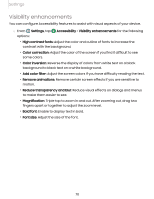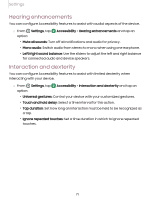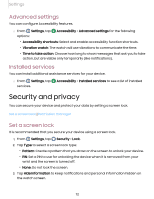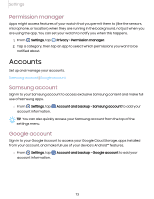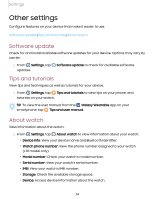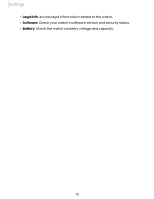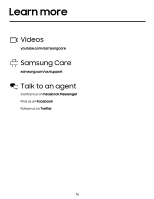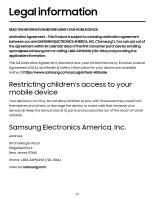Samsung Galaxy Watch5 Golf Edition Bluetooth User Manual - Page 72
Advanced settings, Installed services, Security and privacy, Set a screen lock
 |
View all Samsung Galaxy Watch5 Golf Edition Bluetooth manuals
Add to My Manuals
Save this manual to your list of manuals |
Page 72 highlights
Settings Advanced settings You can configure Accessibility features. ◌ From Settings, tap options: Accessibility > Advanced settings for the following • Accessibility shortcuts: Select and enable accessibility function shortcuts. • Vibration watch: The watch will use vibrations to communicate the time. • Time to take action: Choose how long to show messages that ask you to take action, but are visible only temporarily (like notifications). Installed services You can install additional assistance services for your device. ◌ From Settings, tap services. Accessibility > Installed services to see a list of installed Security and privacy You can secure your device and protect your data by setting a screen lock. Set a screen lock | Permission manager Set a screen lock It is recommended that you secure your device using a screen lock. 1. From Settings, tap Security > Lock. 2. Tap Type to select a screen lock type: • Pattern: Create a pattern that you draw on the screen to unlock your device. • PIN: Set a PIN to use for unlocking the device when it is removed from your wrist and the screen is turned off. • None: Do not lock the screen. 3. Tap Hide information to keep notifications and personal information hidden on the watch screen. 72