Samsung HC-R5245W User Manual (user Manual) (ver.1.0) (English) - Page 45
Setting the Clock, Option 1: Setting the Clock Manually
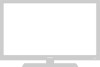 |
View all Samsung HC-R5245W manuals
Add to My Manuals
Save this manual to your list of manuals |
Page 45 highlights
OPERATION Setting the Clock Setting the clock is necessary in order to use the various timer features of the TV. Also, you can check the time while watching the TV. (Just press the INFO button.) Option 1: Setting the Clock Manually 1 Press the MENU button. Press the ▲ or ▼ button to select "Setup", then press the ENTER button. T V Setup Plug & Play √ Language : English √ Time √ V-Chip √ Caption √ Menu Transparency : Medium √ Function Help : Off √ 2 T V Press the ▲ or ▼ button to Time select "Time", then press the ENTER button. Press the ENTER button to Clock √ Sleep Timer : Off √ On Timer : Off √ Off Timer : Off √ select "Clock". 3 Press the ENTER button to select "Clock Mode". Press the ▲ or ▼ button to select "Manual", then press the ENTER button. T V Clock Clock Mode Clock Set Time Zone : AMuatonual Auto DST : On 4 Press the ▲ or ▼ button to select "Clock Set", then press the ENTER button. T V Clock Clock Mode : Manual √ Clock Set √ Time Zone √ DST : On √ 5 T V Press the œ or √ button to move to "Month", "Day", "Year", "Hour", "Minute", or "am/pm". Set the date and time you want by pressing the ... or † button, then press the ENTER button. Press the EXIT button to exit. Clock Set Set current date and time. Month Day Year ▲ 02 - - ---- ▼ Hour Minute am/pm -- -- -- English - 45 œ The current time will appear every time you press the INFO button. œ You can set the Month, Day, Year, Hour, and Minute directly by pressing the number buttons on the remote control.















