Samsung HC-R5245W User Manual (user Manual) (ver.1.0) (English) - Page 46
Option 2: Setting the Clock Automatically
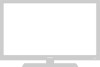 |
View all Samsung HC-R5245W manuals
Add to My Manuals
Save this manual to your list of manuals |
Page 46 highlights
OPERATION Option 2: Setting the Clock Automatically The Clock can be set automatically if you are receiving a digital signal. 1 Press the MENU button. Press the ▲ or ▼ button to select "Setup", then press the ENTER button. T V Setup Plug & Play √ Language : English √ Time √ V-Chip √ Caption √ Menu Transparency : Medium √ Function Help : Off √ 2 T V Press the ▲ or ▼ button to Time select "Time", then press the ENTER button. Press the ENTER button to Clock √ Sleep Timer : Off √ On Timer : Off √ Off Timer : Off √ select "Clock". 3 Press the ENTER button to select "Clock Mode". Press the ▲ or ▼ button to select "Auto", then press the ENTER button. T V Clock Clock Mode Clock Set Time Zone : AMuatonual Auto DST : On 4 Press the ▲ or ▼ button to select "Time Zone", then press the ENTER button. Press the ▲ or ▼ button to highlight the time zone for your local area (and to move the highlight to the appropriate time zone on the map of the United States), then press the ENTER button. T V Time Zone Select the time zone in which you live. Atlantic Eastern Central Mountain Pacific Alaska Hawaii 5 T V Clock Press the ... or † button to Clock Mode Clock Set : Auto select "DST" (Daylight Time Zone Saving Time), then press the ENTER button. DST : YOefsf On Press the ... or † button to select "Off" or "On", then press the ENTER button. Press the EXIT button to exit. English - 46 œ The set time can be changed according to the broadcasting station and signal when you set up Auto Time. If there is a difference between the real time and set time, please set up manual time.















