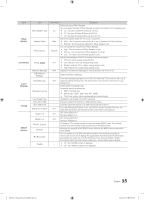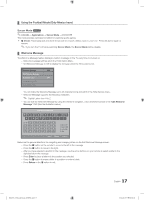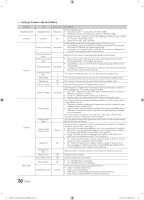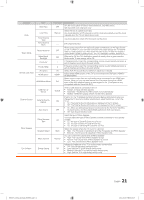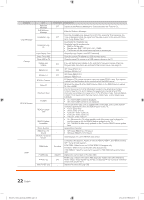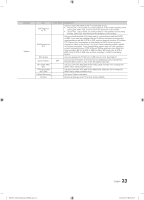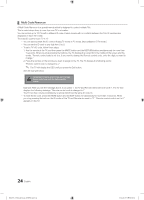Samsung HG28NC673AF User Manual Ver.1.0 (English) - Page 19
USB Cloning
 |
View all Samsung HG28NC673AF manuals
Add to My Manuals
Save this manual to your list of manuals |
Page 19 highlights
¦¦ USB Cloning The USB Cloning function lets you download user-configured settings (Picture, Sound, Input, Channel, Setup, and Hospital Setup) from one TV to a USB device, and then upload these settings from the USB device to other TV sets. This lets you create a standard array of settings and distribute that standard array to all the TVs in your facility. yy Cloning from TV to USB: Copies stored menu settings from a TV to a USB device. 1. Insert a USB drive into the USB port on the rear of the TV. 2. Enter the hotel option menu by pressing buttons in order. HDMI IN 1 MUTE → 1 → 1 → 9 → ENTERE 3. Press the ▲ or ▼ button to select Cl one:TV to USB, and press the ENTERE button. (5V 0.5A) / CLONING 4. the message Clone: TV to USB is displayed. Press the ENTERE button. AV IN VI 5. The TV displays one of the following messages: ▪▪ In Progress: Copying data to USB. ▪▪ Completed: Copy was successful. Clone TV to USB ▪▪ Failed: Copy was not successful. Clone USB to TV ▪▪ No USB: USB is not connected. The clone folder will be labeled T-MST12AKUCB. Setting Auto Initialize OFF ✎✎The cloned values include the values on the Guest side menu (brightness, picture size, contrast, etc.) and the Hotel side menu. Cloning from USB to TV: Copies menu settings from a USB device to a TV. ✎✎Shortcut: Turn the TV off, insert the USB device, turn the TV on, and then press the ENTERE button for 5 seconds. To clone data to the TV using the Hospital menu, follow these steps: 1. Turn the TV off. 2. Insert the USB drive into the USB port on the rear of the TV. Clone TV to USB Clone USB to TV 3. Turn the TV on. Setting Auto Initialize OFF 4. Enter the Interactive menu by pressing these buttons in order. MUTE → 1 → 1 → 9 → ENTERE 5. Press the ▲ or ▼ button to select "Clone USB to TV", and then press the ENTERE button. 6. The message Clone USB to TV is displayed. Press the ENTERE button. 7. The TV displays one of the following messages: ▪▪ In Progress: Copying data to TV. ▪▪ Completed: Copy operation was successful. ▪▪ Failed: Copy operation was not successful. ▪▪ No USB: USB is not connected ▪▪ No File: There is no file to copy on the USB device. If you get a No File message, check the folder on your USB device. The folder name should be T-NVTF6AKUCB. ✎✎ Tables that list the settings that are cloned in the Interactive and Standalone Hospital Menus begin on the next page. [HG673-ZA]Install Guide-X0ENG.indd 19 19 English 2014-03-07 10:20:19