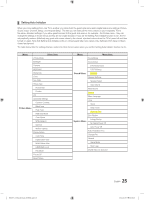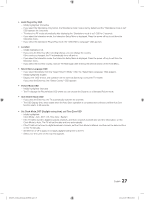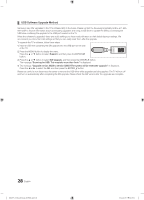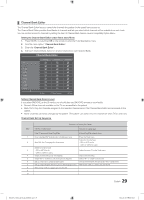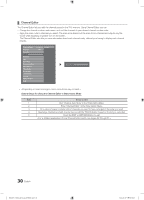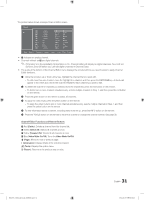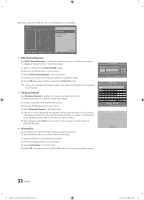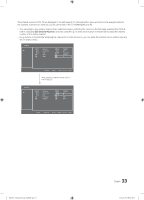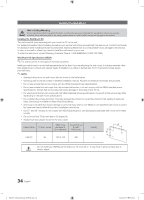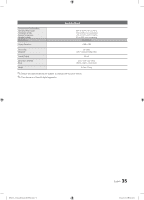Samsung HG28NC673AF User Manual Ver.1.0 (English) - Page 30
General Steps for Using the Channel Editor in Stand-alone Mode
 |
View all Samsung HG28NC673AF manuals
Add to My Manuals
Save this manual to your list of manuals |
Page 30 highlights
¦¦ Channel Editor The Channel Editor lets you edit the channels stored in the TV's memory. Using Channel Editor you can: -- Change the channel numbers and names, and sort the channels in your desired channel number order. -- Apply the video mute to channels you select. The video mute blanks out the video from a channel and outputs only the sound while displaying a speaker icon on the screen. The Channel Editor also lets you view information about each channel easily, without your having to display each channel directly. Hospitality Mode SI Vendor Power On Channel Menu OSD Clock Music Mode Remote Jack Pack External Source Pillow Speaker Eco Solution Logo/Message Cloning REACH Solution DRM Standalone System OFF r Channel Editor ▪▪ General Steps for Using the Channel Editor in Stand-alone Mode Step Broad Outline 1 Run 'Channel Auto Store' in the Hotel Option Menu. 2 Enter 'Channel Editor' in the Hotel Option Menu. 3 On a piece of paper, compile a list of channels you want to have, arranged in the order you want. 4 Rearrange channels and edit channel names with the TOOLS Button based on the list you compiled. 5 Press the EXIT or RETURN Button to exit. 30 English [HG673-ZA]Install Guide-X0ENG.indd 30 2014-03-07 10:20:22