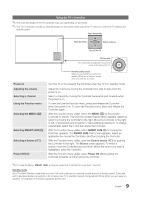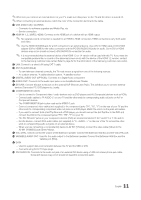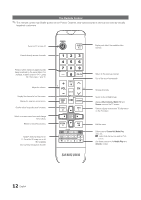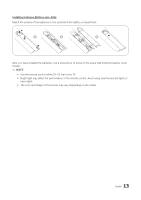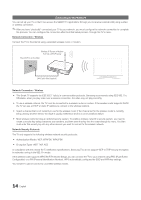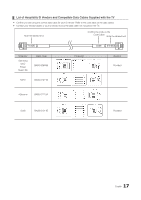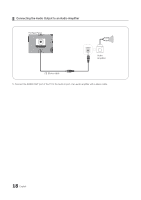Samsung HG48NC690DF Installation Guide Ver.1.0 (English) - Page 14
Connecting to the Network
 |
View all Samsung HG48NC690DF manuals
Add to My Manuals
Save this manual to your list of manuals |
Page 14 highlights
Connecting to the Network You can set up your TV so that it can access the SMART TV applications through your local area network (LAN) using a wired or wireless connection. ✎✎After you have "physically" connected your TV to your network, you must configure the network connection to complete the process. You can configure the connection after the Initial Setup process, through the TV's menu. Network Connection - Wireless Connect the TV to the Internet using a standard wireless router or modem. Wireless IP Router or Modem that has a DHCP Server The LAN Port on the Wall LAN Cable (Not Supplied) Network Connection - Wireless yy This Smart TV supports the IEEE 802.11a/b/g /n communication protocols. Samsung recommends using IEEE 802.11n. Otherwise, when you play video over a network connection, the video may not play smoothly. yy To use a wireless network, the TV must be connected to a wireless router or modem. If the wireless router supports DHCP, the TV can use a DHCP or static IP address to connect to the wireless network. yy Select a channel that is not currently in use for the wireless router. If the channel set for the wireless router is currently being used by another device, the result is usually interference and/or a communications failure. yy Most wireless networks have an optional security system. To enable a wireless network's security system, you need to create a security key using characters and numbers, and then enter that key into the router through its menu. You then must enter this security key into any other devices you want to connect to the wireless network. Network Security Protocols The TV only supports the following wireless network security protocols: yy Authentication Modes: WEP, WPAPSK, WPA2PSK yy Encryption Types: WEP, TKIP, AES In compliance with the newest Wi-Fi certification specifications, Samsung TVs do not support WEP or TKIP security encryption in networks running in the 802.11n mode. If the wireless router supports WPS (Wi-Fi Protected Setup), you can connect the TV to your network using PBC (Push Button Configuration) or a PIN (Personal Identification Number). WPS automatically configures the SSID and WPA key settings. Your Smart TV cannot connect to uncertified wireless routers. 14 English