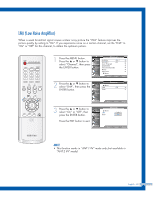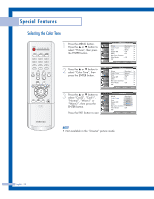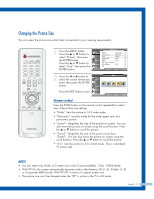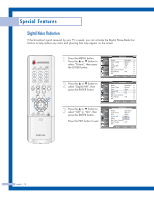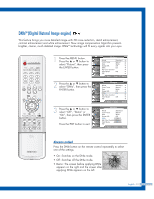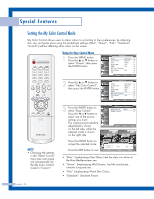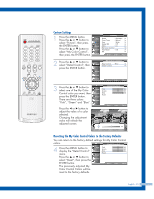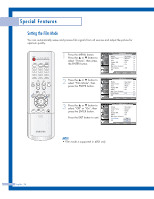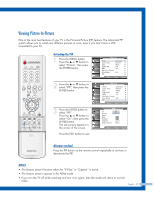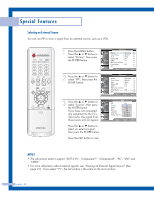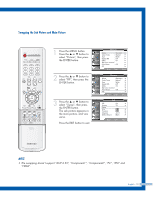Samsung HL-P5063W User Manual (ENGLISH) - Page 54
Setting the My Color Control Mode, Using the Easy Control Menu
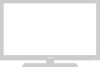 |
View all Samsung HL-P5063W manuals
Add to My Manuals
Save this manual to your list of manuals |
Page 54 highlights
Special Features Setting the My Color Control Mode My Color Control allows users to adjust colors to according to their preferences, by adjusting skin, sky, and grass tones using the predefined settings ("Blue", "Green", "Pink", "Standard", "Custom") without affecting other colors on the screen. Using the Easy Control Menu 1 Press the MENU button. Press the ... or † button to select "Picture", then press the ENTER button. Input Picture Sound Channel Setup Picture Mode : Standard √ Color Tone : Warm1 √ Size : Wide √ Digital NR : Off √ DNIe : On √ My Color Control √ Film Mode : Off √ PIP √ Move Enter Return 2 Press the ... or † button to select "My Color Control", then press the ENTER button. Input Picture Sound Channel Setup Picture Mode : Standard √ Color Tone : Warm1 √ Size : Wide √ Digital NR : Off √ DNIe : On √ My Color Control √ Film Mode : Off √ PIP √ Move Enter Return NOTE • Changing the settings in the "Detail Control" menu (see next page) will automatically set the My Color Control mode to "Custom". 3 Press the ENTER button to select "Easy Control". Press the œ or √ button to select one of the picture settings you want. The original picture (before adjustment) is shown on the left side, while the selected mode is shown on the right side. My Color Control Input Easy Control : Blue √ Detail Control √ Picture Sound Channel Setup Move Enter Return Original Blue Press the ENTER button to accept the selected mode. Press the EXIT button to exit. Blue Move Easy Control Green Enter Pink √ Return • "Blue": Emphasizing Clear Blues. Feel the clear sun shine on the blue Mediterranean sea. • "Green": Emphasizing Mild Greens. Feel the translucent, romantic turquoise sea. • "Pink": Emphasizing Warm Skin Colors. • "Standard": Standard Picture English - 54