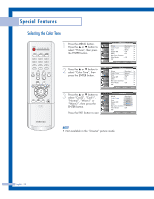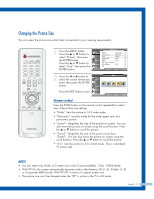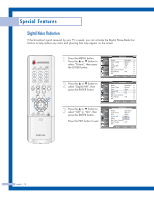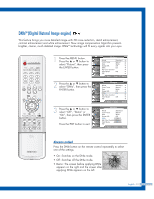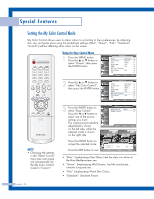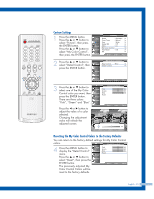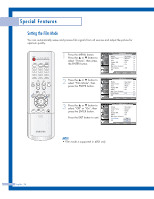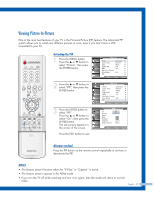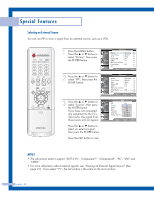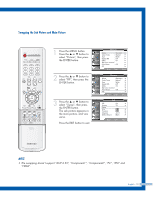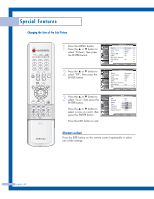Samsung HL-P5063W User Manual (ENGLISH) - Page 55
Custom Settings, Resetting the My Color Control Colors to the Factory Defaults
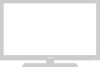 |
View all Samsung HL-P5063W manuals
Add to My Manuals
Save this manual to your list of manuals |
Page 55 highlights
Custom Settings 1 Press the MENU button. Press the ... or † button to select "Picture", then press the ENTER button. Press the ... or † button to select "My Color Control", then press the ENTER button. Input Picture Sound Channel Setup Picture Mode : Standard √ Color Tone : Warm1 √ Size : Wide √ Digital NR : Off √ DNIe : On √ My Color Control √ Film Mode : Off √ PIP √ Move Enter Return 2 Press the ... or † button to select "Detail Control", then press the ENTER button. My Color Control Input Easy Control : Blue √ Detail Control √ Picture Sound Channel Setup Move Enter Return 3 Press the ... or † button to select one of the My Color Control color you want, then press the ENTER button. There are three colors: "Pink", "Green" and "Blue". Press the œ or √ button to adjust the value of a color selected. Changing the adjustment value will refresh the adjusted screen. Detail Control Input Pink 50 Green 50 Picture Blue 100 Reset Sound Channel Setup Move Enter Return Original Adjusted ▲ Pink ▼ Move Detail Control Adjust 50 Return Resetting the My Color Control Colors to the Factory Defaults You can return to the factory default settings for My Color Control colors. Detail Control 4 Press the MENU button to display the "Detail Control" Input Picture Pink Green Blue 50 50 50 menu. Reset Sound Press the ... or † button to select "Reset", then press the Channel ENTER button. Setup Move Enter Return The previously adjusted My Color Control Colors will be reset to the factory defaults. English - 55