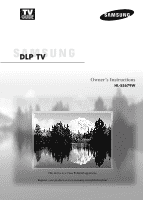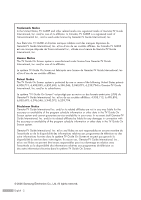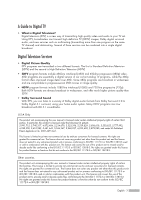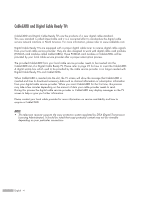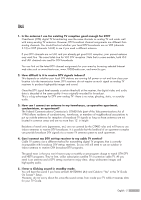Samsung HL-S5679W User Manual (ENGLISH)
Samsung HL-S5679W - 56" Rear Projection TV Manual
 |
UPC - 036725256613
View all Samsung HL-S5679W manuals
Add to My Manuals
Save this manual to your list of manuals |
Samsung HL-S5679W manual content summary:
- Samsung HL-S5679W | User Manual (ENGLISH) - Page 1
Owner's Instructions HL-S5679W This device is a Class B digital apparatus. Register your product at www.samsung.com/global/register - Samsung HL-S5679W | User Manual (ENGLISH) - Page 2
or other data in the TV Guide On Screen system and cannot guarantee service availability in your area. In no event shall Gemstar-TV Guide International, Inc. and/or autre informations fournies dans le système TV Guide On Screen. © 2006 Samsung Electronics Co., Ltd. All rights reserved. English - 2 - Samsung HL-S5679W | User Manual (ENGLISH) - Page 3
such as multicasting (transmitting more than one program on the same TV channel) and datacasting. Several of these services can be combined into a single digital broadcast. Digital Television Services • Digital Picture Quality DTV programs are transmitted in two different formats. The first is - Samsung HL-S5679W | User Manual (ENGLISH) - Page 4
more information, please refer to www.cablelabs.com. Digital Cable Ready TVs are equipped with a proper digital cable tuner to receive digital cable signals from your local cable service provider. They are also designed to work with digital cable card modules (PCMCIA card modules called CableCARDs - Samsung HL-S5679W | User Manual (ENGLISH) - Page 5
reception, your present antenna may work fine. The same holds true full power or not and how close TV service? Cable TV systems use a different method for transmitting digital TV sound in standby mode. You will hear the sound if you have set both ANTENNA (Air) and Cable to "Yes" in the TV Guide - Samsung HL-S5679W | User Manual (ENGLISH) - Page 6
Audio System 28 Connecting to an Analog Amplifier 29 Operation 32 Turning the TV On and Off 32 Dynamic Menus and On-Screen Displays 32 Navigating 56 Checking the Digital-Signal Strength Digital 57 LNA (Low Noise Amplifier 58 Picture Control 60 Picture Control...60 Changing the Picture - Samsung HL-S5679W | User Manual (ENGLISH) - Page 7
Tips ...124 Recording Tips...126 Tips on stopping recording 126 Troubleshooting (D-Net 127 PC Display 132 Using Your TV as a Computer (PC) Display 132 Adjusting the Picture Quality 135 Changing the Picture Position 136 Adjusting the Picture Quality and Position Automatically 137 Changing the - Samsung HL-S5679W | User Manual (ENGLISH) - Page 8
SAMSUNG - Samsung HL-S5679W | User Manual (ENGLISH) - Page 9
Your New Wide TV - Samsung HL-S5679W | User Manual (ENGLISH) - Page 10
Your New Wide TV Viewing Position To optimize your viewing comfort, please follow the guidelines below for viewing distance. If viewing for an extended period of time, sit as - Samsung HL-S5679W | User Manual (ENGLISH) - Page 11
you have unpacked your TV, check to make sure that you have all the parts shown here. If any piece is missing or broken, call your dealer. Remote Control (BP59-00115A)/ AAA Batteries Warranty Card/ Owner's Instructions Registration Card/ Safety Guide Manual/ Quick Guide Manual/ Power Cord (3903 - Samsung HL-S5679W | User Manual (ENGLISH) - Page 12
the status of your TV. POWER Press to turn the TV on and off. Remote Control Sensor Aim the remote control towards this spot on the TV. Indicator Light Key : Light is On : Light is Blinking : Light is Off TIMER LED STAND BY/TEMP Indication Standby state. The picture will automatically appear - Samsung HL-S5679W | User Manual (ENGLISH) - Page 13
's basic features, including the on-screen menu system. To use the more advanced features, you must use the remote control. Press to switch between viewing TV programs and signals from connected components. Press to see the on-screen menu. Press to raise or lower the volume and to select items when - Samsung HL-S5679W | User Manual (ENGLISH) - Page 14
the IR controller cable to the G-LINKTM terminal on your TV. Ò RS232C Connection for professional linking network and service usage. Ú D-Net (IEEE1394) S400 MPEG Connect to external /UHF antennas or your cable system. (Refer to pages 18~20) ı POWER IN Connect the supplied power cord. English - 14 - Samsung HL-S5679W | User Manual (ENGLISH) - Page 15
the TV Guide On ScreenTM manual and TV Guide On ScreenTM Quick Setup Sheet for further information on G-LINKTM.) 13. P.MODE Adjust the TV picture by selecting one of the preset factory settings (or select your personal, customized picture settings.) (Refer to page 60) 14. S.MODE Select Sound effect - Samsung HL-S5679W | User Manual (ENGLISH) - Page 16
Your New Wide TV Installing Batteries in the Remote Control With normal use, the batteries in the remote control should last about a year. If you notice a performance degradation while using the remote, the batteries may need to be replaced. Make sure you replace both batteries and do not mix old - Samsung HL-S5679W | User Manual (ENGLISH) - Page 17
Connections - Samsung HL-S5679W | User Manual (ENGLISH) - Page 18
Connections Connecting VHF and UHF Antennas If you do not have a cable system, you will need to connect an antenna to your TV. Antennas with 75-ohm Round Leads If your antenna looks like this: it has 75-ohm round leads. 1 Plug the antenna lead into the ANT 2 - Samsung HL-S5679W | User Manual (ENGLISH) - Page 19
that descrambles some or all channels. Cable without a Cable Box 1 Plug the incoming cable into the ANT 1 IN (CABLE) on the rear panel of your TV. Cable with a Cable Box that Descrambles All Channels 1 Find the cable connected to the ANTENNA OUT terminal on your Cable box. This terminal might be - Samsung HL-S5679W | User Manual (ENGLISH) - Page 20
(A/B) switch, and four coaxial cables (which you can buy from your Samsung dealer or any electronics store). 1 Find and disconnect the cable that is OUT terminal of the RF (A/B) switch and the ANT 1 IN (CABLE) on the TV. After you've made this connection, set the A/B switch to the "A" position for - Samsung HL-S5679W | User Manual (ENGLISH) - Page 21
cables between the AUDIO OUT jacks on the TV and the AUDIO input jacks on the VCR TV to the A/V In jacks on your VCR enables you to record from the TV onto the VCR. • For information about VCR timer recording using the TV Guide On ScreenTM system, see page 112 in the TV Guide On ScreenTM manual. TV - Samsung HL-S5679W | User Manual (ENGLISH) - Page 22
Connections Connecting CableCARD You must obtain a CableCARD from a local cable service provider. 1 Insert the CableCARD into the "CableCARD" slot and is displayed. It indicates that the channel list is now updated. TV Rear Panel Incoming Cable or Antenna Please insert the card as shown. English - - Samsung HL-S5679W | User Manual (ENGLISH) - Page 23
video or S-Video cable between the VIDEO IN (or S-VIDEO IN) jack on the TV and the VIDEO (or S-VIDEO) output jack on the Camcorder. The audio-video cables . 3 Connect a set of audio cables between the AUDIO IN jacks on the TV and the AUDIO output jacks on the camcorder. If you have a mono Camcorder, - Samsung HL-S5679W | User Manual (ENGLISH) - Page 24
video cables between the COMPONENT (1 or 2) VIDEO (Y, PB, PR) IN jacks on the TV and the COMPONENT (Y/PB/PR or Y/CB/CR) OUT jacks on the DVD player. 2 of audio cables between the COMPONENT (1 or 2) AUDIO (L, R) IN jacks on the TV and the AUDIO OUT jacks on the DVD player. NOTE • Please be sure to - Samsung HL-S5679W | User Manual (ENGLISH) - Page 25
and the VIDEO OUT jack on the DVD player. 2 Connect a set of audio cables between the AUDIO IN (1 or 2) jacks on the TV and the AUDIO OUT jacks on the DVD player. NOTES • Component Video separates the video into Y(Luminance (Brightness)), Pb (Blue) and Pr (Red) for enhanced - Samsung HL-S5679W | User Manual (ENGLISH) - Page 26
the Set-Top Box. NOTES • Requires a Cable Converter. • To use the TV Guide On ScreenTM, you have to connect the G-LINKTM cable. • Make sure the HDMI/DVI source's power is on, or you will be unable to select it in the TV menu's source list. • The HDMI 1/DVI IN jack is not compatible with - Samsung HL-S5679W | User Manual (ENGLISH) - Page 27
HDMI (High Definition Multimedia Interface) 1 Connect an HDMI cable between the HDMI IN 2 (or HDMI 1/DVI IN) jack on the TV and the HDMI OUT jack on the Set-Top Box. TV Rear Panel or 1 Stereo VCR Stereo VCR 4 NOTE • Please be sure to match the color coded input terminals and cable - Samsung HL-S5679W | User Manual (ENGLISH) - Page 28
manual. 1 If your audio system has an optical digital audio input, connect to the "DIGITAL AUDIO OUT(OPTICAL)" jack on the TV. TV Rear Panel NOTES • OPTICAL: converts the electric signal into an optical light set to "On", Sound menus except "Multi-Track Options" cannot be adjusted. English - 28 - Samsung HL-S5679W | User Manual (ENGLISH) - Page 29
must hook them up to an amplifier. When an audio amplifier is connected to the "AV OUT (AUDIO L/R)" jacks: Decrease the gain (volume) of the TV, and adjust the volume level with the volume control on the audio amplifier. NOTE • If using the HDMI/DVI, PC, or Component input on the - Samsung HL-S5679W | User Manual (ENGLISH) - Page 30
SAMSUNG - Samsung HL-S5679W | User Manual (ENGLISH) - Page 31
Operation - Samsung HL-S5679W | User Manual (ENGLISH) - Page 32
Enter Viewing the Display Press the INFO button on the Air remote control. 3 The TV displays the current channel, the status of certain picture, sound settings and the current time. The information displayed varies according to the selected source. No Time Information English - 32 - Samsung HL-S5679W | User Manual (ENGLISH) - Page 33
Navigating Menus by Using the Menu Map Using the Menu Map of the main menu enables you to view all menus and select a function quickly. You can select any menu by using the menu map. 1 Press the MENU button. The main menu will appear at the bottom of the screen. 2 Press the œ or √ button to select " - Samsung HL-S5679W | User Manual (ENGLISH) - Page 34
Operation Selecting a Menu Language When you start using your television for the first time, you must select the language which will be used for displaying menus and indications. 1 Press the MENU button. Press the œ or √ button to select "Setup", then press the ENTER button. Setup Return Language - Samsung HL-S5679W | User Manual (ENGLISH) - Page 35
Memorizing Channels Your TV can memorize and store all of the available channels for both "off-air" can begin memorizing the available channels, you must specify the type of signal source that is connected to the TV (i.e., an air or cable system). 1 Press the MENU button. Press the œ or √ button to - Samsung HL-S5679W | User Manual (ENGLISH) - Page 36
IRC IRC Return • STD, HRC and IRC identify various types of cable TV systems. Contact your local cable company to identify the type of cable system selected. 5 Press the ENTER button to start the auto program. The TV begins memorizing all available stations. Press the ENTER button at any time to - Samsung HL-S5679W | User Manual (ENGLISH) - Page 37
quickly switch to any channel. Press the number buttons to go directly to a channel. For example, to select channel 27, press "2," then "7." The TV will change channels when you press the second number. Using the "-" Button The "-" button is used to select stations that broadcast both a digital and - Samsung HL-S5679W | User Manual (ENGLISH) - Page 38
can operate in five different modes: TV, VCR, Cable, DVD, or Set manual for your brand of VCR. Make sure you enter three digits of the code, even if the first digit is a "0". (If more than one code is listed, try the first one.) 5 Press the POWER button on the remote control. Your VCR should turn - Samsung HL-S5679W | User Manual (ENGLISH) - Page 39
Operate Your Cable Box 1 Turn off your cable box. 2 Press the CABLE button on your TV's remote control. 3 Press the SET button on your TV's remote control. 4 Using the number buttons on your remote control, enter three digits of the cable box code listed on page 43 of this manual for your brand of - Samsung HL-S5679W | User Manual (ENGLISH) - Page 40
Remote to Operate Your DVD 1 Turn off your DVD. 2 Press the DVD button on your TV's remote control. 3 Press the SET button on your TV's remote control. 4 Using the number buttons on your remote control, enter three digits of the DVD code listed on page 44 of this manual for your brand of DVD - Samsung HL-S5679W | User Manual (ENGLISH) - Page 41
Operate Your Set Top Box 1 Turn off your STB. 2 Press the STB button on your TV's remote control. 3 Press the SET button on your TV's remote control. 4 Using the number buttons on your remote control, enter three digits of the STB code listed on page 43 of this manual for your brand of STB - Samsung HL-S5679W | User Manual (ENGLISH) - Page 42
Operation Remote Control Codes VCR Brand SAMSUNG ADMIRAL AIWA AKAI AUDIO DYNAMICS BELL&HOWELL BROKSONIC CANDLE CANON CITIZEN COLORTYME CRAIG CURTIS MATHES DAEWOO DB DIMENSIA DYNATECH ELECTROHOME EMERSON FISHER FUNAI GENERAL ELECTRIC - Samsung HL-S5679W | User Manual (ENGLISH) - Page 43
016 032 033 034 019 021 023 028 046 017 029 035 037 045 SAMSUNG SET-TOP BOX Product Ground wave STB Satellite STB CABLE STB STB DVD COMBO Code ALPHASTAR 023 ANAM 043 CHANNEL MASTER 018 034 CROSSDIGITAL 019 CHAPARRAL 035 DIRECT TV 015 016 017 019 022 045 060 061 062 065 066 067 068 - Samsung HL-S5679W | User Manual (ENGLISH) - Page 44
Operation Remote Control Codes SAMSUNG DVD Product DVD DVDR BD Record VCR COMBO VCR Record DHR COMBO Code 000 001 002 003 004 005 006 007 008 009 010 011 - Samsung HL-S5679W | User Manual (ENGLISH) - Page 45
Clock Setting the clock is necessary in order to use the various timer features of the TV. Also, you can check the time while watching the TV. (Just press the INFO button.) Option 1: Setting the Clock Manually 1 Press the MENU button. Press the œ or √ button to select "Setup", then press the ENTER - Samsung HL-S5679W | User Manual (ENGLISH) - Page 46
the ENTER button. Press the ... or † button to select "Auto", then press the ENTER button. Setup Enter Clock Return Clock Mode Clock Set Manual Auto -- : -- -- Month / Day / Year Hour / Minute Time Zone DST Off Setup Enter 4 Press the ... or † button to select "Time Zone", then press - Samsung HL-S5679W | User Manual (ENGLISH) - Page 47
/Off Timer NOTE • Auto Power Off When you set the timer "On", the television will eventually turn off, if no controls are operated for 3 hours after the TV was turned on by the timer. This function is only available in timer "On" mode and prevents overheating, which may occur if a TV is on for too - Samsung HL-S5679W | User Manual (ENGLISH) - Page 48
Operation Setting the Sleep Timer The sleep timer automatically shuts off the TV after a preset time (from 30 to 180 minutes). 1 Press the MENU button. Press the œ or √ button to select "Setup", then press the ENTER button. Setup - Samsung HL-S5679W | User Manual (ENGLISH) - Page 49
between viewing signals from connected equipment, such as a VCR, DVD, Set-Top Box or the TV source (broadcast or cable). Setting the Signal Source 1 Press the MENU button. Press the ENTER HDMI input can be selected only when the external device is turned on and connected to the TV. English - 49 - Samsung HL-S5679W | User Manual (ENGLISH) - Page 50
source to be edited, then press the ENTER button. Edit Name Return AV1 AV2 AV3 S-Video1 S-Video2 Component1 Component2 PC † HDMI1 TV Input Enter TV √ Input Enter Input Enter 4 Press the ... or † button to select the Edit Name external device : VCR, DVD, D-VHS, Return AV1 Cable - Samsung HL-S5679W | User Manual (ENGLISH) - Page 51
Channel Control - Samsung HL-S5679W | User Manual (ENGLISH) - Page 52
Channel Control Selecting Your Favorite Channels You can store your favorite channels for each available input source (such as TV and CATV). This allows you to quickly and easily find frequently watched channels by pressing the FAV.CH button on the remote control. Preset : To - Samsung HL-S5679W | User Manual (ENGLISH) - Page 53
Viewing the Channel Lists You can display a list of all channels, added channels, or your favorite channels. Preset : To use the Channel Manager function, first run Auto Program (see pages 35~36). 1 Press the MENU button. Press the œ or √ button to select "Channel", then press the ENTER button. 2 - Samsung HL-S5679W | User Manual (ENGLISH) - Page 54
Channel Control Adding and Erasing Channels Preset : To use the Channel Manager function, first run Auto Program (See pages 35~36). 1 Press the MENU button. Press the œ or √ button to select "Channel", then press the ENTER button. 2 Press the ... or † button to select "Channel Manager", then press - Samsung HL-S5679W | User Manual (ENGLISH) - Page 55
each field is a letter, a number or a blank. When the INFO button is pressed, the channel label will appear. NOTE • If you add or delete a TV channel, the labeled channels will also be added or deleted. 1 Press the MENU button. Press the œ or √ button to select "Channel", then press the ENTER - Samsung HL-S5679W | User Manual (ENGLISH) - Page 56
Channels Analog Use fine tuning to manually adjust a particular channel for optimal Reset Select "Return" by pressing the ... or † button, then press the ENTER button to return to the previous menu. Move Press the EXIT button to exit. 0 OK Channel Enter English - 56 NOTE • Only analog TV - Samsung HL-S5679W | User Manual (ENGLISH) - Page 57
Checking the Digital-Signal Strength Digital Unlike analog channels, which can vary in reception quality from "snowy" to clear, digital (HDTV) channels have either perfect reception quality or you will not receive them at all. So, unlike analog channels, you cannot fine tune a digital channel. You - Samsung HL-S5679W | User Manual (ENGLISH) - Page 58
Channel Control LNA (Low Noise Amplifier) If the TV is operating in a weak-signal area, sometimes the LNA function can improve the reception (a low-noise set to Air. The LNA setting must be made separately for each channel. • If the picture is noisy with the LNA set to On, select Off. English - 58 - Samsung HL-S5679W | User Manual (ENGLISH) - Page 59
Picture Control - Samsung HL-S5679W | User Manual (ENGLISH) - Page 60
Reset Dynamic 100 45 75 55 R50 Cool1 OK Picture Enter 3 Press the ... or † button to select the Mode Return desired picture picture mode. English - 60 Dynamic • Choose "Dynamic" for viewing the TV during the day or when there is a bright light in the room. • Choose "Standard" for general TV - Samsung HL-S5679W | User Manual (ENGLISH) - Page 61
to decrease or increase the value of a particular item. Mode Return Mode Contrast Brightness Sharpness Color Tint Color Tone Reset • While adjusting a picture option, you can also select another option (Contrast, Brightness, Sharpness, Color, or Tint) by pressing the ... or † button. Adjust - Samsung HL-S5679W | User Manual (ENGLISH) - Page 62
Standard 80 Cool2 45 Cool1 75 Normal 55 G50Warm1 R50 Warm2Cool1 OK Picture Enter Resetting the Picture Settings to the Factory Defaults 7 To return the factory defaults, select "Reset" by pressing the ... or † button. Press the ENTER button. Press the ... or † button to select "OK - Samsung HL-S5679W | User Manual (ENGLISH) - Page 63
a DTV's HD signal, you can use Wide Fit. Horizontal zoom(Wide Fit) sets the optical picture format by expanding it both horizontally and vertically. 4 : 3 Wide Fit For example, you can reset the picture in 4:3 format to 16:9. Wide Fit does not support all external devices. English - 63 - Samsung HL-S5679W | User Manual (ENGLISH) - Page 64
signal received by your TV is weak, you can activate the Digital Noise Reduction feature to help reduce any static and ghosting that may appear on the screen. 1 Press the MENU button. Press the œ or √ button to select "Picture", then press the ENTER button. Picture Return Mode Size Digital - Samsung HL-S5679W | User Manual (ENGLISH) - Page 65
exit. NOTE • DNIeTM (Digital Natural Image engine) This feature brings you a more detailed image with 3D noise reduction and detail, contrast and white enhancement. • This function doesn't work when the Input Source is PC. • The DNle function is not supported in the Movie mode. (It is inactivated - Samsung HL-S5679W | User Manual (ENGLISH) - Page 66
Control Film Mode Color Gamut 16:9 On On Off Wide 2 Press the ... or † button to select "My Color Control", then press the ENTER button. Picture Enter Picture Return Mode Size Digital NR DNIe My Color Control Film Mode Color Gamut 16:9 On On √ Off Wide 3 Press the ... or † button to select - Samsung HL-S5679W | User Manual (ENGLISH) - Page 67
side, and an adjustment bar is shown on the bottom of the screen. Detail Control Return Red Green Blue Yellow Pink Reset Adjust Picture Enter 50 √ 70 65 50 45 Picture Enter 5 Press the œ or √ button to adjust the settings. Press the ... or † button to choose other colors. Original Adjusted - Samsung HL-S5679W | User Manual (ENGLISH) - Page 68
Picture Control Using the Color Weakness Enhancement Feature This feature adjusts the Red, Green or Blue color to compensate for the user's particular color weakness. English - - Samsung HL-S5679W | User Manual (ENGLISH) - Page 69
picture for optimum quality. 1 Press the MENU button. Press the œ or √ button to select "Picture", then press the ENTER button. Picture 16:9 On On Off Wide Picture Enter 3 Press the ... or † button to select Picture Return "Off" or "On", Picture Enter NOTE • The Film Mode can only be set - Samsung HL-S5679W | User Manual (ENGLISH) - Page 70
from an external input such as a DVD, VCR or STB. • PIP is supported even when both the main and the sub pictures are analog. For more information, refer to the PIP Settings table on page 71. • When in the TV Guide On ScreenTM mode, toggles the state between locked and unlocked in the Video - Samsung HL-S5679W | User Manual (ENGLISH) - Page 71
select "Swap", then press the ENTER button. The sub picture appears in the main picture, and vice versa. PIP Return PIP Swap Size Position ) ▲ ▲ O ▲ ▲ ▲ ▲▲ X NOTES • PIP is only available in RF (TV) mode. • The PIP swap function is only supported in RF (TV) mode. (Analog) English - 71 - Samsung HL-S5679W | User Manual (ENGLISH) - Page 72
Changing the Size of the Sub (PIP) Picture 1 Press the MENU button. Press the œ or √ button to select "PIP", then press the ENTER button. PIP Return PIP Swap Size Position Air/Cable Channel 2 - Samsung HL-S5679W | User Manual (ENGLISH) - Page 73
Changing the Location of the Sub (PIP) Picture 1 Press the MENU button. Press the œ or √ button to select "PIP", then press the ENTER button. PIP Return PIP Swap Size Position Air/Cable Channel 2 - Samsung HL-S5679W | User Manual (ENGLISH) - Page 74
Control Selecting a Signal Source (Air or Cable) for PIP If the PIP source is TV while PIP is On, you can select a different broadcasting source for the PIP picture from the main picture. 1 Press the MENU button. Press the œ or √ button to select "PIP", then press the ENTER button. PIP Return - Samsung HL-S5679W | User Manual (ENGLISH) - Page 75
you set the signal source (antenna or cable) of the sub picture, it is easy to change channels. 1 Press the MENU button. method Press the CH or CH button at the button of the remote control to change the sub picture channels while PIP is on. • You can set a channel by pressing the number buttons on - Samsung HL-S5679W | User Manual (ENGLISH) - Page 76
Control Freezing the Picture Press the STILL button to freeze a moving picture. (Normal sound will still be heard.) To cancel this function, press the STILL button again or press any button on the remote control. NOTE • In the PIP mode, the main and sub pictures are stilled at the same time - Samsung HL-S5679W | User Manual (ENGLISH) - Page 77
the Blue Screen Mode If no signal is being received or the signal is very weak, a blue screen automatically replaces the noisy picture background. If you wish to continue viewing the poor picture, you must set the "Blue Screen" mode to "Off". 1 Press the MENU button. Press the œ or √ button to - Samsung HL-S5679W | User Manual (ENGLISH) - Page 78
Return Mode Size Digital NR DNIe My Color Control Film Mode Color Gamut 16:9 On On Off Wide Picture Enter 2 Press the ... or † button to select "Color Gamut", then press the ENTER button. Picture Return Mode Size Digital NR DNIe My Color Control Film Mode Color Gamut 16:9 On On Off Wide - Samsung HL-S5679W | User Manual (ENGLISH) - Page 79
Sound Control - Samsung HL-S5679W | User Manual (ENGLISH) - Page 80
sound cuts off. Mute To turn mute off, press the MUTE button again or press either the VOL+ or VOL- button. Using Automatic Sound Settings Your TV has automatic sound Music Movie Speech Custom Balance 100Hz 300Hz 1kHz 3kHz 10kHz Reset OK Sound Select "Return" by pressing the Enter ... or † - Samsung HL-S5679W | User Manual (ENGLISH) - Page 81
function is set for each mode (Standard, Music, Movie, Speech, or Custom). Balance 100Hz 300Hz 1kHz 3kHz 10kHz Reset OK Sound Enter 4 To return the factory defaults, select "Reset" by pressing the ... or † button. Press the ENTER button. Press the ... or † button to select "OK" or "Cancel - Samsung HL-S5679W | User Manual (ENGLISH) - Page 82
Setting the SRS TSXT TruSurround XT is a patented SRS technology that solves the problem of playing 5.1 multichannel content over two speakers. Trusurround delivers a compelling, virtual surround sound experience through any two-speaker playback system, including internal television speakers. It is - Samsung HL-S5679W | User Manual (ENGLISH) - Page 83
", then press the ENTER Mode button. SRS TSXT Off Multi-Track Options Auto Volume Off Internal Mute Off Melody On Sound Enter 3 Press the ... or † button to select Sound Return "Off" or "On", then press the ENTER Mode button. SRS TSXT Off Multi-Track Options Select "Return" by - Samsung HL-S5679W | User Manual (ENGLISH) - Page 84
Control Choosing a Multi-Channel Sound (MTS) track Digital The digital-TV transmission system is capable of simultaneous transmission . SRS TSXT Off Multi-Track Options √ Internal Mute Off Melody Off On Sound Enter 3 Press the ... or † button to select Multi-Track Options Return - Samsung HL-S5679W | User Manual (ENGLISH) - Page 85
... or † button to select a setting you want, then press the ENTER button. Multi-Track Options Return Mono Preferred LanguageStereoTV Multi-Track Sound SAP TV Sound Enter Select "Return" by pressing the ... or † button, then press the ENTER button to return to the previous menu. Press the - Samsung HL-S5679W | User Manual (ENGLISH) - Page 86
Home Theater or Amplifier with external speakers, you can set Internal Mute to On to cut off sound from the TV's internal speakers. 1 Press the MENU button. Press the œ or √ button to select "Sound", then press the ENTER button. 2 Press the ... or † button to select "Internal Mute", then press the - Samsung HL-S5679W | User Manual (ENGLISH) - Page 87
Setting the On/Off Melody A melody sound can be set to come on when the TV is powered On or Off. 1 Press the MENU button. Press the œ or √ button to select "Sound", then press the ENTER button. 2 Press the ... or † button to select "Melody", then press the ENTER button. Press the ... or † button to - Samsung HL-S5679W | User Manual (ENGLISH) - Page 88
SAMSUNG - Samsung HL-S5679W | User Manual (ENGLISH) - Page 89
Special Features - Samsung HL-S5679W | User Manual (ENGLISH) - Page 90
Special Features Setting the Function Help Displays Help on the menu functions. The Help appears at the top of the screen. 1 Press the MENU button. Press the œ or √ button to select "Setup", then press the ENTER button. 2 Press the ... or † button to select "Function Help", then press the ENTER - Samsung HL-S5679W | User Manual (ENGLISH) - Page 91
Menu Transparency Level Adjusts the transparency of the menu screen. 1 Press the MENU button. Press the œ or √ button to select "Setup", then press the ENTER button. Setup Return Language Clock Timer Game Mode V-Chip Caption Menu Transparency Blue Screen † Color Weakness English Off Medium Off - Samsung HL-S5679W | User Manual (ENGLISH) - Page 92
. • If you display the TV menu in Game Mode, the screen shakes slightly. If Game Mode is On • Picture Mode is automatically changed to Custom and users cannot change the mode. • Sound Mode in the Sound menu is deactivated. Adjust the sound using the equalizer. • The Reset Sound function is activated - Samsung HL-S5679W | User Manual (ENGLISH) - Page 93
secret code that is defined by the user). The on-screen menu will instruct you to assign a password (you can change it later, if necessary). the following sequence, which resets the pin to 0-0-0-0: POWER (Off), MUTE, 8, 2, 4, POWER (On). • The V-Chip function only works in TV, AV mode and S-Video - Samsung HL-S5679W | User Manual (ENGLISH) - Page 94
buttons to enter your current 4-digit PIN. (The default PIN for a new TV set is "0000".) The "V-Chip" menu is displayed. Setup Return Language . Setup Enter V-Chip Return V-Chip Lock Off Off TV Parental GuidelinOens MPAA Rating Canadian English Canadian French Downloadable U.S.Rating - Samsung HL-S5679W | User Manual (ENGLISH) - Page 95
", then press the ENTER button. 2 Press the † button. Press the number buttons to enter your current 4-digit PIN. (The default PIN for a new TV set is "0000".) The "V-Chip" menu is displayed. Setup Return Language Clock Timer Game Mode V-Chip Caption Menu Transparency Blue Screen † Color Weakness - Samsung HL-S5679W | User Manual (ENGLISH) - Page 96
. • Block All : Press to lock all TV ratings. NOTES • These categories consist of two separate groups: "TV-Y" and "TV-Y7" (young children through age 7), and "TV-G" through "TV-MA" (everybody else). • The restrictions for these two groups work independently: If a household includes very young - Samsung HL-S5679W | User Manual (ENGLISH) - Page 97
Set up Restrictions Using "MPAA Rating" The Movie rating system uses the "MPAA" (Motion Picture Association of America) system, and its main application is for movies. When the rating control is on, the TV will automatically block any programs that are coded with objectionable ratings (either "MPAA - Samsung HL-S5679W | User Manual (ENGLISH) - Page 98
All children. The themes and elements in this program are specifically designed for a very young audience, including children from ages two to six. TV-Y7 Directed to older children. The Themes and elements in this program may include mild physical or comedic violence, or may frighten children under - Samsung HL-S5679W | User Manual (ENGLISH) - Page 99
buttons to enter your current 4-digit PIN. (The default PIN for a new TV set is "0000".) The "V-Chip" menu is displayed. Setup Return Language Clock ENTER button. Setup Enter V-Chip Return V-Chip Lock On TV Parental Guidelines MPAA Rating Canadian English √ Canadian French Downloadable - Samsung HL-S5679W | User Manual (ENGLISH) - Page 100
Press the EXIT button to exit. Canadian English Return Setup Enter NOTES • Allow All : Press to unlock all TV ratings. • Block All : Press to lock all TV ratings. E C C8+ G PG 14+ 18+ Exempt programming includes...news, sports, documentaries and other information programming, talk shows, music - Samsung HL-S5679W | User Manual (ENGLISH) - Page 101
buttons to enter your current 4-digit PIN. (The default PIN for a new TV set is "0000".) The "V-Chip" menu is displayed. Setup Return Language Clock ENTER button. Setup Enter V-Chip Return V-Chip Lock On TV Parental Guidelines MPAA Rating Canadian English √ Canadian French √ - Samsung HL-S5679W | User Manual (ENGLISH) - Page 102
the EXIT button to exit. Canadian French Return Setup Enter NOTES • Allow All : Press to unlock all TV ratings. • Block All : Press to lock all TV ratings. E Exempt programming includes...news, sports, documentaries and other information programming, talk shows, music videos, and variety - Samsung HL-S5679W | User Manual (ENGLISH) - Page 103
Off Medium Off Setup Enter 2 Press the † button. Press the number buttons to enter your current 4-digit PIN. (The default PIN for a new TV set is "0000".) The "V-Chip" menu is displayed. V-Chip Return Enter PIN * 3 Press the ... or † button to select "Downloadable U.S. Rating", then press the - Samsung HL-S5679W | User Manual (ENGLISH) - Page 104
" ". To unlock a locked channel, press the ENTER button again. Press the buttons and the ENTER button to activate the appropriate restrictions for TV rating system. Rating title Downloadable U.S. Rating Return Humor Level √1 / 2 DH MH H VH EH The number of current rating title The number of - Samsung HL-S5679W | User Manual (ENGLISH) - Page 105
Viewing Closed Captions (On-Screen Text Messages) Analog The Analog Caption function operates in either analog TV channel mode or external source mode. (Depending on the broadcasting signal, the Analog Caption function may operate on digital channels.) 1 Press the MENU button. Press - Samsung HL-S5679W | User Manual (ENGLISH) - Page 106
: The Primary Synchronous Caption Service. These are captions in the primary language that must be in sync with the sound, preferably matched to a Fourth Text Services. These data channels are used only if Text1 and Text2 data bandwidths not sufficient. • The Caption feature only works in TV, AV and - Samsung HL-S5679W | User Manual (ENGLISH) - Page 107
Viewing Closed Captions (On-Screen Text Messages) Digital The Digital Captions function operates on digital channels. 1 Press the MENU button. Press the œ or √ button to select "Setup", then press the ENTER button. Setup Return Language Clock Timer Game Mode V-Chip Caption Menu Transparency Blue - Samsung HL-S5679W | User Manual (ENGLISH) - Page 108
change the opacity of the letter. The default is "Default". Background Opacity This option consists of "Default", "Transparent", "Translucent", "Solid", and "Flashing". You can change the background opacity of the caption. The default is "Default". Return to Default This option sets each of "Size - Samsung HL-S5679W | User Manual (ENGLISH) - Page 109
This menu works with a CableCARD provided by a local cable service provider. Prior to accessing this menu, a CableCARD should be connected to the rear panel of the TV. For detailed connection instructions, refer to the "Connecting CableCARD" section on page 22 of this manual. Displaying CableCARD - Samsung HL-S5679W | User Manual (ENGLISH) - Page 110
Special Features Using the CableCARD Setup Function Sets up relevant CableCARD options. CableCARD Reset Resets CableCARD when the channels provided by CableCARD are not available. 1 Press the MENU button. Press the œ or √ button to select "Setup", then press the ENTER - Samsung HL-S5679W | User Manual (ENGLISH) - Page 111
provided by CableCARD. This feature should be used if you change or upgrade your CableCARD service. 1 Press the MENU button. Press the œ or √ button to select "Setup ", then press the ENTER button. CableCARDTM Setup Return CableCARD™ Reset Channel List Reorganization Setup Enter English - 111 - Samsung HL-S5679W | User Manual (ENGLISH) - Page 112
sets the scheduled program options. To activate TV Guide On ScreenTM feature, follow the instructions below. 1 Press the MENU button. Press the œ or √ button to select "Listings", then press the ENTER button. Listings Return TV Guide On ScreenTM TV Guide On ScreenTM Setup Listings Enter 2 Press - Samsung HL-S5679W | User Manual (ENGLISH) - Page 113
On ScreenTM now, select "Set up TV Guide On Screen now". For more information, refer to INITIAL GUIDE SETUP in the TV Guide Manual. 2 If you want to set up TV Guide On ScreenTM later and want the reminder screen to be displayed each time you turn your TV on, select "Remind me to set it up later - Samsung HL-S5679W | User Manual (ENGLISH) - Page 114
SAMSUNG - Samsung HL-S5679W | User Manual (ENGLISH) - Page 115
Using the D-Net - Samsung HL-S5679W | User Manual (ENGLISH) - Page 116
, Dolby Digital and MPEG Digital Audio are supported, other digital audio formats (e.g. MP3, DTS) are not supported. • Because IEEE1394 is an evolving technology, it is possible that some or all of the connectivity features of a device you connect to the TV through the IEEE1394 port may not operate - Samsung HL-S5679W | User Manual (ENGLISH) - Page 117
When Connecting D-Net (IEEE1394) Compatible devices 1 The last device in the chain may not be looped back to the TV as the TV may not be able to work with the other devices. To connect two or more D-Net (IEEE1394) Compatible devices, follow the diagram below. A maximum 10 D-Net (IEEE1394) - Samsung HL-S5679W | User Manual (ENGLISH) - Page 118
from any IEEE1394 device to other compatible devices. DTV STB Digital VCR The Hub Connection Option D-Net (IEEE1394) also permits connecting devices using the TV as a hub. Each device is capable of sending information, which may include audio and video, to any other device on the network. Other 1394 - Samsung HL-S5679W | User Manual (ENGLISH) - Page 119
digital control signals to and from devices. The TV has two available 4-pin connection jacks, of which addition, sends low voltage electrical power. There are no 6 pin connectors on this TV. It is not possible to adapter to the TV, (if it is designed to receive electrical power from another 6-pin - Samsung HL-S5679W | User Manual (ENGLISH) - Page 120
• If "UNCONTROLLABLE" is listed in the device list, the device is not supported by the TV, and cannot be controlled with the TV remote control or the D-Net control panel on the screen. • The device list At this time, the screen changes to the picture from the selected device. Copy-free English - 120 - Samsung HL-S5679W | User Manual (ENGLISH) - Page 121
Follow the instructions below to activate D-Net in the menu. 1 Press the MENU button. Press the œ or √ button to select "Application", then press the ENTER button. 2 Press the ... or † button to select "D-Net", then press the ENTER button. • The TV and all other devices, connected on the D-Net ( - Samsung HL-S5679W | User Manual (ENGLISH) - Page 122
Using the D-Net The D-Net control panel Select an IEEE1394 device from the D-Net device list. The TV will then display the D-Net control panel. This panel allows you to use the TV remote control to control the selected IEEE1394 device. 1 Press the D-Net button on the remote control. 2 Press the ... - Samsung HL-S5679W | User Manual (ENGLISH) - Page 123
775 OSD receive to connected 1394 device. Display only EIA-775 support device. Turn the Power of the selected device ON/OFF. When in time shift ? : This is a standard for controlling external IEEE1394 devices with the TV remote control and not the remote control of the external device. For example, to - Samsung HL-S5679W | User Manual (ENGLISH) - Page 124
turned off. 5) Through D-Net, you can connect another IEEE1394 compatible TV. If the TV is connected, the TV may fail. Otherwise, due to STB trouble, the video stream may be stopped DVHS - Some devices support an automatic connect function turns off the power (power saving mode), the camcorder may disappear - Samsung HL-S5679W | User Manual (ENGLISH) - Page 125
functions of AVHDD or DVHS may not work, and the stream connection may fail. the user has to manually stop the recording. Copy depending on whether the AVHDD device supports simultaneous copy protection. 15) When Weak Signal" message on the TV screen instead of a still picture as there is no video - Samsung HL-S5679W | User Manual (ENGLISH) - Page 126
's remote control or through manual operation, may cause a malfunction when controlling a device through the TV. When copying a program watch the copy-protected recording as the playback picture may be distorted. • When recording an HD program on cable TV or from satellite, programs on some channels - Samsung HL-S5679W | User Manual (ENGLISH) - Page 127
device is supported but is displayed as "UNCONTROLLABLE", reconnect the 1394 cable. If this does not work, this message appears when there is a problem with the connected device or the 1394 playing, recording, etc. and try it again. Turn the auto screen connection function (I-mode) of DVHS devices - Samsung HL-S5679W | User Manual (ENGLISH) - Page 128
D-Net Problem "Connection is appears. Although DV Camcorder is in the device list, no picture is displayed on the screen when the DV camcorder is selected recorded manually or by another device, through the TV. ➔ Stop the recording device and retry. Check that the connected device supports DTCP. - Samsung HL-S5679W | User Manual (ENGLISH) - Page 129
for temporary problems." message is being used. If the camcorder supports the DV format, no picture will be displayed on the screen. support the power on/off command. This message may appear when you issue the power command for these devices. This message also appears when the command is supported - Samsung HL-S5679W | User Manual (ENGLISH) - Page 130
supported device (DVHS, DTV, STB, AVHDD, Camcorder), or if the connected device does not support the AVC defined in the 1394 specifications, even if the device is a supported Please wait a moment until it is turned on. This message appears if there is a connection problem when trying to use a D-Net - Samsung HL-S5679W | User Manual (ENGLISH) - Page 131
PC Display - Samsung HL-S5679W | User Manual (ENGLISH) - Page 132
be different, depending on the model. Connecting a PC (15p D-SUB) to the TV 1 Connect a PC cable between the PC output jack on the PC and the RGB input jack (PC IN) on the TV. TV Rear Panel 2 Connect a Audio cable between the Audio output jack on the PC and the Audio input jack - Samsung HL-S5679W | User Manual (ENGLISH) - Page 133
apply in almost all cases. (If not, contact your computer manufacturer or Samsung Dealer.) 1. Right click the mouse on the Windows Desktop, then click * When you use your TV as a PC monitor, it supports Colors up to 32 bits. 4 * In this case, the display on the TV may look different depending on - Samsung HL-S5679W | User Manual (ENGLISH) - Page 134
supported by the TV. • Please read the user's manual provided with the PC (Graphic Card & Sound Card). • Do not supply power to either device until all connections are complete. Supplying power 31.469 37.861 37.5 37.879 48.077 46.875 48.363 56.476 60.023 67.5 60 63.981 79.976 75 74.556 Vertical Polarity - Samsung HL-S5679W | User Manual (ENGLISH) - Page 135
and fine tune again. After the noise has been reduced, re-adjust the picture so that it is aligned on the center of screen. NOTE • This ENTER button. Setup Enter PC Return Image Lock √ Position Auto Adjustment Image Reset Resolution 1024x768 @75Hz 5 Press the ... or † button to select " - Samsung HL-S5679W | User Manual (ENGLISH) - Page 136
PC Display Changing the Picture Position After connecting the TV to your PC, adjust the position of the picture if it is not well-aligned. Lock Position √ Auto Adjustment Image Reset Resolution 1024x768 @75Hz Setup Enter 5 Adjust the position of picture Position by pressing the button. - Samsung HL-S5679W | User Manual (ENGLISH) - Page 137
Adjusting the Picture Quality and Position Automatically This feature allows the TV to self-adjust to the incoming picture quality and position are automatically adjusted, and the picture returns to original view a few seconds later. PC Return Image Lock Position Auto Adjustment Image Reset - Samsung HL-S5679W | User Manual (ENGLISH) - Page 138
you want, then press the ENTER button. • "Wide": Scales the picture to 92% of the TV screen, regardless of the aspect ratio of the input source. • "4:3": Displays the picture as it is without changing the aspect ratio of input source. Picture Return Mode Size Digital NR DNIe My Color Control Film - Samsung HL-S5679W | User Manual (ENGLISH) - Page 139
Enter The resolution information is PC displayed on the screen. Return Image Lock Position Auto Adjustment Select "Return" by pressing the Image Reset Resolution ... or † button, then press the ENTER 1024x768 @75Hz button to return to the previous menu. Setup Press the EXIT button to - Samsung HL-S5679W | User Manual (ENGLISH) - Page 140
Setup Setup Enter 4 Press the ... or † button to select PC Return "Image Reset", then press the ENTER Image Lock button. Position The picture settings are replaced with Auto Adjustment Image Reset the factory default values. Resolution 1024x768 @75Hz Select "Return" by pressing the - Samsung HL-S5679W | User Manual (ENGLISH) - Page 141
WISELINK - Samsung HL-S5679W | User Manual (ENGLISH) - Page 142
the power button supports the USB Mass Storage Class device (MSC). MSC is a Mass Storage Class Bulk-Only Transport device. Examples of MSC are Thumb drives and Flash Card Readers. • Before connecting your device to the TV, please back up your files to prevent them from damage or loss of data. SAMSUNG - Samsung HL-S5679W | User Manual (ENGLISH) - Page 143
Using the WISELINK Menu 1 Press the MENU button. Press the œ or √ button to select "Application", then press the ENTER button. 2 Press the ... or † button to select "WISELINK", then press the ENTER button. 3 Press the ... or † button to select the corresponding MSC Memory Device, then press the - Samsung HL-S5679W | User Manual (ENGLISH) - Page 144
WISELINK Using the PHOTO (JPEG) List This menu shows JPEG files and folders saved on an MSC memory device. English - 144 1 Complete Steps 1 to 4 of Using the WISELINK Menu. (Refer to page 143) 2 Press the œ or √ button to move to "Photo", then press the ENTER button. The saved file information is - Samsung HL-S5679W | User Manual (ENGLISH) - Page 145
Selecting a Photo and Slide Show 1 Complete Steps 1 to 4 of Using the WISELINK Menu. (Refer to page 143) 2 Press the œ or √ button to move to "Photo", then press the ENTER button. The saved file information is displayed as a folder or file. 3 Press the INFO button to display "View" or "Slide - Samsung HL-S5679W | User Manual (ENGLISH) - Page 146
will be highlighted . • Press the MENU button again to return to the SlideShow screen. The selected background music is played. NOTE • If you turn Off the Background Music, even if the Background Music Settings have been set up, the background music will not be played. continued... English - Samsung HL-S5679W | User Manual (ENGLISH) - Page 147
the remote control to move to the previous photo. NOTE • When selecting a photo file, the photo file information is displayed on the left in the TV screen, such as the resolution, the date modified and the order of the file in the current directory (e.g. 10th out of 15). such as the - Samsung HL-S5679W | User Manual (ENGLISH) - Page 148
ENTER button. Slide Show Rotate Zoom Exit • The INFO button, the Rotate option and Enter must be pressed each time you want to rotate the picture. For example, from 90 to 180 degrees. To rotate a photo, press the INFO button to open the options window, select the "Rotate" option and press - Samsung HL-S5679W | User Manual (ENGLISH) - Page 149
following zoom options are applied in sequence. • The INFO button, the Rotate option and Enter must be pressed each time you want to Zoom the picture. For example, from x 2 to x 4. continued... English - 149 - Samsung HL-S5679W | User Manual (ENGLISH) - Page 150
. Pan Up (END) Pan to the top of a zoomed-in photo. Pan Right (END) Pan to the right-most part of a zoomed-in photo. Pan Left (END) Pan to the left-most part of a zoomed-in photo. NOTE • Rotate/Slide show option is disabled when the Zoom option is selected. English - 150 - Samsung HL-S5679W | User Manual (ENGLISH) - Page 151
Using the MP3 List This menu shows MP3 files from among the files saved on an MSC memory device. 1 Complete Steps 1 to 4 of Using the WISELINK Menu. (Refer to page 143) 2 Press the œ or √ button to move to "Music", then press the ENTER button. The saved file information is displayed as a folder or - Samsung HL-S5679W | User Manual (ENGLISH) - Page 152
on the top with its playing time. • To adjust the music volume, press the VOL+ or VOL- button on the remote control. To mute the sound, press the MUTE button on the remote control. • (FF/Rew) Key does not function during the play. Music function information icon (Displayed at the top - Samsung HL-S5679W | User Manual (ENGLISH) - Page 153
Using the Setup Menu Setup displays the user settings of the WISELINK menu. 1 Complete Steps 1 to 4 of Using the WISELINK Menu. (Refer to page 143) 2 Press the œ or √ button to move to "Setup", then press the ENTER button. 3 Press the ... or † button to select an item you want, then press the ENTER - Samsung HL-S5679W | User Manual (ENGLISH) - Page 154
WISELINK Slide Show Speed: Select to control the slide show speed. You can select Slow, Normal or Fast. Slide Show Repeat: • On: Repeats the slide show from the beginning when all the files in the folder have been displayed. • Off: Exit a slide show. To return to the Photo menu when all the files - Samsung HL-S5679W | User Manual (ENGLISH) - Page 155
Appendix - Samsung HL-S5679W | User Manual (ENGLISH) - Page 156
Appendix Troubleshooting If the TV seems to have a problem, first try this list of possible problems and solutions. If none of these troubleshooting tips apply, then call your nearest Samsung authorized service center. Problem Poor picture quality. Poor sound quality. No picture or sound. No color - Samsung HL-S5679W | User Manual (ENGLISH) - Page 157
Problem I want to view the clearest picture on in 1080p resolution. The visual qualities of digital channels vary. Although the TV caption shows HD, the visual quality is not satisfactory. Possible Solution The best visual quality is obtained with 1080p input signal. ➔ To view TV the DLP TV is - Samsung HL-S5679W | User Manual (ENGLISH) - Page 158
parts inside. • Wipe your TV with a clean, dry cloth. Never use water, cleaning fluids, wax, or chemicals. • Do not put heavy objects on top of the cabinet. • This DLP TV projects the image onto a large screen by applying an optical system. If you place the TV set face down, it might cause a problem - Samsung HL-S5679W | User Manual (ENGLISH) - Page 159
Video IN HDMI IN PC IN Speaker Output Voltage Frequency of Operation Power Consumption HL-S5679W 52.36 x 15.30 x 37.86 inches 1330 x 388.5 x 961.7 mm NTSC 8VSB (terrestrial) QAM (cable) 38.5 Kg / 84.77 lbs American TV Standard ATSC compliant 8VSB ANSI/SCTE 07 2000 Terrestrial (analog) Cable - Samsung HL-S5679W | User Manual (ENGLISH) - Page 160
Center Web Site CANADA 1-800-SAMSUNG (7267864) www.samsung.com/ca U.S.A 1-800-SAMSUNG (7267864) www.samsung.com Address Samsung Electronics Canada Inc., Customer Service 55 Standish Court Mississauga, Ontario L5R 4B2 Canada Samsung Electronique Canada Inc., Service à la Clientèle 55 Standish
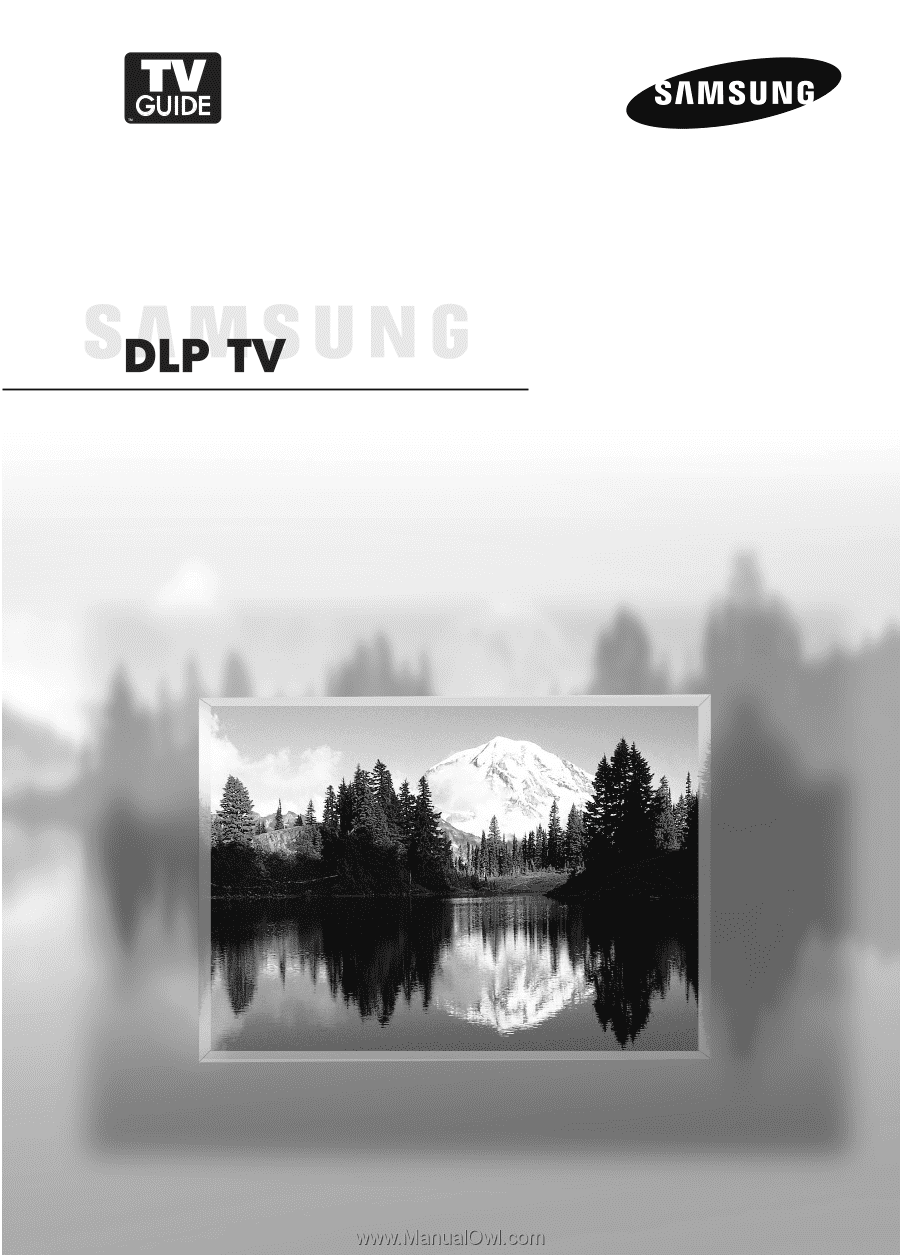
Owner’s Instructions
HL-S5679W
This device is a Class B digital apparatus.
Register your product at www.samsung.com/global/register