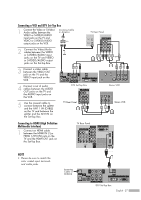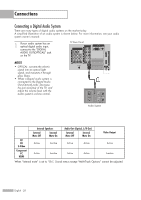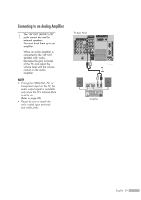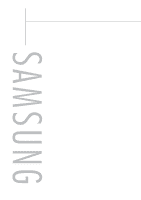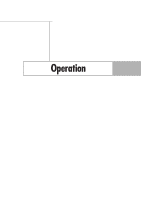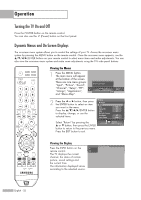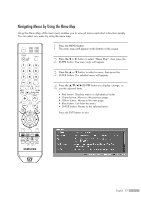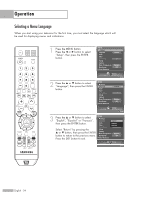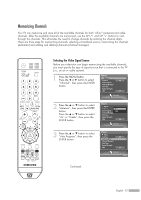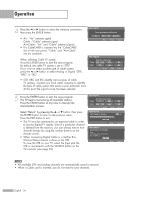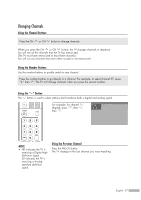Samsung HL-S5679W User Manual (ENGLISH) - Page 32
Operation, Turning the TV On and Off, Dynamic Menus and On-Screen Displays, Viewing the Display - no picture
 |
UPC - 036725256613
View all Samsung HL-S5679W manuals
Add to My Manuals
Save this manual to your list of manuals |
Page 32 highlights
Operation Turning the TV On and Off Press the POWER button on the remote control. You can also use the (Power) button on the front panel. Dynamic Menus and On-Screen Displays The on-screen menu system allows you to control the settings of your TV. Access the on-screen menu system by pressing the MENU button on the remote control. Once the on-screen menu appears, use the ENTER buttons on your remote control to select menu items and make adjustments. You can also view the on-screen menu system and make some adjustments using the TV's side panel buttons. Viewing the Menus 1 Press the MENU button. The main menu will appear at the bottom of the screen. There are nine menu groups: "Input", "Picture", "Sound", "Channel", "Setup", "PIP", "Listings", "Application", and "Menu Map". Selects the input options. Enter 2 Press the œ or √ button, then press the ENTER button to select an item you want in the menu. Press the ENTER button to display, change, or use the selected items. Picture Return Mode Size Digital NR DNIe My Color Control Film Mode Color Gamut √ 16:9 On On Off Wide Select "Return" by pressing the ... or † button, then press the ENTER button to return to the previous menu. Press the EXIT button to exit. Picture Enter Viewing the Display Press the INFO button on the Air remote control. 3 The TV displays the current channel, the status of certain picture, sound settings and the current time. The information displayed varies according to the selected source. No Time Information English - 32