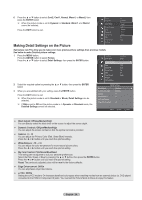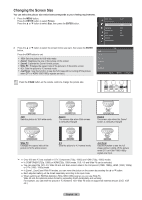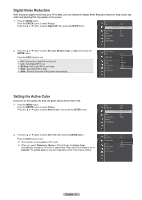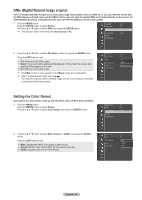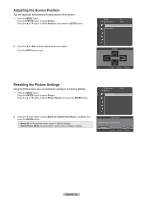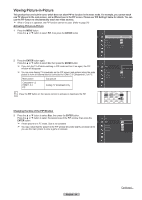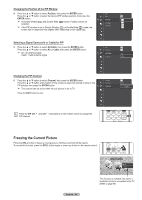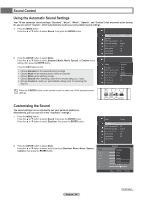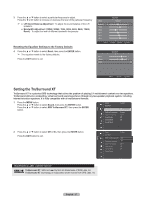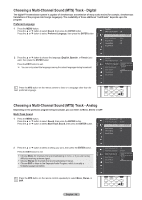Samsung HL-T6189S User Manual (ENGLISH) - Page 34
Viewing Picture-in-Picture, Changing the Size of the PIP Window
 |
UPC - 036725261853
View all Samsung HL-T6189S manuals
Add to My Manuals
Save this manual to your list of manuals |
Page 34 highlights
Viewing Picture-in-Picture This product has one built-in tuner, which does not allow PIP to function in the same mode. For example, you cannot watch one TV channel in the main screen, and a different one in the PIP screen. Please see 'PIP Settings' below for details. You can use the PIP feature to simultaneously watch two video sources. ➢ While V-Chip is in operation, the PIP function cannot be used. (Refer to page 54) Activating Picture-in-Picture 1 Press the MENU button. Press the ▲ or ▼ button to select PIP, then press the ENTER button. PIP PIP Size Position Air/Cable Channel : Off : : : Cable : Cable 3 2 Press the ENTER button again. Press the ▲ or ▼ button to select On, then press the ENTER button. ➢ If you turn the TV off while watching in PIP mode and turn it on again, the PIP window will disappear. ➢ You can view Analog TV broadcasts on the PIP screen (sub-picture) when the main picture is from an external device connected to HDMI1,2,3 Component1,2 or PC. Main picture Sub picture Component 1,2 HDMI 1,2,3 PC Analog TV broadcasts only Press the PIP button on the remote control to activate or deactivate the PIP. PIP PIP Size Position Air/Cable Channel : OOffff : On : : Cable : Cable 3 Changing the Size of the PIP Window 3 Press the ▲ or ▼ button to select Size, then press the ENTER button. Press the ▲ or ▼ button to select the desired size of the PIP window, then press the ENTER button. ➢ If main picture is in PC mode, Size is not available. ➢ You may notice that the picture in the PIP window becomes slightly unnatural when you use the main picture to view a game or karaoke. PIP PIP Size Position Air/Cable Channel : On : : : Cable : Cable 3 English - 34 Continued...