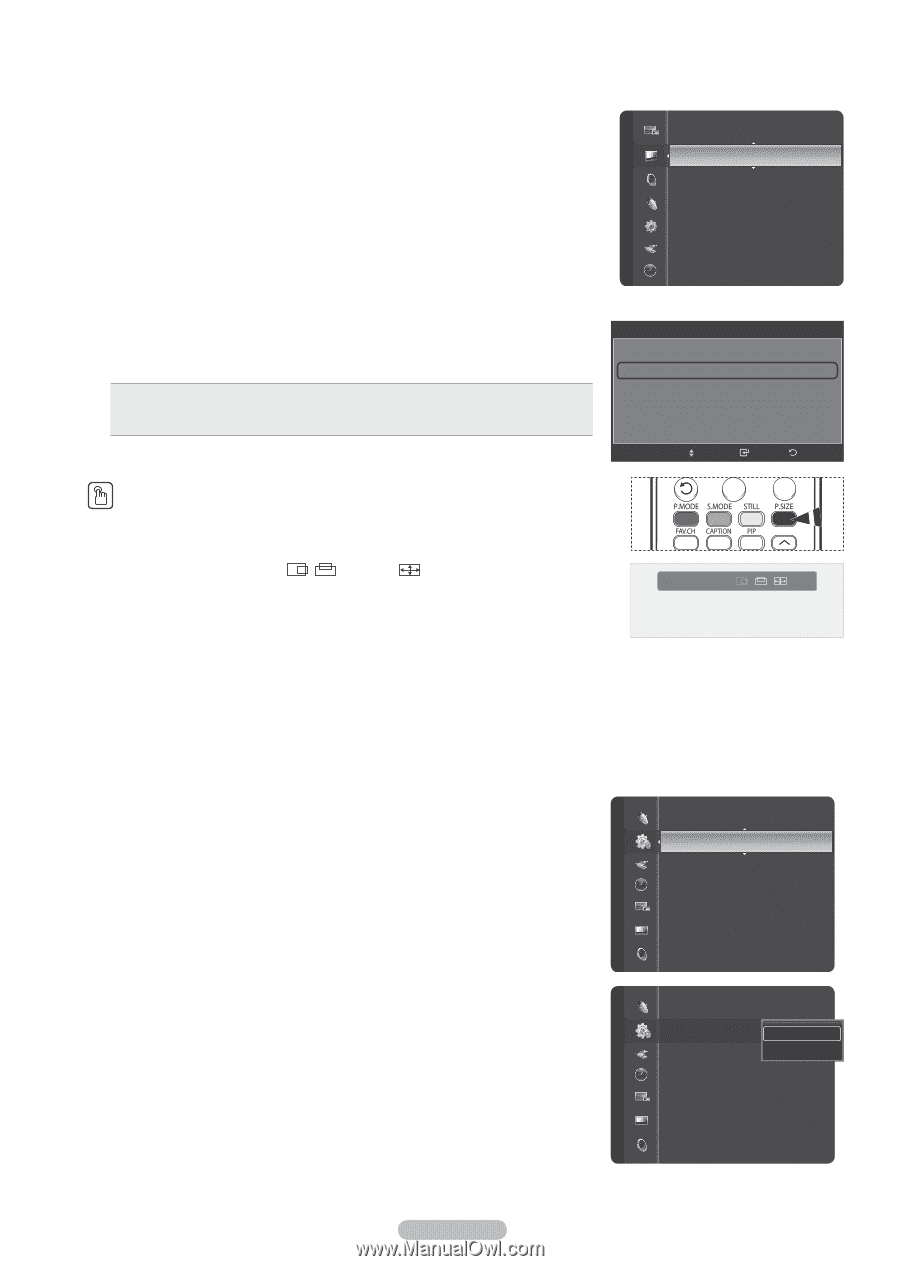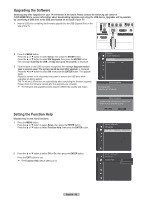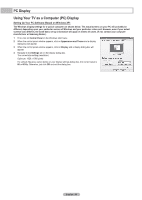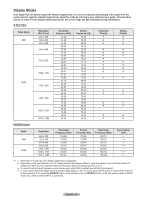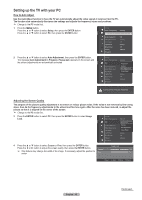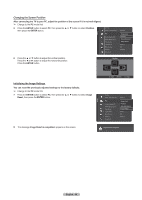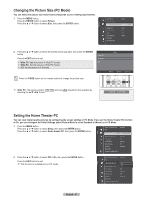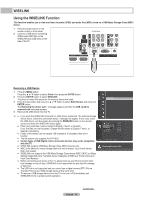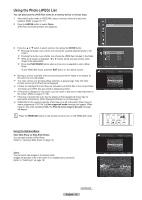Samsung HL-T6189S User Manual (ENGLISH) - Page 67
Changing the Picture Size (PC Mode), Setting the Home Theater PC, Home theater PC
 |
UPC - 036725261853
View all Samsung HL-T6189S manuals
Add to My Manuals
Save this manual to your list of manuals |
Page 67 highlights
Changing the Picture Size (PC Mode) You can select the picture size which best corresponds to your viewing requirements. 1 Press the MENU button. Press the ENTER button to select Picture. Press the ▲ or ▼ button to select Size, then press the ENTER button. Picture Color Tone Detail Settings Size Digital NR Active Color DNIe Color Gamut Position Picture Reset : Cool1 : Wide PC ▶ : Auto : Off : Off : Wide 2 Press the ▲ or ▼ button to select the screen format you want, then press the ENTER button. Press the EXIT button to exit. Wide TV: Sets the picture in Wide TV format. Wide PC: Set the picture in Wide PC format. 4:3: Set the picture in 4:3 format Wide TV Wide PC 4:3 Press the P.SIZE button on the remote control to change the picture size. Size Move Enter Return ➢ Wide PC: The picture position ( , ) and size ( ) adjustment are available by pressing the button. ▲ Wide PC ▼ Setting the Home Theater PC You can view higher quality pictures by configuring the screen settings in PC Mode. If you set the Home Theater PC function to On, you can configure the Detail Settings (when Picture Mode is set to Standard or Movie) as in PC Mode. 1 Press the MENU button. Press the ▲ or ▼ button to select Setup, then press the ENTER button. Press the ▲ or ▼ button to select Home theater PC, then press the ENTER button. Menu Transparency : Medium PC Home theater PC : Off ▶ Setup HDMI Black Level : Normal Film Mode : Off Light Effect : Always Blue Screen : Off Melody : Medium Bluetooth Anynet+ (HDMI-CEC) 2 Press the ▲ or ▼ button to select Off or On, then press the ENTER button. Press the EXIT button to exit. ➢ This function is available only in PC mode. Setup Menu Transparency : Medium PC Home theater PC : OOffff ▶ HDMI Black Level : NOornmal Film Mode : Off Light Effect : Always Blue Screen : Off Melody : Medium Bluetooth Anynet+ (HDMI-CEC) English - 67