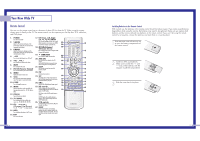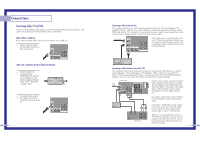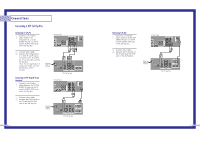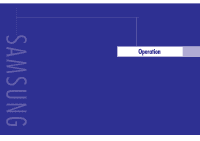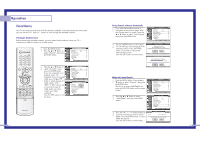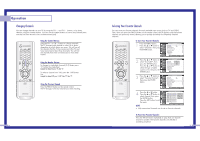Samsung HLN437W User Manual (ENGLISH) - Page 13
Connecting a DVD Player, Connecting a Camcorder - jacks
 |
UPC - 036725243712
View all Samsung HLN437W manuals
Add to My Manuals
Save this manual to your list of manuals |
Page 13 highlights
Connections Connecting a Camcorder The side panel jacks on your TV make it easy to connect a camcorder to your TV. You can use your camcorder to view tapes without using a VCR. 1 Locate the A/V output jacks on the camcorder. They are usually found on the side or back of the camcorder. Camcorder Output Jacks 2 Connect an audio cable between the AUDIO OUTPUT jack on the camcorder and the AUDIO terminals on the side of the TV. If your camcorder is stereo, you must connect two separate cables. (The audio cables are usually included with the camcorder.) 3 Connect a video cable between the VIDEO OUTPUT jack on the camcorder and the VIDEO terminal on the side of the TV. (A video cable is usually included with the camcorder.) To watch a tape, follow your camera's instructions and the section on "Viewing an External Signal Source" in this manual. TV Side Panel Camcorder 24 Connecting a DVD Player The rear panel jacks on your TV make it easy to connect a DVD player to your TV. Connecting to Y,PB,PR 1 Connect a set of audio cables between the Component (1, 2 or 3) AUDIO IN jacks on the TV and the AUDIO OUT jacks on the DVD player. TV Rear Panel Incoming Cable or Antenna 2 To enable Component video viewing, connect video cables between the Component (1, 2 or 3) Y, PB and PR jacks on the TV and Y, PB and PR (or Y, CB, CR) output jacks on the DVD player. Note: For an explanation of Component video, see your DVD player's owner's manual. Connecting to audio and video jacks 1 Connect a set of audio cables between the AUDIO IN jacks on the TV and the AUDIO OUT jacks on the DVD player. TV Rear Panel Incoming Cable or Antenna DVD Player 2 Connect video cables between the VIDEO OUT jack on the DVD player and the VIDEO IN jack on the TV. DVD Player 25