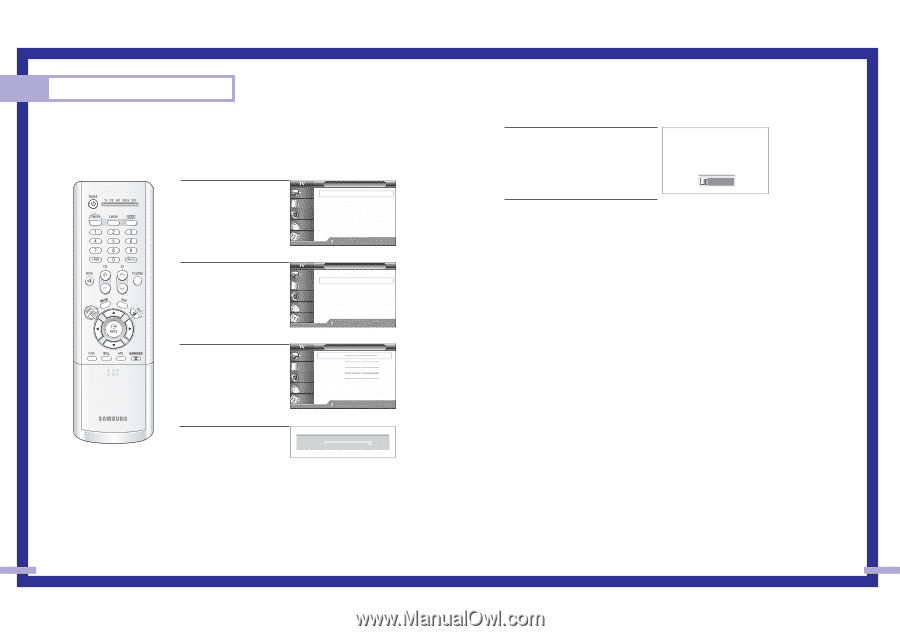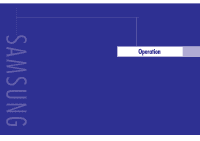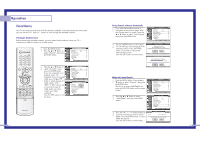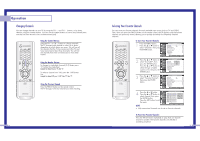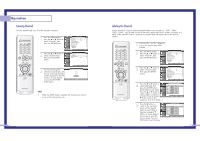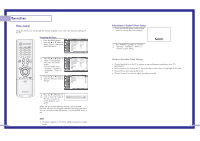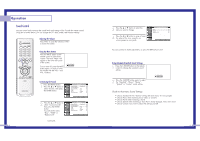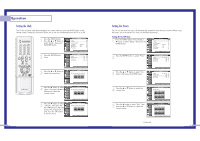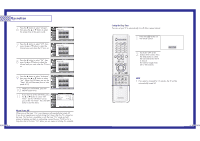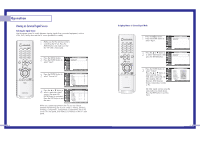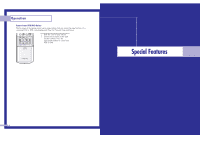Samsung HLN437W User Manual (ENGLISH) - Page 20
Customizing the Picture, Using Automatic Standard Picture Settings - specifications
 |
UPC - 036725243712
View all Samsung HLN437W manuals
Add to My Manuals
Save this manual to your list of manuals |
Page 20 highlights
Operation Picture Control Using the remote, you can change the contrast, brightness, tint, color, and sharpness settings of the TV. Customizing the Picture 1 Press the MENU button. Press the ... or † button to select "Picture", then press the ENTER button. Input Picture Sound Channel Setup Picture Picture Mode : Dynamic √ Custom Picture √ Color Tone : Normal √ Film Mode : Off √ DNIe : On √ Digital NR : On √ Size √ PIP √ Move Enter Return 2 Press the ... or † button to select "Custom Picture", then press the ENTER button. You will see the items "Contrast", "Brightness", "Sharpness", "Color" or "Tint". 3 Press the ... or † button to select the item you want to change. Input Picture Sound Channel Setup Picture Picture Mode : Dynamic √ Custom Picture √ Color Tone : Normal √ Film Mode : Off √ DNIe : On √ Digital NR : On √ Size √ PIP √ Move Enter Return Input Picture Sound Custom Picture Contrast 100 Brightness 50 Sharpness 50 Color 50 Tint 50 Channel Setup Move Enter Return 4 Press the œ or √ button to raise or lower the value of ▲ Contrast 100 the item, using the on ▼ screen gauge as your guide. When you are finished adjusting an item, wait a moment. The level indicator will disappear and the Video menu will return. You can continue to make adjustments, or press the EXIT button to exit. NOTE • Tint doesn't operate in PC, DVI or 480p-Component or higher modes. 38 Using Automatic ("Standard") Picture Settings 1 Press the P.MODE button on the remote control to change the picture settings. 2 Press P.MODE repeatedly to select the "Dynamic", "Standard", "Movie" or "Custom" picture setting. Dynamic Guide to Automatic Picture Settings • Choose Standard to set the TV to operate at top performance according to your TV's specifications. • Choose Dynamic for viewing the TV during the day or when there is bright light in the room. • Choose Movie when viewing the movie. • Choose Custom if you want to adjust the settings yourself. 39