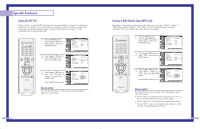Samsung HLP4663W User Manual (ENGLISH) - Page 38
Viewing Closed Caption Information
 |
UPC - 036725243729
View all Samsung HLP4663W manuals
Add to My Manuals
Save this manual to your list of manuals |
Page 38 highlights
Special Features Viewing Closed Caption Information Your TV decodes and displays the closed captions information that is broadcast along with some television shows. These captions are usually subtitles for the hearing impaired or translations into other languages. All VCRs record the closed caption signal from television programs, so prerecorded video tapes can also deliver closed-caption information. Check for the closed caption symbol ( ) on the tape's package or your TV program-schedule. 1 Press the MENU button. Press the ... or † button to select "Setup", then press the ENTER button. Press the ... or † button to select "Caption", then press the ENTER button. Input Picture Sound Channel Setup Setup Language : English √ Time √ V-Chip √ Caption √ Blue Screen : Off √ Melody : On √ Color Weakness √ PC √ Move Enter Return 2 Press the ENTER button to select "Caption". Press the ... or † button to select "On", then press the ENTER button. Input Picture Sound Caption Mode Channel Field Caption : OnOff : CaOpntion : 1 : 1 Channel Setup Move Enter Return 3 Press the ... or † button to select "Mode", then press the ENTER button. Press the ... or † button to select "Caption" or "Text", then press the ENTER button. Input Picture Sound Caption Mode Channel Field Caption : On : Caappttioionn : 1 Text : 1 Channel Setup Move Enter Return • In "Caption" mode, caption appears at the bottom of the screen, and they usually cover only a small portion of the picture. • In "Text" mode, information unrelated to the program, such as news or weather, is displayed. Text often covers a large portion of the screen. 74 4 Depending on the particular broadcast, it might be necessary to make changes to "Channel" and "Field". Press the ... or † button to select "Channel", then press the ENTER button. Caption Input Picture Sound Caption Mode Channel Field : On √ : Caption √ : 1 √ : 1 √ Channel Setup Move Enter Return 5 Press the ... or † button to select "1" or "2", then press the ENTER button. Input Picture Sound Caption Mode Channel Field Caption : On : Caption :1 1 :1 2 Channel Setup Move Enter Return 6 Press the ... or † button to select "Field", then press the ENTER button. Press the ... or † button to select "1" or "2", then press the ENTER button. Input Picture Sound Channel Setup Caption Mode Channel Field Caption : On : Caption : 1 :1 1 2 Move Enter Return • Different channels and fields display different information: "Field 2" carries additional information that supplements the information in "Field 1". (For example, "Channel 1" may have subtitles in English, while "Channel 2" has subtitles in Spanish.) NOTES • The Caption function doesn't operate when the PIP is active. • Misspellings and unusual characters sometimes occur during closed caption transmissions, especially those of live events. There may be a small delay before captions appear when you change channels. These are not malfunctions of the TV. 75