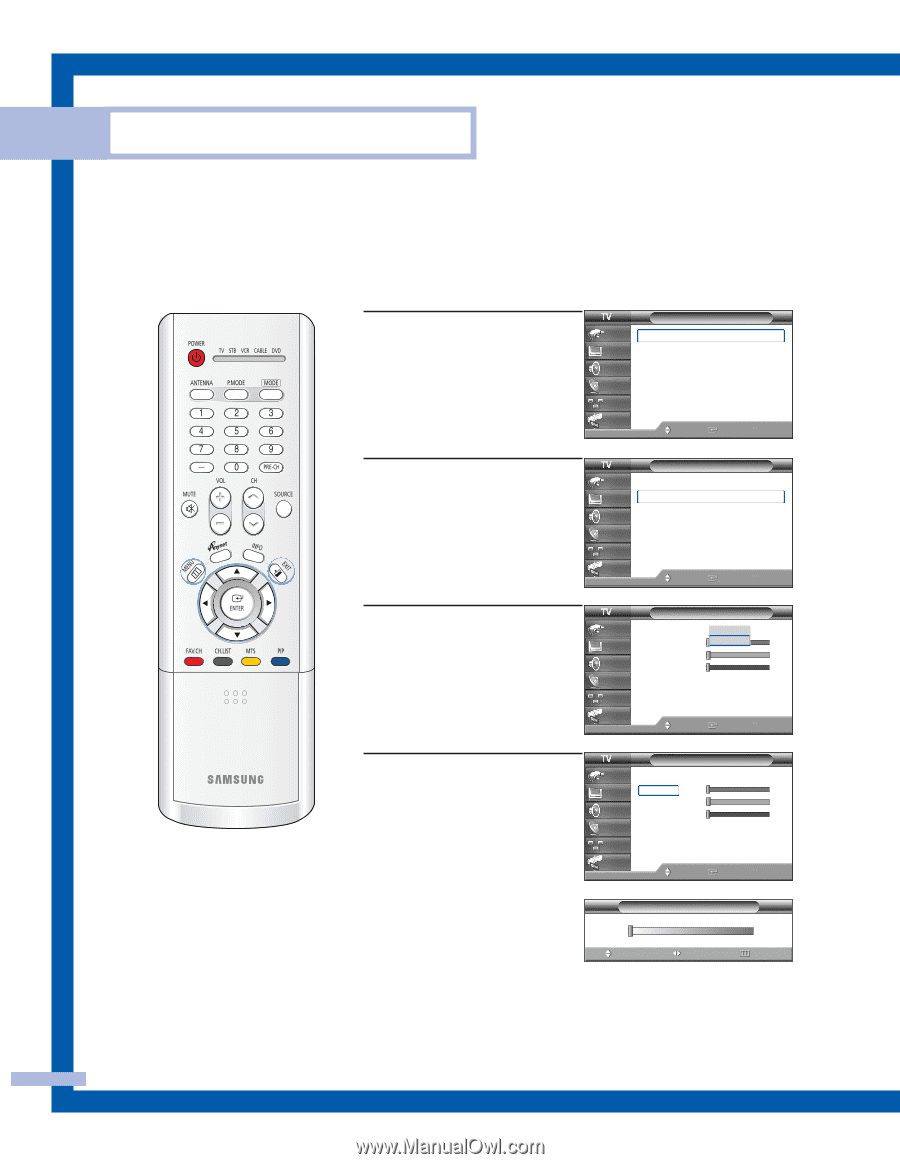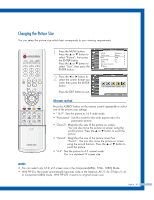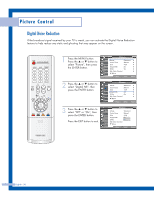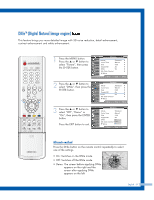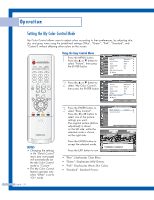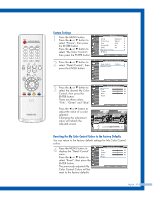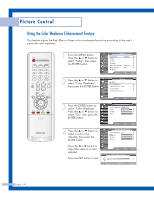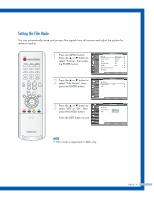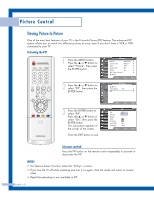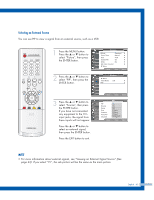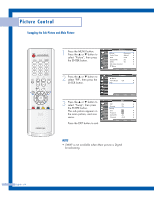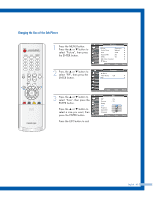Samsung HLP4667W Instruction Manual - Page 60
Using the Color Weakness Enhancement Feature, Color Weakness, Setup
 |
View all Samsung HLP4667W manuals
Add to My Manuals
Save this manual to your list of manuals |
Page 60 highlights
Picture Control Using the Color Weakness Enhancement Feature This feature adjusts the Red, Blue or Green color to enhance the picture according to the user's particular color weakness. 1 Press the MENU button. Press the ... or † button to select "Setup", then press the ENTER button. Setup Input Picture Sound Channel Setup Guide Language : English √ Time √ V-Chip √ Caption √ Menu Transparency : Medium √ Blue Screen : Off √ ▼ More Move Enter Return 2 Press the ... or † button to select "Color Weakness", then press the ENTER button. Setup Input Picture Sound Channel ▲ More Color Weakness Function Help : Off CableCARDTM CableCARDTM Reset Setup Guide Move Enter Return 3 Press the ENTER button to select "Color Weakness". Press the ... or † button to select "On", then press the ENTER button. Color Weakness Input Color Weakness : OOnff Picture Red On 0 Green 0 Sound Blue 0 Channel Setup Guide Move Enter Return 4 Press the ... or † button to select a color to be adjusted, then press the ENTER button. Press the œ or √ button to adjust the value of a color selected. Press the EXIT button to exit. Color Weakness Input Color Weakness : On √ Picture Red 0 Green 0 Sound Blue 0 Channel Setup Guide Move Enter Return ▲ Red ▼ Move Color Weakness Adjust 0 Return English - 60