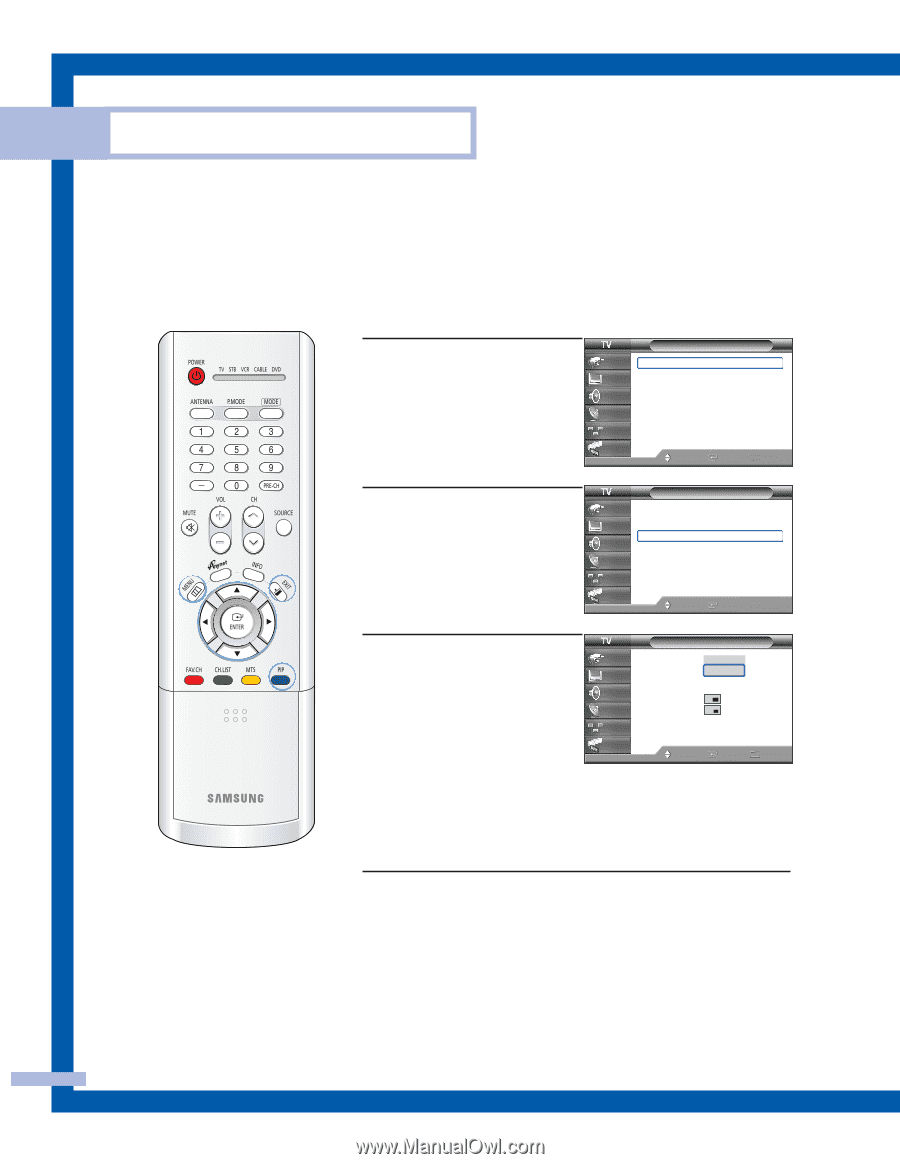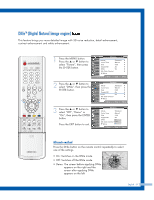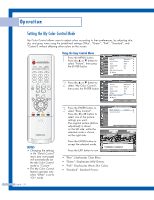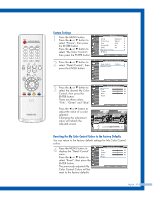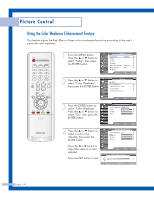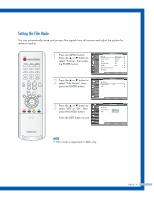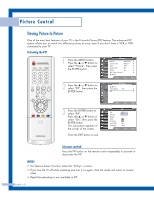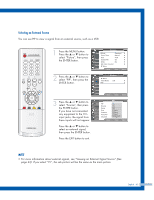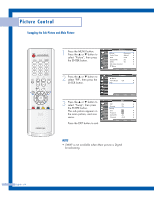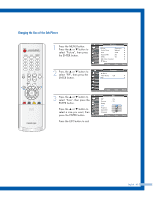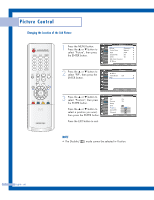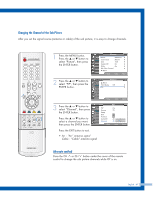Samsung HLP4667W Instruction Manual - Page 62
Viewing Picture-In-Picture, Activating the PIP, Alternate method
 |
View all Samsung HLP4667W manuals
Add to My Manuals
Save this manual to your list of manuals |
Page 62 highlights
Picture Control Viewing Picture-In-Picture One of the most best features of your TV is the Picture-In-Picture (PIP) feature. The advanced PIP system allows you to watch two different pictures at once, even if you don't have a VCR or DVD connected to your TV. Activating the PIP 1 Press the MENU button. Press the ... or † button to select "Picture", then press the ENTER button. Picture Input Picture Sound Channel Setup Guide Mode : Standard √ Color Tone : Warm1 √ Size : 16:9 √ Digital NR : On √ DNIe : On √ My Color Control √ ▼ More Move Enter Return 2 Press the ... or † button to select "PIP", then press the ENTER button. Picture Input Picture Sound ▲ More Film Mode PIP : Off Channel Setup Guide Move Enter √ √ Return 3 Press the ENTER button to select "PIP". Press the ... or † button to select "On", then press the ENTER button. The sub picture appears in the corner of the screen. PIP Input Picture Sound Channel Setup Guide PIP Source Swap Size Position Air/CATV Channel Move : OOfff : OTnV : Air : Air 3 Enter Return Press the EXIT button to exit. Alternate method Press the PIP button on the remote control repeatedly to activate or deactivate the PIP. NOTES • This feature doesn't function when the "V-Chip" is active. • If you turn the TV off while watching and turn it on again, then the mode will return to normal video. • Digital broadcasting is not available in PIP. English - 62