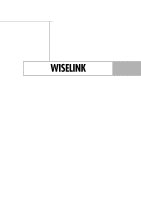Samsung HLS6186W User Manual (ENGLISH) - Page 110
Changing the Picture Size (PC Mode
 |
UPC - 036725261860
View all Samsung HLS6186W manuals
Add to My Manuals
Save this manual to your list of manuals |
Page 110 highlights
PC Display Changing the Picture Size (PC Mode) You can select the picture size which best corresponds to your viewing requirements. 1 Press the SOURCE button to select "PC". 2 Press the MENU button. Press the ... or † button to select "Picture", then press the ENTER button. Press the ... or † button to select "Size", then press the ENTER button. Picture Mode : Dynamic √ Size : Wide PC √ Digital NR : On √ DNIe : On √ My Color Control √ Film Mode : Off √ Move Enter Return 3 Press the ... or † button to select the screen format you want, then press the ENTER button. Size Wide TV Wide PC 4:3 Press the EXIT button to exit. Move Enter Return NOTES • "Wide TV": Scales the picture to the size of the TV screen, regardless of the aspect ratio of the input source. • "Wide PC": Scales the picture to 92% of the TV screen, regardless of the aspect ratio of the input source. The picture position ( , ) and size ( ) adjustment are available by pressing the button. • "4:3": Displays the picture as it is without changing the aspect ratio of input source. English - 110 Alternate method Press the P.SIZE button on the remote control repeatedly to change the picture Size. ... Wide PC †