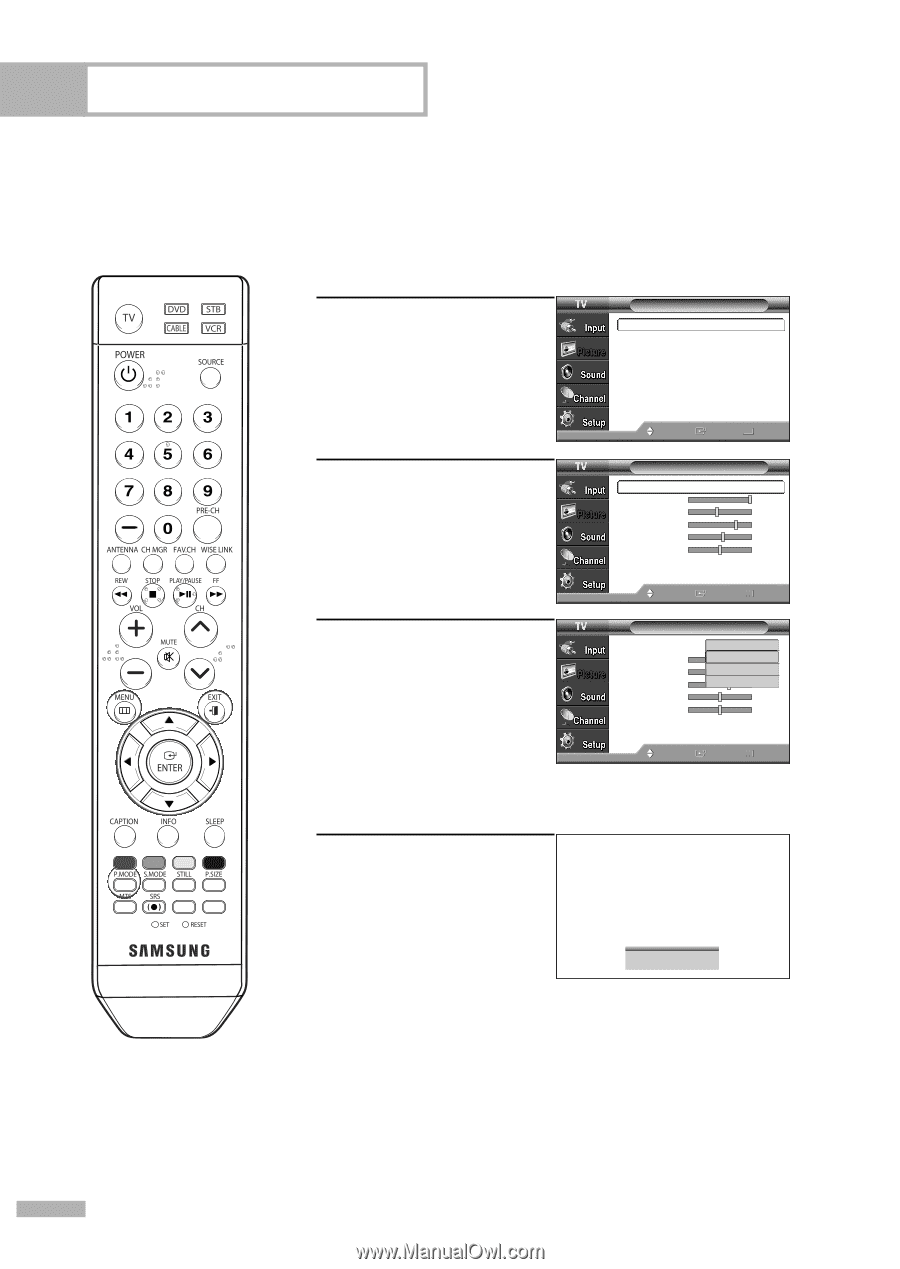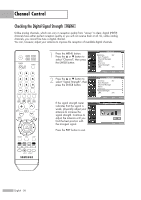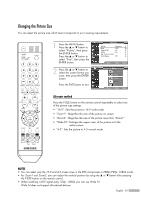Samsung HLS6186W User Manual (ENGLISH) - Page 60
Changing the Picture Standard, Alternate method, mode Dynamic, Standard - 61
 |
UPC - 036725261860
View all Samsung HLS6186W manuals
Add to My Manuals
Save this manual to your list of manuals |
Page 60 highlights
Picture Control Picture Control You can select the type of picture which best corresponds to your viewing requirements. Changing the Picture Standard 1 Press the MENU button. Press the ... or † button to select "Picture", then press the ENTER button. 2 Press the ENTER button again to select "Mode". 3 Press the ENTER button. Press the ... or † button to select the desired picture mode (Dynamic, Standard, Movie, Custom), then press the ENTER button. Press the EXIT button to exit. Alternate method Press the P.MODE button on the remote control repeatedly to select the desired picture mode. Picture Mode : Dynamic √ Size : 16:9 √ Digital NR : On √ DNIe : On √ My Color Control √ Film Mode : Off √ Move Enter Return Mode Mode Contrast Brightness Sharpness Color Tint (G/R) G50 Color Tone Reset : Dynamic √ 100 45 75 55 R50 : Cool1 √ Move Enter Return Mode Mode Contrast Brightness Sharpness Color Tint (G/R) G50 Color Tone Reset : DSytnaanmdiacrd Standard 90 Movie 50 Custom 65 50 R50 : Cool1 Move Enter Return Dynamic English - 60 • Choose "Dynamic" for viewing the TV during the day or when there is a bright light in the room. • Choose "Standard" for general TV watching mode. • Choose "Movie" when viewing a movie. • Choose "Custom" if you want to adjust the settings according to personal preference (see "Customizing the Picture Settings", page 61).