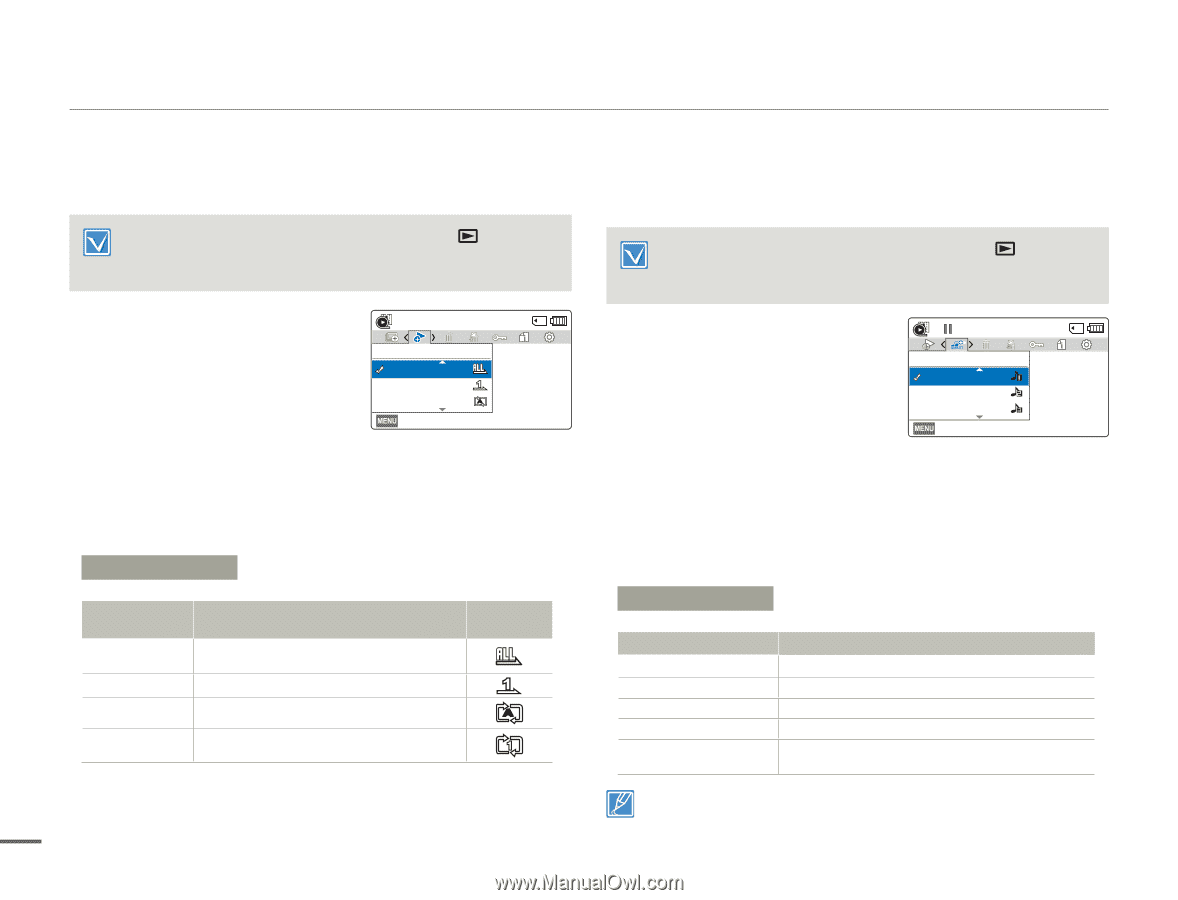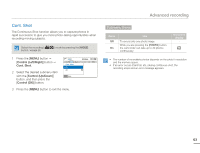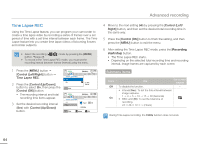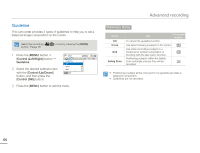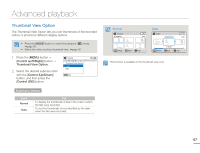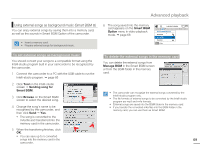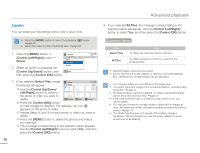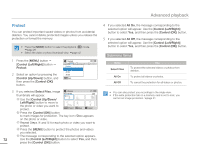Samsung HMX-F80BN User Manual Ver.1.0 (English) - Page 72
Control Left/Right, PlayOption, Control Up/Down, Control OK, Control, Left/Right, Smart BGM Option,
 |
View all Samsung HMX-F80BN manuals
Add to My Manuals
Save this manual to your list of manuals |
Page 72 highlights
Advanced playback PlayOption You can set a specific playback style according to your preference. • Press the [MODE] button to select the playback ( ¬page 26 • Select the video thumbnail view. ¬page 42 ) mode. 1 Press the [MENU] button p [Control (Left/Right)] button p PlayOption. 2 Select the desired submenu item with the [Control (Up/Down)] button, and then press the [Control (OK)] button. Normal PlayOption Play All Play One Repeat All A Exit 3 Press the [MENU] button to exit the menu. Submenu Items Items Play All Play One Repeat All Repeat One Use To play back from the selected video to the last video. To play back the selected video only once. On-screen display To play back all videos repeatedly. A To play back the selected video repeatedly. 68 Smart BGM Option You can play back a video with background music by selecting the desired background. • Press the [MODE] button to select the playback ( ) mode. ¬page 26 • This function is available in the video single view only. 1 Press [MENU] button p [Control (Left/Right)] button p Smart BGM Option. 2 Select the desired submenu item with the [Control (Up/Down)] button, and then press the [Control (OK)] button. 0:00:01/ 0:00:06 Smart BGM Option The Flea Waltz Canon in D Cello Suite No.1 Exit 3 Press the [MENU] button to exit the menu. • To play back the selected background music with a video, press the [SMART BGM] button when the video plays back. To stop the background music, press the [SMART BGM] button again. Submenu Items Items The Flea Waltz Canon in D Cello Suite No.1 Nocturne Random Use To play back The Flea Waltz. To play back Canon in D. To play back Cello Suite No.1. To play back Nocturne. To play back from The Flea Waltz to Nocturne randomly. When you change a background music by pressing the [MENU] button while the video is playing back, the video will be paused. Press the [Control (OK)] button to play back the paused video again with the changed background music.