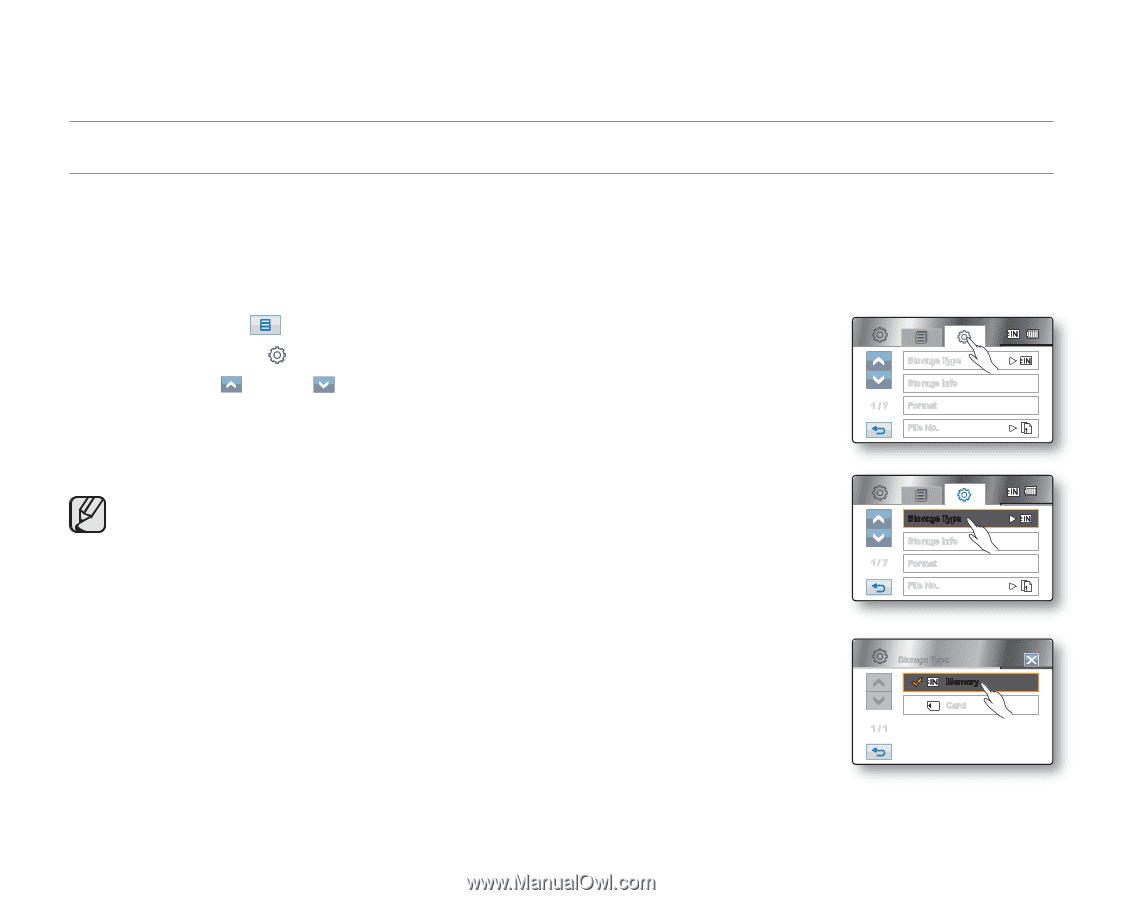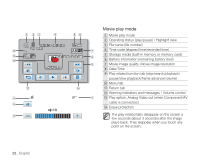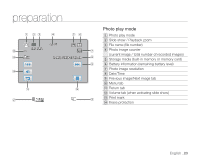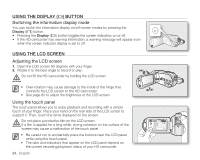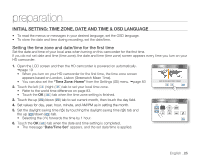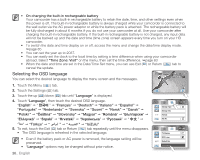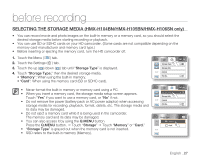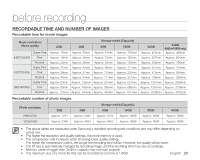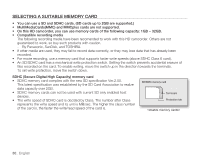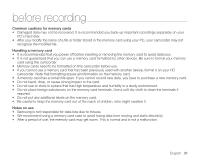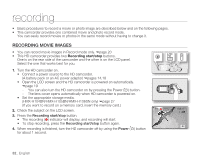Samsung HMX H100 User Manual (ENGLISH) - Page 41
before recording, SELECTING THE STORAGE MEDIA (HMX-H104BN/HMX-H105BN/HMX-H106SN only - sdhc
 |
UPC - 036725302334
View all Samsung HMX H100 manuals
Add to My Manuals
Save this manual to your list of manuals |
Page 41 highlights
before recording SELECTING THE STORAGE MEDIA (HMX-H104BN/HMX-H105BN/HMX-H106SN only) • You can record movie and photo images on the built-in memory or a memory card, so you should select the desired storage media before starting recording or playback. • You can use SD or SDHC cards on your HD camcorder. (Some cards are not compatible depending on the memory card manufacturer and memory card type.) • Before inserting or ejecting the memory card, turn the HD camcorder off. 1. Touch the Menu ( ) tab. 2. Touch the Settings ( ) tab. 3. Touch the up ( )/down ( ) tab until "Storage Type" is displayed. 4. Touch "Storage Type," then the desired storage media. • "Memory": When using the built-in memory. • "Card": When using the memory card (SD or SDHC card). Storage Type Storage Info 1 / 7 Format File No. • Never format the built-in memory or memory card using a PC. • When you insert a memory card, the storage media setup screen appears. Touch "Yes" if you want to use a memory card, or "No" if not. • Do not remove the power (battery pack or AC power adaptor) when accessing storage media for recording, playback, format, delete, etc. The storage media and its data may be damaged. • Do not eject a memory card while it is being used in the camcorder. The memory card and its data may be damaged. • You can also access it by using the Q.MENU button. Press the Q.MENU button. Touch "Storage" Touch "Memory" or "Card." • "Storage Type" is grayed out when the memory card is not inserted. • SSD refers to the built-in memory (Memory). Storage Type Storage Info 1 / 7 Format File No. Storage Type Memory Card 1 / 1 English _27