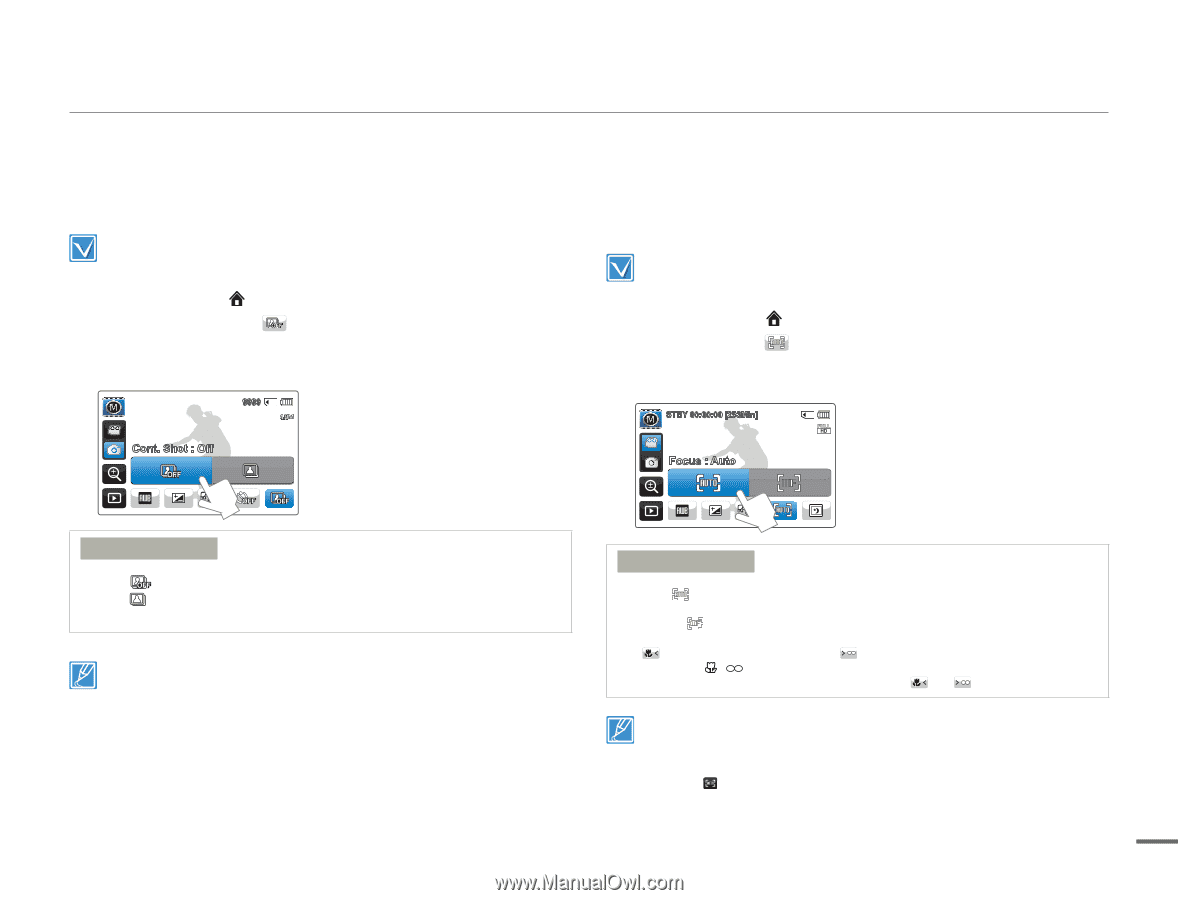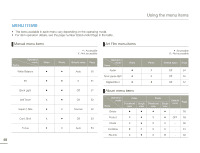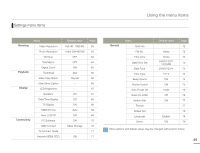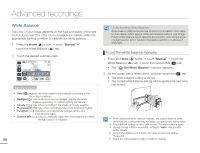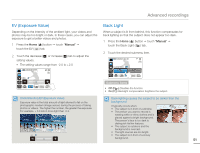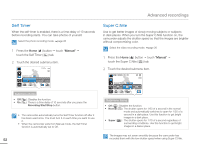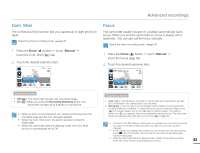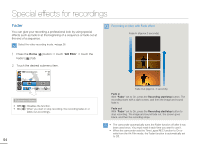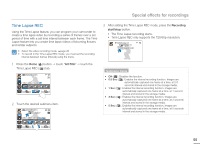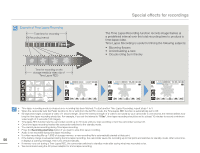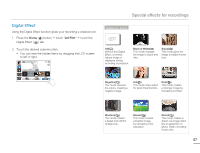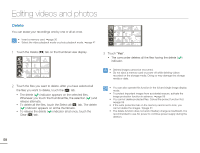Samsung HMX-Q10BN User Manual (user Manual) (ver.1.0) (English) - Page 57
Cont. Shot, Focus, The camcorder usually focuses on a subject automatically auto
 |
UPC - 036725303829
View all Samsung HMX-Q10BN manuals
Add to My Manuals
Save this manual to your list of manuals |
Page 57 highlights
Advanced recordings Cont. Shot The Continuous Shot function lets you capture up to eight photos in rapid. Select the photo recording mode. ¬page 26 1 Press the Home ( ) button p touch "Manual" p touch the Cont. Shot ( ) tab. 2 Touch the desired submenu item. 9999 Cont. Shot : Off Focus The camcorder usually focuses on a subject automatically (auto focus). When you turn the camcorder on, focus is always set to automatic. You can also set the focus manually. Select the video recording mode. ¬page 26 1 Press the Home ( ) button p touch "Manual" p touch the Focus ( ) tab. 2 Touch the desired submenu item. STBY 00:00:00 [253Min] Focus : Auto Submenu items • Off ( ): The camcorder records only one photo image. • On ( ): When you press the Recording start/stop button, the camcorder can take up to 8 photos in one second. • When an error occurs (Card Full, etc.) during continuous shot, the recording stops and an error message appears. • When the Cont. Shot is On, the photo resolution is fixed to 1920x1080. • When the camcorder exits from Manual mode, the Cont. Shot function is automatically set to Off. Submenu items • Auto ( ): In most situations, it is better to use the automatic focus feature, as it lets you concentrate on the creative side of your recording. • Manual ( ): You may need to focus manually under conditions in which automatic focusing is difficult or unreliable. To adjust the focus, place and hold your finger on the ( ) for a nearer subject, and on the ( ) tab for a farther subject. The nearer or farther icon ( / ) appears when focus adjustment reaches the end. The camcorder applies the adjusted value right after you touch the ( ) or ( ) tab. • The Auto Focus (AF) setting is useful when you operate the zoom function because you might not be able to keep accurate focus after the zoom ratio has been changed. • In the manual focus setting menu screen, you can access auto focus by touching the AF( ) tab on the screen. You can return to manual focus by touching the manual focusing tabs. • When the camcorder exits from Manual mode or switch to the photo recording mode, the Focus function is automatically set to Auto. 53