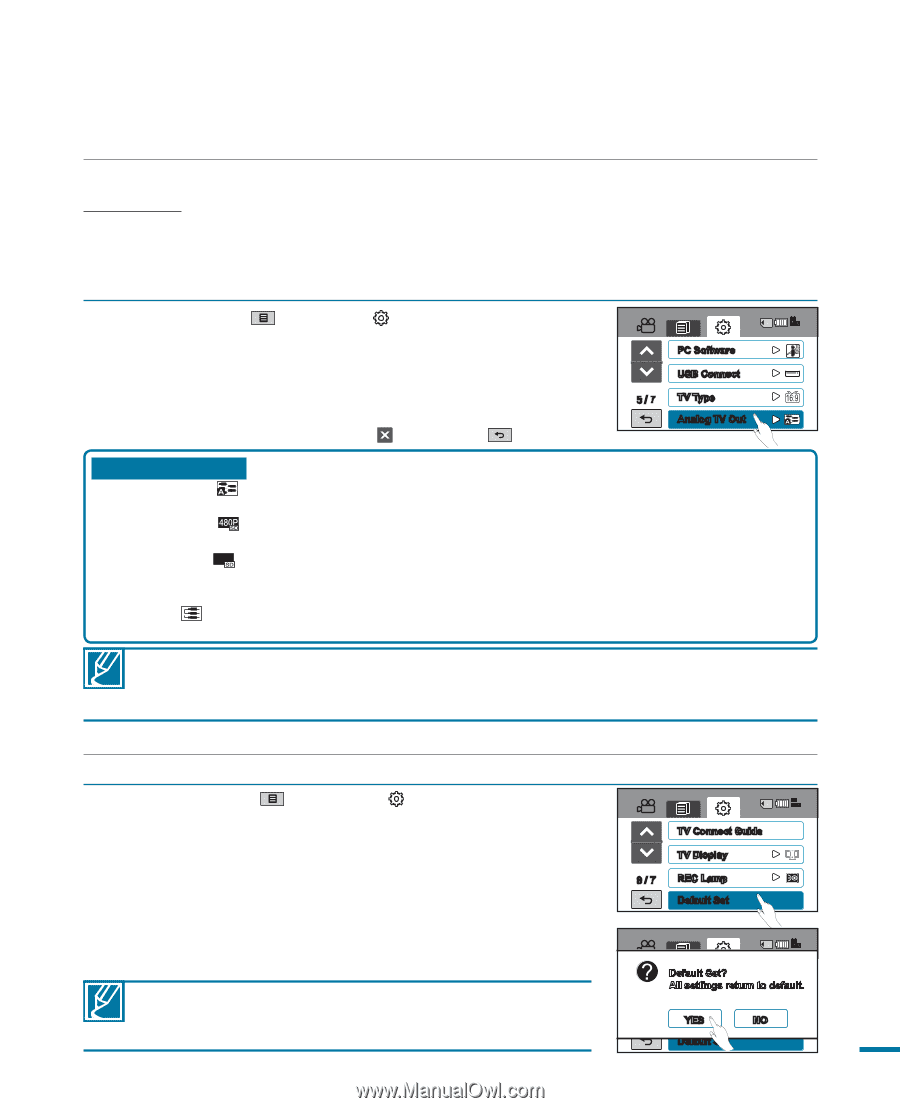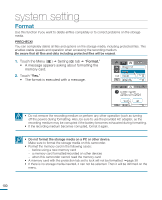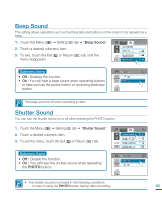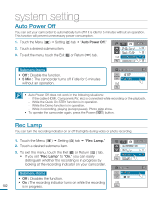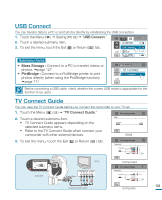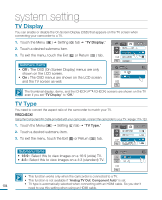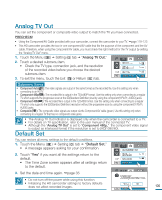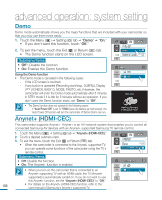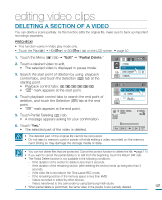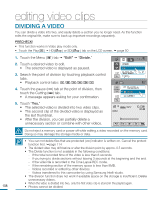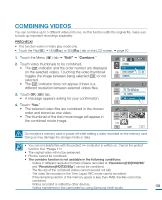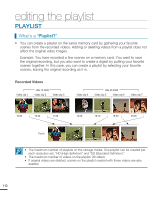Samsung HMX-R10BN User Manual (ENGLISH) - Page 109
Analog TV Out, Default Set
 |
UPC - 036725302419
View all Samsung HMX-R10BN manuals
Add to My Manuals
Save this manual to your list of manuals |
Page 109 highlights
Analog TV Out You can set the component or composite video output to match the TV you have connected. PRECHECK! • Using the Component/AV Cable provided with your camcorder, connect the camcorder to your TV. page 119~123 • This HD camcorder provides the two-in-one component/AV cable that fits the purpose of the component and the AV cable. Therefore, when using the component/AV cable, you must check the right method for the TV output by setting the "Analog TV Out" menu. 1. Touch the Menu ( ) Setting ( ) tab "Analog TV Out." 90 MIN 2. Touch a desired submenu item. • Check the TV type, connection jack, and the resolution of the recorded video before you choose the desired submenu item. 3. To exit the menu, touch the Exit ( ) or Return ( ) tab. PC Software USB Connect 5 / 7 TV Type Analog TV Out Submenu items • Component Auto( ): The video signals are output in the same format as the recorded file. Use this setting only when connecting to an HDTV. • Component 480p( ): The recorded file is output in the 720x480P format. Use this setting only when connecting to a regular TV which supports the progressive scan at the SD(Standard Definition) level by using the component(Y/Pb/Pr, AUDIO) jacks. • Component 480i( 480i ): The recorded file is output in the 720x480i format. Use this setting only when connecting to a regular TV which only supports the SD(Standard Definition) resolution without the progressive scan by using the component(Y/Pb/Pr, AUDIO) jacks. • Composite( ): The composite video signals are output via the Component/AV cable (green). Use this setting only when connecting to a regular TV that has no component video jacks. • The Analog TV Out indicator is displayed only when the camcorder is connected to a TV. • For details on TV specification, refer to the user manual of the connected TV. • Although the "Analog TV Out" is set to "Component 480p," the component video signal is output as interlaced format if the resolution is set to [HD]1080/60i. Default Set You can restore all menu settings to the default conditions. 1. Touch the Menu ( ) Setting ( ) tab "Default Set." • A message appears asking for your confirmation. 90 MIN TV Connect Guide 2. Touch "Yes" if you want all the settings return to the default. • The Time Zone screen appears after all settings return TV Display 6 / 7 REC Lamp Default Set to the default. 3. Set the date and time again. page 35 • Do not turn off the power while using this function. • Initializing the HD camcorder settings to factory defaults does not affect recorded images. 90 MIN DeTfVauCltoSnnete?ct Guide All settings return to default. TV Display 6 / 7 REYCESLamp NO Default Set 105