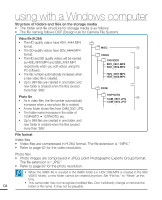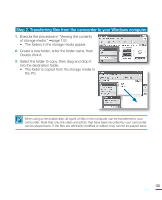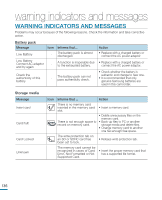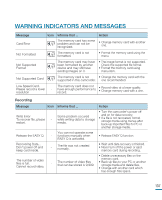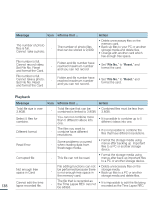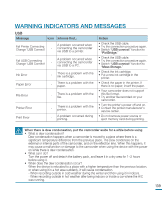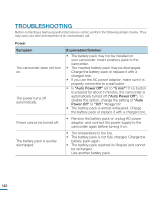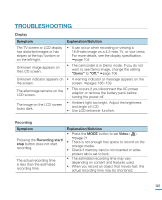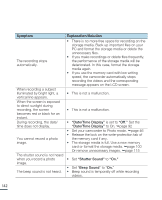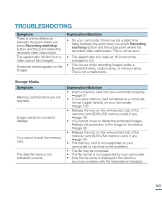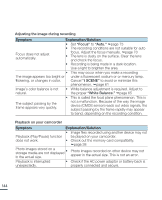Samsung HMX-R10BN User Manual (ENGLISH) - Page 143
may cause a malfunction or damage to the camcorder when using the device with the power
 |
UPC - 036725302419
View all Samsung HMX-R10BN manuals
Add to My Manuals
Save this manual to your list of manuals |
Page 143 highlights
WARNING INDICATORS AND MESSAGES USB Message Icon Informs that... Fail Printer Connecting Change 'USB Connect' - A problem occurred when connecting the camcorder via USB to a printer. Fail USB Connecting Change 'USB Connect' - A problem occurred when connecting the camcorder via USB to a PC. Ink Error Paper Error - There is a problem with the ink cartridge. - There is a problem with the paper. File Error - There is a problem with the file. Printer Error Print Error - There is a problem with the printer. - A problem occurred during printing. Action • Check the USB cable. • Try the connection procedure again. • Switch "USB connect" function to "PictBridge." • Check the USB cable. • Try the connection procedure again. • Switch "USB connect" function to "Mass Storage." • Check the ink cartridge. • Put a new ink cartridge in the printer. • Check the paper in the printer. If there is no paper, insert the paper. • Your camcorder does not support this file format. • Try another file recorded on your camcorder. • Turn the printer's power off and on. • Contact the printer manufacturer's service center. • Do not remove power source or eject memory card during printing. When there is dew condensation, put the camcorder aside for a while before using • What is dew condensation? Dew condensation happens when a camcorder is moved to a place where there is a significant temperature difference from the previous place. The Dew condenses on the external or internal parts of the camcorder, and on the reflection lens. When this happens, it may cause a malfunction or damage to the camcorder when using the device with the power on while there is dew condensation. • What can I do? Turn the power off and detach the battery pack, and leave it in a dry area for 1~2 hours before using it. • When does the dew condensation occur? When the device is relocated to a place with a higher temperature than the previous location, or when using it in a hot area suddenly, it will cause condensation. - When recording outside in cold weather during the winter and then using it in indoors. - When recording outside in hot weather after being indoors or inside a car where the A/C was running. 139