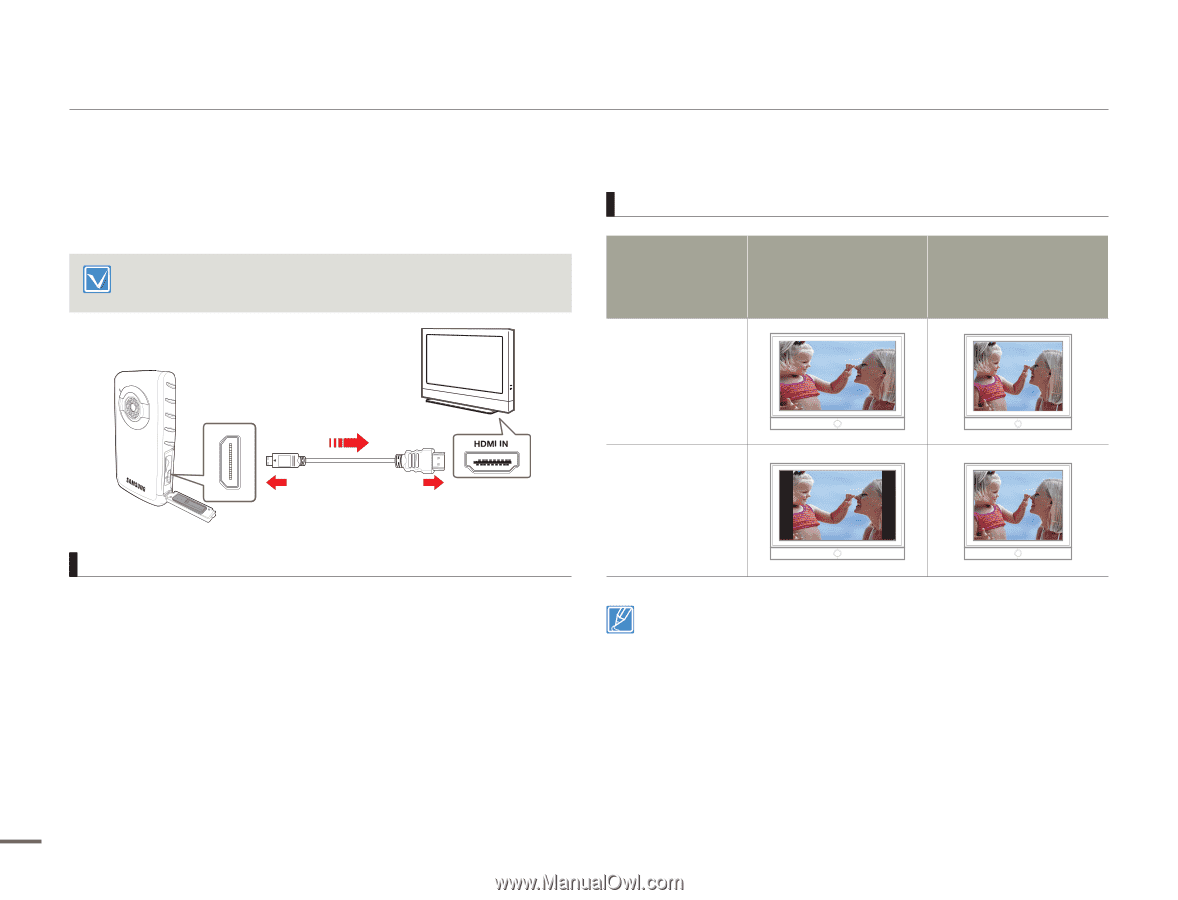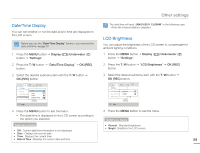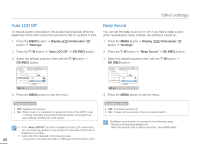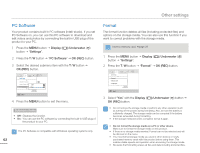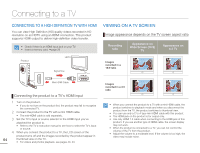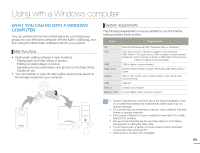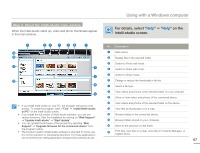Samsung HMX-W200TN User Manual (user Manual) (ver.1.0) (English) - Page 70
Connecting To A Tv, Connecting To A High Definition Tv With Hdmi, Viewing On A Tv Screen
 |
View all Samsung HMX-W200TN manuals
Add to My Manuals
Save this manual to your list of manuals |
Page 70 highlights
Connecting to a TV CONNECTING TO A HIGH DEFINITION TV WITH HDMI You can view High Definition (HD) quality videos recorded in HD resolution on an HDTV using an HDMI connection. This product supports HDMI output to deliver high-definition video transfer. • Check if there is an HDMI input jack on your TV. • Insert a memory card. ¬page 29 Product HDTV Signal flow VIEWING ON A TV SCREEN Image appearance depends on the TV screen aspect ratio Recording ratio Appearance on Wide Screen (16:9) TV Appearance on 4:3 TV Images recorded in a 16:9 ratio Mini HDMI Cable Connecting the product to a TV's HDMI input 1 Turn on the product. • If you do not turn on the product first, the product may fail to recognise the connected TV. 2 Connect the product to the TV with a mini HDMI cable. • The mini-HDMI cable is sold separately. 3 Set the TV's input or source selector to the HDMI input you've attached the product to. • Refer to the TV's instruction manual to see how to select the TV's input or source. 4 When you connect the product to a TV, the LCD screen of the product turns off and the images recorded by the product appear in 64 thumbnail view on the TV. • For videos and photos playback, see pages 40, 43. Images recorded in a 4:3 ratio • When you connect the product to a TV with a mini HDMI cable, the product switches to playback mode and when you disconnect the product from the TV, the product switches to thumbnail view. • You can use only a C to A type mini HDMI cable with this product. • The HDMI jack on the product is for output only. • Use only HDMI 1.3 cable when connecting to the HDMI jack of this product. If you use another type of HDMI cable, the screen display may not work. • When the product is connected to a TV, you can not control the volume of the TV from the product. • Adjust the volume to a moderate level. If the volume is too high, the video may include noise.