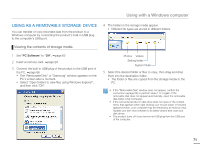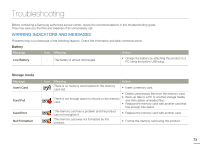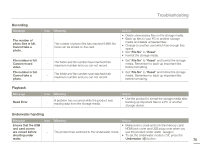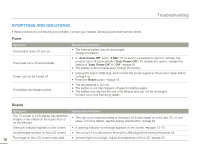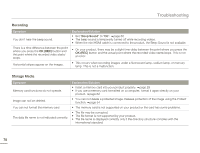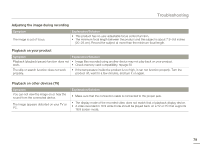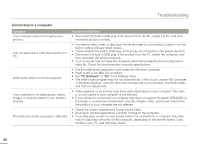Samsung HMX-W200TN User Manual (user Manual) (ver.1.0) (English) - Page 81
Recording, Playback, Underwater handling
 |
View all Samsung HMX-W200TN manuals
Add to My Manuals
Save this manual to your list of manuals |
Page 81 highlights
Troubleshooting Recording Message The number of photo files is full. Cannot take a photo. File number is full. Cannot record video. File number is full. Cannot take a photo. Icon Meaning - The number of photo files has reached 9,999. No more can be stored on the card. - The folder and file number have reached their maximum number and you can not record. - The folder and file number have reached their maximum number and you can not record. Action • Delete unnecessary files on the storage media. • Back up files to your PC or another storage media and delete unneeded files. • Change to another card which has enough free space. • Set "File No" to "Reset". • Format the storage media. • Set "File No" to "Reset" and format the storage media. Remember to back up important files before formatting. • Set "File No" to "Reset" and format the storage media. Remember to back up important files before formatting. Playback Message Read Error Icon Meaning - A problem has occurred while the product was reading data from the storage media. Action • Use the product to format the storage media after backing up important files to a PC or another storage device. Underwater handling Message Icon Meaning Action Ensure that the USB • Make sure to close and lock the memory card/ and card covers HDMI jack cover and USB plug cover when you are closed before - The product has switched to the Underwater mode. use the product under water. ¬page ii shooting under • To set the Underwater mode to Off, press the water. Underwater ( ) button. 75