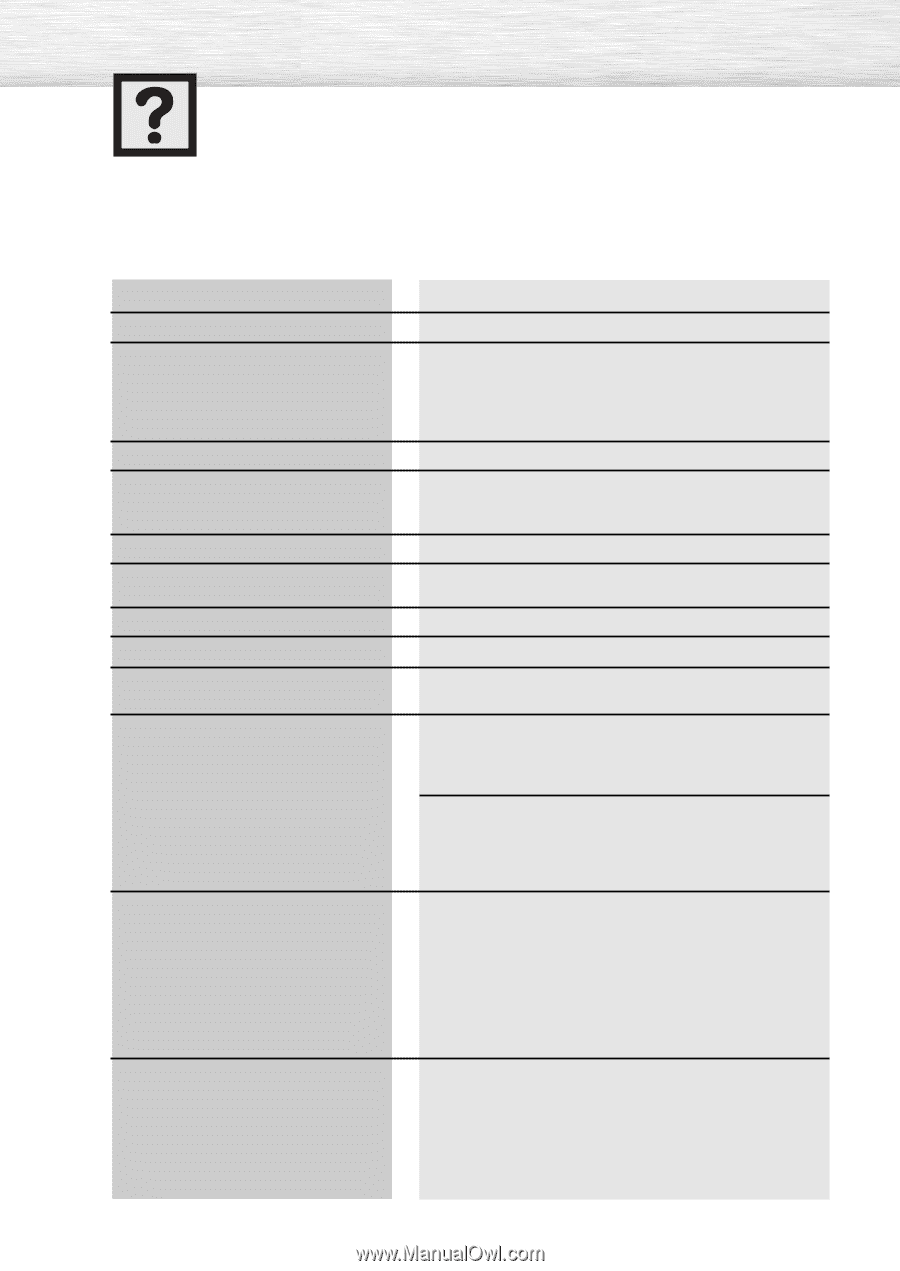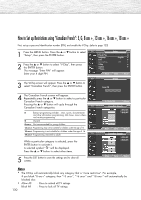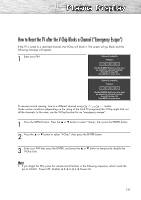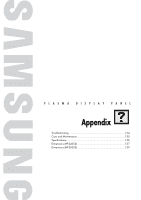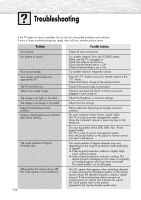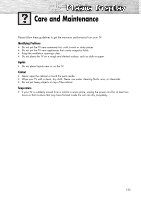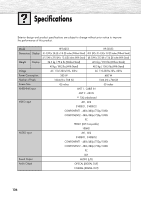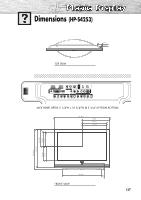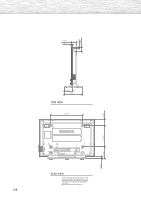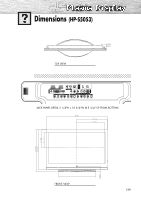Samsung HP-S4253 User Manual (ENGLISH) - Page 134
Appendix, Troubleshooting
 |
UPC - 036725242531
View all Samsung HP-S4253 manuals
Add to My Manuals
Save this manual to your list of manuals |
Page 134 highlights
Troubleshooting If the TV seems to have a problem, first try this list of possible problems and solutions. If none of these troubleshooting tips apply, then call your nearest service center. Problem Poor picture. No picture or sound. Poor sound quality. Your remote control does not operate the TV. The TV won't turn on. There is no screen image. The image is too light or too dark. The image is too large or too small. Digital broadcasting screen problem. Screen is black and power indicator light blinks steadily. The visual qualities of digital channels vary. Although the TV caption shows HD, the visual quality is not satisfactory. 134 Possible Solution Check all wire connections. Try another channel. Press the SOURCE button. Make sure the TV is plugged in. Check the antenna connections. Check that the Mute feature is Off. Check if Internal Mute is set to On. Try another channel. Adjust the volume. Press the "TV" button to put your remote control in the "TV" mode. Check the battery charge of the remote control. Check if the power plug is connected. Check to see that both the TV and the source are plugged in and turned on. Adjust the Brightness or Contrast settings. Adjust the Size settings. Please check the digital signal strength and input antenna. On your computer check; Power, Signal Cable. The TV is using its power management system. Move the computer's mouse or press any key on the keyboard. On your equipment check (STB, DVD, etc) ; Power, Signal Cable. The TV is using its power management system. Press the Source button on the panel or remote control. Turn the TV off and on. The visual qualities of digital channels may vary depending on the original production method (analog or digital). ➔ If the original production method is digital: High visual quality program. ➔ If the original production method is analog: The digital program displayed on the screen is originally an analog program which has been converted. The visual quality is of an SD grade. The HD caption that appears when switching channels or when pressing the Information button on the remote control means the selected channel is simply a digital channel. If the broadcasting station converts an analog signal into digital and transmits the signal, the visual quality may not be perfect. (Applied to Set Top Box built-in model only.)