Samsung HP-S4273 Quick Guide (easy Manual) (ver.1.0) (English) - Page 52
Setting the Function Help, Setting the Blue Eye
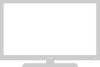 |
View all Samsung HP-S4273 manuals
Add to My Manuals
Save this manual to your list of manuals |
Page 52 highlights
Setting the Function Help Displays help on the menu functions. TV Setup ... More Energy Saving : Standard √ Screen Burn Protection √ PC √ Function Help : On √ Blue Eye : On √ CableCARDTM √ CableCARDTM Setup √ Move Enter Return TV Setup ... More Energy Saving : Standard √ Screen Burn Protection √ PC √ Function Help : OOnff √ Blue Eye : OOnn √ CableCARDTM √ CableCARDTM Setup √ Move Enter Return Switches the Function Help on. 1. Press the MENU button to display the menu. Press the ... or † button to select "Setup", then press the ENTER button. 2. Press the ... or † button to select "Function Help", then press the ENTER button. 3. Press the ... or † button to select "Off" or "On", then press the ENTER button. Press the EXIT button to exit. ➢ The Function Help default setting is On. Setting the Blue Eye You can set the Blue Power LED on or off. If the TV's power is tuned off when Blue Eye is set to off, the Blue LED goes off after 5 seconds. This will save power and reduce eye fatigue. TV Setup ... More Energy Saving : Standard √ Screen Burn Protection √ PC √ Function Help : On √ Blue Eye : On √ CableCARDTM √ CableCARDTM Setup √ 1. Press the MENU button to display the menu. Press the ... or † button to select "Setup", then press the ENTER button. 2. Press the ... or † button to select "Blue Eye", then press the ENTER button. Move Enter Return 3. Press the ... or † button to select "Off" or "On", then press the ENTER button. TV Setup ... More Energy Saving : Standard √ Screen Burn Protection √ PC √ Function Help : OOnff √ Blue Eye : OOnn √ CableCARDTM √ CableCARDTM Setup √ Press the EXIT button to exit. Off: LED(Blue) will not come on. On: LED(Blue) will come on after you turn the TV off. Move Enter Return English-52















