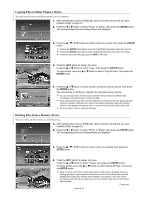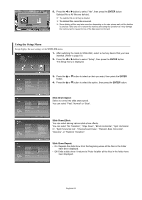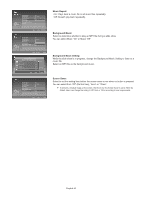Samsung HP-S4273 Quick Guide (easy Manual) (ver.1.0) (English) - Page 64
Rotating, Zooming-In, Current OSD, Function, ENTER, WISELINK
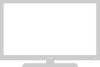 |
View all Samsung HP-S4273 manuals
Add to My Manuals
Save this manual to your list of manuals |
Page 64 highlights
Rotating 219x171 6 KBytes May 05,2006 3/130 1. After switching the mode to WISELINK, select a memory device that you have installed. (Refer to page 61) 2. Press the œ or √ button to select "Photo", then press the ENTER button. JPEG files and existing folders are displayed. Move Enter Return œœ 1/10 Page √√ 3. Press the buttons to select a file, then press the ENTER button. Pressing the button over a photo icon shows the currently selected photo in full screen. Slide Show Rotate Zoom Copy Delete Print List Exit Zooming-In Move Enter Photo Menu Return 4. Press the INFO button to display the option (Slide Show, Rotate, Zoom, Copy, Delete, Print, List). Press the ... or † button to select "Rotate", then press the ENTER button. Each time the ENTER button is pressed, the photo rotates repeatedly. (90° 180° 270° 0°) ➢ Rotating directly from 90 degrees to 270 degrees is not allowed. ➢ When rotating a photo, the edge of the photo may not be displayed on the screen. To exit WISELINK mode, press the WISELINK button on the remote control. ➢ The rotated file is not saved. 1. After switching the mode to WISELINK, select a memory device that you have installed. (Refer to page 61) 2. Press the œ or √ button to select "Photo", then press the ENTER button. JPEG files and existing folders are displayed. 219x171 6 KBytes May 05,2006 3/130 Move Enter Return œœ 1/10 Page √√ 3. Press the buttons to select a file, then press the ENTER button. Pressing the button over a photo icon shows the currently selected photo in full screen. Slide Show Rotate Zoom Copy Delete Print List Exit Move Enter Photo Menu Return 4. Press the INFO button to display the option (Slide Show, Rotate, Zoom, Copy, Delete, Print, List). Press the ... or † button to select "Zoom", then press the ENTER button. Each time the ENTER button is pressed, the photo size increases. (X1 X2 X3 X4) To move the enlarged photo image up/down/left/right, press the buttons. To exit WISELINK mode, press the WISELINK button on the remote control. The Rotating function information icon (Displayed at the top left of the screen). Icon Current OSD Function Rotating (90°) To rotate a photo by 90 degrees Rotating (180°) To rotate a photo by 180 degrees Rotating (270°) To rotate a photo by 270 degrees Rotating (0°) To rotate a photo by original English-64