Samsung HPN4239 User Manual (user Manual) (ver.1.0) (English) - Page 22
Customizing the Picture, Using Automatic Picture Settings
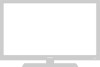 |
View all Samsung HPN4239 manuals
Add to My Manuals
Save this manual to your list of manuals |
Page 22 highlights
Customizing the Picture You can use the on-screen menus to change the Contrast, Brightness, Sharpness, Color, and Tint settings of your PDP. 1 Press the MENU button. Press the ▲ or ▼ button to select "Picture", then press the ENTER button. 2 Press the ▲ or ▼ button to select "Custom", then press the ENTER button. You will also see the items "Contrast", "Brightness", "Sharpness", "Color" and "Tint". 3 Press the ▲ or ▼ button to select the item you wish to change, then press the œ or √ button to change the value of the item. Picture Mode : Custom √ Custom √ Color Tone : Normal √ Color Control √ DNIe : On √ Size : 16:9 √ PIP √ Move Enter Return Contrast Brightness Sharpness Color Tint R 50 Custom 100 45 76 55 G 50 Move ▲ Co▲ntrast œ Enter Return √ 100 4 Press the MENU button to exit. Note • In the PC/DVI mode, you can't adjust the Color and Tint. 42 Using Automatic Picture Settings Your PDP has automatic picture settings that allow you to adjust the video display easily. 1 Press the MENU button. Press the ▲ or ▼ button to select "Picture", then press the ENTER button. ➤ Quick way to access the picture setting: Just press the "P.MODE" button on the remote control. 2 Press the ENTER button to select "Mode". 3 Press the ▲ or ▼ button to select "Dynamic", "Standard", "Movie" or "Custom" picture setting. • You can select "High", "Middle", "Low" or "Custom" in PC/DVI mode. 4 Press the MENU button to exit. Picture Mode : Custom √ Custom √ Color Tone : Normal √ Color Control √ DNIe : On √ Size : 16:9 √ PIP √ Move Enter Return Picture Mode : Dynamic Custom Standard Color Tone : Movie Color Control :Custom DNIe : On Size : 16:9 PIP Move Enter Return Picture Mode : Dynamic Custom Standard Color Tone : Movie Color Control :Custom DNIe : On Size : 16:9 PIP Move Enter Return 43















