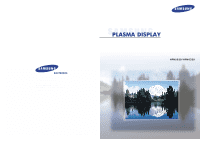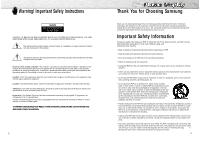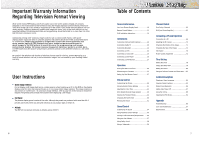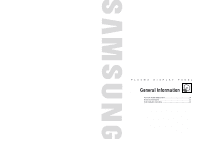Samsung HPN6339 Owners Instructions
Samsung HPN6339 Manual
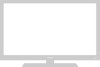 |
View all Samsung HPN6339 manuals
Add to My Manuals
Save this manual to your list of manuals |
Samsung HPN6339 manual content summary:
- Samsung HPN6339 | Owners Instructions - Page 1
SERVICE DIVISION 400 Valley Road, Suite 201 Mount Arlington, NJ 07856 TEL : 1-800-SAMSUNG (1-800-726-7864) www.samsungusa.com BN68-00476A-00 Owner's Instructions HPN5039/HPN6339 - Samsung HPN6339 | Owners Instructions - Page 2
Instructions CAUTION: TO REDUCE THE RISK OF ELECTRIC SHOCK, DO NOT REMOVE COVER (OR BACK). NO USER SERVICEABLE PARTS INSIDE. REFER SERVICING TO QUALIFIED SERVICE recording of copyrighted TV programs is an infringement Choosing Samsung Thank you for choosing Samsung! Your new Samsung product - Samsung HPN6339 | Owners Instructions - Page 3
part. Unauthorized substitutions may result in additional damage to the unit. • Upon completion of any service or repairs to this PDP, ask the service to the instruction manual. The party responsible for product compliance: SAMSUNG ELECTRONICS CO., LTD America QA Lab of Samsung 3351 Michelson - Samsung HPN6339 | Owners Instructions - Page 4
covered by your Samsung limited warranty. User Instructions Screen Image retention manual to reduce the degree of brightness and contrast of this screen when displaying a still image. Cell Defect The plasma Amplifier 63 Connecting Troubleshooting 96 Care and Maintenance 97 Specifications 98 7 - Samsung HPN6339 | Owners Instructions - Page 5
PLASMA DISPLAY PANEL General Information Your New Plasma Display Panel 10 Remote Control Buttons 12 Wall Installation Instructions 14 - Samsung HPN6339 | Owners Instructions - Page 6
New Plasma Display Panel Front Panel HPN5039 HPN6339 ΠTV, check to make sure that you have all the parts shown here. If any piece is missing or broken, call your dealer. Remote Control/AAA Batteries Antenna Cable Speaker Cables Power Cord Ferrite Cores; 3EA (HPN5039) Owner's Instructions - Samsung HPN6339 | Owners Instructions - Page 7
.) Ú MODE button Selects a target device to be controlled by the Samsung remote control (ie., VCR, Cable, DVD players or STB). If momentarily displayed on LED. Æ PRE-CH button Tunes to the previous channel. ı TV/VIDEO button Press to display all of the available video sources (ie., Video, S- - Samsung HPN6339 | Owners Instructions - Page 8
any heating apparatus. 3 Use only recommended parts and components. Parts (Wall attachment panel is sold separately. Check with your dealer) Wall attachment panel HPN5039 HPN6339 Insulation holders (HPN5039; 4 EA HPN6339; 6 EA) Screws (HPN5039; 4 EA HPN6339; 6 EA) 14 Fixing the PDP panel - Samsung HPN6339 | Owners Instructions - Page 9
PDP cannot be separated from wall mount bracket. HPN5039 PDP panel HPN6339 PDP panel Wall Wall attachment panel bracket Wall Wall attachment panel 1 Secure the PDP to the wall mount bracket.(Please refer to the following instructions.) 2 Set the angle by pulling the upper end of the PDP attached - Samsung HPN6339 | Owners Instructions - Page 10
PLASMA DISPLAY PANEL Connections Connecting VHF and UHF Antennas 20 Connecting Cable TV 20 Connecting Speakers 22 Connecting a VCR 24 Connecting a Camcorder 25 Connecting a DVD Player 26 Connecting a DTV Receiver 27 - Samsung HPN6339 | Owners Instructions - Page 11
Antenna Cable, an accessory included in the product package. Connecting Cable TV You can connect different cable systems to your PDP, including cable without switch, and four coaxial cables (which you can buy from your Samsung dealer or any electronics store). 1 Find and disconnect the cable that - Samsung HPN6339 | Owners Instructions - Page 12
the loop on a speaker into the groove on the PDP. 4 Clamp the speaker and the PDP together and fasten the screws. Guide pole Guide pole HPN6339 1 Fix the bracket onto the guide pole located on the rear of speaker and fasten the screws. 2 After removing the three screws on the PDP, clamp the speaker - Samsung HPN6339 | Owners Instructions - Page 13
on your PDP, and press the TV/VIDEO button on the remote control. TV/VIDEO button on the remote control. 2. Press the UP or DOWN button to select the "Video", then press the ENTER button. 3. Turn on your camcorder and set it to Video Mode. (For details, refer to your camcorder owner's instructions - Samsung HPN6339 | Owners Instructions - Page 14
the DVD player. To Play DVD: 1. Turn on your PDP, and press the TV/VIDEO button on the remote control. 2. Press the UP or DOWN button to select Play button. • For an explanation of Component video, see your DVD owner's instructions. 26 Watching DTV PDP Connecting a DTV Receiver (480p, 720p, 1080i - Samsung HPN6339 | Owners Instructions - Page 15
PLASMA DISPLAY PANEL Operation Turning the PDP On and Off 30 Memorizing the Channels 32 Setting Up Your Remote Control 37 - Samsung HPN6339 | Owners Instructions - Page 16
front of the PDP. Notes: • If your PDP isn't turned on when the power button is pressed: Press the MODE button to check if the TV mode has been chosen ( ). Viewing the Menus and Displays Your PDP has a simple, easy-to-use menu system that appears on the PDP screen. This - Samsung HPN6339 | Owners Instructions - Page 17
the channels (automatic) and adding and deleting channels (manual). Selecting the Video Signal-source Before your television can Off Move Select Menu Note • STD, HRC and IRC identify various types of cable TV systems. Contact your local cable company to identify the type of cable system that - Samsung HPN6339 | Owners Instructions - Page 18
Adding and Erasing Channels (Manual Method) 1 Use the number buttons to directly select the channel that will be added or erased. Ant 4 Ex) Channel "4" 2 Press the ADD/DEL button: Repeatedly - Samsung HPN6339 | Owners Instructions - Page 19
the previous channel Press the PRE-CH button. The TV will switch to the last channel viewed. To q The remote control can operate only on STB made by Samsung. Setting Up the Remote to Operate Your VCR, Cable box DVD player) code listed on page 38 of this manual for your brand of VCR (or CATV, DVD - Samsung HPN6339 | Owners Instructions - Page 20
Remote Control Codes VCR Codes Cable Box Codes DVD Codes 38 PLASMA DISPLAY PANEL Picture Control Customizing the Picture 40 Using Automatic Picture Settings 41 Selecting the Color Tone 42 DNIe (Digital Natural Image engine 43 Viewing - Samsung HPN6339 | Owners Instructions - Page 21
Customizing the Picture You can use the on-screen menus to change the Contrast, Brightness, Sharpness, Color, and Tint settings of your PDP. 1 Press the MENU button, then press the ENTER button. 2 Press the UP or DOWN button to select "Adjust", then press the ENTER button. You will also see the - Samsung HPN6339 | Owners Instructions - Page 22
Custom On Move Select Menu Mode Adjust Color Tone DNIe Picture Custom Normal On Move Select Menu 42 DNIe (Digital Natural Image engine) Samsung' s New Technology brings you more detailed images with contrast and white enhancement and 3D noise reduction. 1 Press the MENU button, then press - Samsung HPN6339 | Owners Instructions - Page 23
the ENTER button. Select Source Swap Size Locate Ant/CATV Channel Move PIP On TV Large Ant Ant 5 Select Menu 2 Press the UP or DOWN button to the LEFT or RIGHT button to cycle through all of the available signal sources: "TV", "Video", "S-Video", "Component 1", "Component 2", "PC" and "DVI". - Samsung HPN6339 | Owners Instructions - Page 24
the remote control. Select Source Swap Size Locate Ant/CATV Channel Move PIP On TV Large Ant Ant 5 Select Menu 2 Press the UP or DOWN button to select vice versa. Select Source Swap Size Locate Ant/CATV Channel Move PIP On TV Large Enter Ant Ant 5 Menu 3 Press the MENU button to exit. - Samsung HPN6339 | Owners Instructions - Page 25
window. 4 Press the MENU button to exit. Select Source Swap Size Locate Ant/CATV Channel Move PIP On TV Large Ant Ant 5 Select Menu Select Source Swap Size Locate Ant/CATV Channel Move PIP On TV Large STD STD 5 Select Menu Select Source Swap Size Locate Ant/CATV Channel Move PIP On - Samsung HPN6339 | Owners Instructions - Page 26
Sets the picture to 4:3 normal mode. Panorama Zoom1 The screen size when Wide screen is vertically enlarged. Normal Zoom1 Up/Down Notes • In TV, VIDEO, S-VIDEO and Component(480i) modes, all screen modes can be selected. (Wide ➝ Panorama ➝ Zoom1 ➝ Zoom2 ➝ Normal). • In PC/DVI mode, only Wide - Samsung HPN6339 | Owners Instructions - Page 27
PLASMA DISPLAY PANEL Sound Control Customizing the Sound 54 Using Automatic Sound Settings 55 Choosing a Multi-Channel Sound (MTS)Soundtrack 56 Using the Auto Volume 57 Using Dolby Virtual 58 Using a Subwoofer 59 - Samsung HPN6339 | Owners Instructions - Page 28
Customizing the Sound 1 Press the MENU button. Press the UP or DOWN button to select "Sound", then press the ENTER button. 2 Press the UP or DOWN button to select "Adjust", then press the ENTER button. You will also see the items "Bass", "Treble" and "Balance". 3 Press the UP or DOWN button to - Samsung HPN6339 | Owners Instructions - Page 29
stereo signal. • Choose SAP to listen to the Separate Audio Program, which is usually a foreign-language translation. Note • The MTS function operates in TV mode only. 56 Using the Auto Volume Each broadcasting station has its own signal conditions, which can make it necessary to adjust the volume - Samsung HPN6339 | Owners Instructions - Page 30
Using Dolby Virtual This feature allows the PDP's optional L/R speakers to provide a Home Theater-like Dolby effect. The center and surround sounds are mixed into the L/R speakers. 1 Press the MENU button. Press the UP or DOWN button to select "Sound", then press the ENTER button. ➤ Quick way to - Samsung HPN6339 | Owners Instructions - Page 31
PLASMA DISPLAY PANEL Channel Control Fine Tuning Channels 62 LNA (Low Noise Amplifier 63 - Samsung HPN6339 | Owners Instructions - Page 32
Fine Tuning Channels Use fine tuning to manually adjust a particular channel for optimal reception or RIGHT button to adjust the fine tuning. 4 To store the fine tuning setting in the TV's memory, press the UP button.(A star iconwill appear.) To reset the fine tuning to 0 On Move Select Menu 63 - Samsung HPN6339 | Owners Instructions - Page 33
PLASMA DISPLAY PANEL Connecting a PC and Operation Connecting to a PC 66 Adjusting the PC Screen 70 Changing the Position of the Image 71 Changing the Size of the Image 72 Information 73 Picture Quality Adjustment 74 - Samsung HPN6339 | Owners Instructions - Page 34
the PC and the Audio L/R (RGB or DVI) input jacks on the PDP. To watch the PC screen: 1. Turn on your PDP, and press the TV/VIDEO button on the remote control. 2. Press the UP or DOWN button to select "PC", then press the ENTER button. 3. Turn on PC and check - Samsung HPN6339 | Owners Instructions - Page 35
your computer manufacturer or Samsung Dealer.) On the windows supported. • Depending on the manufacturer, your PC display screen might appear different. (and depending on your particular version of Windows). Check your PC instruction , * mode is not supported. • When this TV is connected to PC, there - Samsung HPN6339 | Owners Instructions - Page 36
to change the value of the item, using the on-screen gauge as your guide. Red Green Blue Adjust 50 50 50 Move Adjust Menu Red 82 5 Press the position of the screen if it is not well-aligned. Preset: • Press the TV/VIDEO button, then press the UP or DOWN button to select PC. Press the ENTER - Samsung HPN6339 | Owners Instructions - Page 37
"Wide" or "Normal". Position Adjust Scaling Information Auto Adjust PC Normal Move Select Menu 4 Press the MENU button to exit. Information Preset: • Press the TV/VIDEO button, then press the UP or DOWN button to select PC. Press the ENTER button to select PC mode. 1 Press the MENU button - Samsung HPN6339 | Owners Instructions - Page 38
on the screen and the picture adjustments are automatically activated. Auto Adjust 4 Press the MENU button to exit. 74 Coarse Adjustment Preset: • Press the TV/VIDEO button, then press the UP or DOWN button to select PC. Press the ENTER button to select PC mode. 1 Press the MENU button. Press - Samsung HPN6339 | Owners Instructions - Page 39
Fine Tuning (Fine) Preset: • Press the TV/VIDEO button, then press the UP or DOWN button to select Fine Adjust 50 7 Move Adjust Menu 4 Press the MENU button to exit. Fine 53 76 PLASMA DISPLAY PANEL Time Setting Setting the Clock 78 Setting the Sleep Timer 79 Setting the Timers 80 Setting - Samsung HPN6339 | Owners Instructions - Page 40
Setting the Clock 1 Press the MENU button. Press the UP or DOWN button to select "Function", then press the ENTER button. Function Language English Time Caption NR Off Auto Power Off Off V-Chip Film Mode Off Move Select Menu 2 Press the UP or DOWN button to select "Time", then press - Samsung HPN6339 | Owners Instructions - Page 41
Setting the Timers This PDP can be set to turn on or off automatically at specific times that you choose. Before using the timers, you must set the PDP's clock, as described previously. Setting the On/Off Timer 1 Press the MENU - Samsung HPN6339 | Owners Instructions - Page 42
can be set for when the timer automatically turns on the TV. 1 Press the MENU button. Press the UP or DOWN Sleep Off On Time Volume 10 On Time Channel 3 Move Select Menu 82 PLASMA DISPLAY PANEL Function Description Selecting a Menu Language 84 Viewing Closed Captions 85 Digital - Samsung HPN6339 | Owners Instructions - Page 43
Mode Off Move Select Menu 3 Press the MENU button to exit. 84 Viewing Closed Captions Your TV decodes and displays the closed captions that are broadcast with certain TV shows. These captions are usually subtitles for the hearing impaired or foreignlanguage translations. All VCRs record the - Samsung HPN6339 | Owners Instructions - Page 44
Digital Noise Reduction If the broadcast signal received by your TV is weak, you can activate the Digital Noise Reduction feature to help reduce signal. (For instance, if you select a channel without a signal while in TV mode or when there is no input signal after selecting an output signal) 87 - Samsung HPN6339 | Owners Instructions - Page 45
locks out programs that are deemed inappropriate for children. The user must enter a PIN (personal ID number) before any of press the ENTER button. Enter Pin V-Chip Enter Pin : - - - - V-Chip Lock TV GuideLines MPAA Rating Change Pin V-Chip No 5 The Change pin screen will appear. Choose any - Samsung HPN6339 | Owners Instructions - Page 46
select one of the six agebased categories: TV-Y TV-Y7 Young children Children 7 and over TV-G TV-PG TV-14 TV-MA General audience Parental guidance Viewers 14 and over Mature audience Move Enter Menu TV GuideLines All TV-Y U TV-Y7 U TV-G U TV-PG U TV-14 U TV-MA U Move FV V S L D B : Blocked - Samsung HPN6339 | Owners Instructions - Page 47
Excessive rating." To resume normal viewing, tune to a different channel using the number buttons. Under certain conditions (depending on the rating of the local TV programs) the V-Chip might lock out all the channels. In this case, use the V.Chip function for an "emergency escape": 1 Press the MENU - Samsung HPN6339 | Owners Instructions - Page 48
Move Select Menu Function Language English Time Caption NR Off Auto Power Off Off V-Chip Film Mode On Move Select Menu Note • Film mode is supported in Video, S-Video, Component 480i. 94 PLASMA DISPLAY PANEL Appendix Troubleshooting 96 Care and Maintenance 97 Specifications 98 - Samsung HPN6339 | Owners Instructions - Page 49
Troubleshooting Before you call a service technician, please scan this list of problems and possible solutions. It may save you time and money. Problem your remote control in the "TV" mode. Check if the power Cabinet • Never open the cabinet or touch the parts inside. • Wipe your PDP with a clean - Samsung HPN6339 | Owners Instructions - Page 50
specifications . Model Dimensions Display Weight Remote Control Display Remote AUDIO input AUDIO output HPN5039 (TYPE NO: AX50P3) HPN6339 (TYPE NO: AX63P3) 1204.6(W) X 79(D) X 768(V) 1366(H) X 768(V) 127 cm/50 inches 159 cm/63 inches VHF, UHF (75Ω unbalanced) VIDEO S-VIDEO COMPONENT 1

BN68-00476A-00
Owner’s Instructions
HPN5039/HPN6339
SERVICE DIVISION
400 Valley Road, Suite 201
Mount Arlington, NJ 07856
TEL : 1-800-SAMSUNG (1-800-726-7864)
www.samsungusa.com