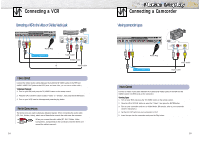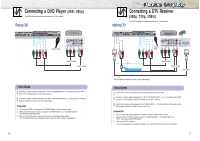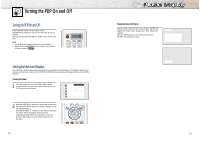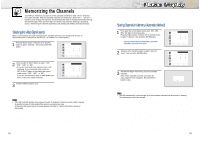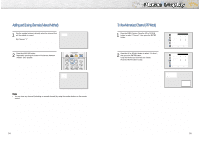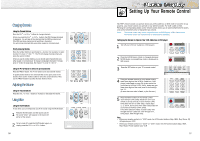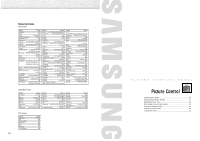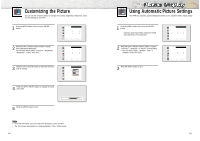Samsung HPN6339 Owners Instructions - Page 16
Turning the PDP On and Off
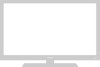 |
View all Samsung HPN6339 manuals
Add to My Manuals
Save this manual to your list of manuals |
Page 16 highlights
Turning the PDP On and Off Turning the PDP On and Off Press the Power button on the remote control. The PDP will be turned on and you will be ready to use it's features. You can also use the POWER( ) button on the front of the PDP. Notes: • If your PDP isn't turned on when the power button is pressed: Press the MODE button to check if the TV mode has been chosen ( ). Viewing the Menus and Displays Your PDP has a simple, easy-to-use menu system that appears on the PDP screen. This system makes it convenient and fast to use features on the PDP. Your PDP also lets you display the status of many of your PDP's features. Viewing the Menus 1 With the power on, press the MENU button on the remote control. The main menu appears on the screen. The Picture menu is selected. Mode Adjust Color Tone DNIe Picture Custom Normal On Move Enter Menu 2 Press the UP/DOWN buttons to move items in the menu. Press the LEFT/RIGHT buttons to display, change, or use the selected items. Press the ENTER ( ) button to enter items in the menu. On screen menus disappear from the screen automatically after about thirty seconds, or you can press the EXIT button on your remote control to exit the menu. 30 Displaying Status Information Press the INFO button on the remote control. The PDP will display the Picture mode, Sound mode, MTS, Signal and Caption. Press the INFO button on the remote control again. The PDP will display the Clock. Ant 6 Picture Sound MTS Signal Caption : Custom : Custom : Mono : Mono : Off 07 : 30 am 31