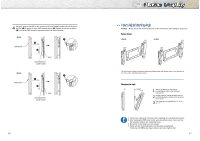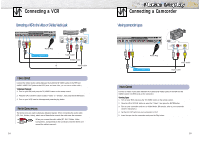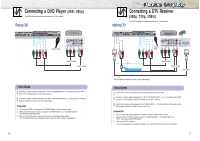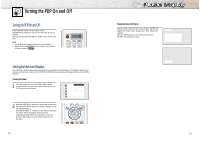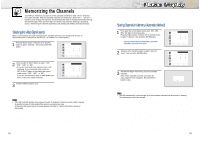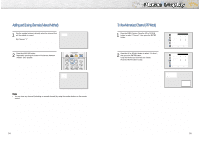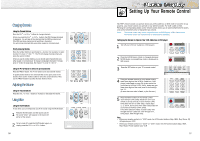Samsung HPN6339 Owners Instructions - Page 14
Connecting a DVD Player, Connecting a DTV Receiver
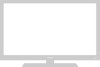 |
View all Samsung HPN6339 manuals
Add to My Manuals
Save this manual to your list of manuals |
Page 14 highlights
Connecting a DVD Player (480i, 480p) This PDP displays the optimum picture in 720p mode. Playing DVD PDP DVD Player Power Plug Video Cable Audio Cable How to Connect 1 Connect a Video Cable between the Y, Pb, Pr (COMPONENT1, 2) input jacks on the PDP and Y/PB/PR output jacks on the DVD players. 2 Connect a Audio Cable between the AUDIO L/R(COMPONENT1, 2) input jacks on the PDP and the AUDIO OUT jacks on the DVD player. To Play DVD: 1. Turn on your PDP, and press the TV/VIDEO button on the remote control. 2. Press the UP or DOWN button to select "COMPONENT1" or "COMPONENT2", then press the ENTER button. 3. Turn on your DVD player, insert a DVD disc and press the Play button. • For an explanation of Component video, see your DVD owner's instructions. 26 Watching DTV PDP Connecting a DTV Receiver (480p, 720p, 1080i) This PDP displays the optimum picture in 720p mode. DTV Receiver Power Plug or Ferrite Cores(HPN5039) Video Cable Audio Cable DVI Cable Use the DVI-D connection cable. (sold separately) How to Connect 1 Connect the cable or antenna to the antenna input jack on the DTV. 2 Connect a Video cable between the Y, Pb, Pr (COMPONENT 1, 2) or DVI jack on the PDP and the Y, PB, PR (VIDEO OUTPUT JACKS) on the DTV receiver. 3 Connect an Audio cable between the COMPONENT 1, 2 (L/R AUDIO) or DVI jacks on the PDP and the AUDIO OUTPUT jacks on the DTV. To Watch DTV: 1. Turn on your PDP, and press the TV/VIDEO button on the remote control. 2. Press the UP or DOWN button to select "COMPONENT1", "COMPONENT2" or "DVI", then press the ENTER button. 3. Turn on your DTV receiver. • For an explanation of Component video, see your DTV receiver owner's instructions. 27