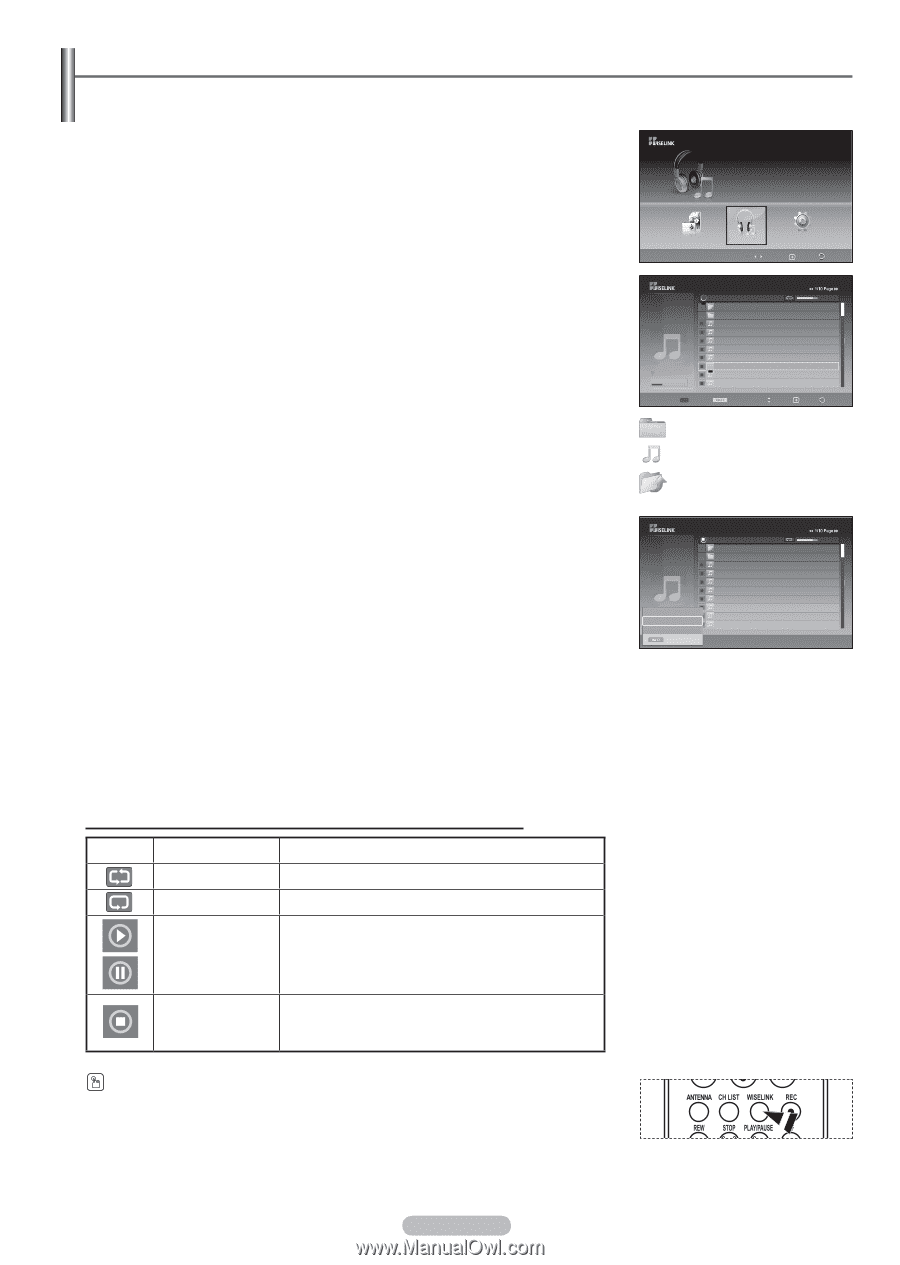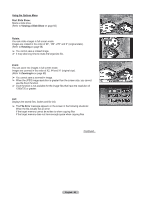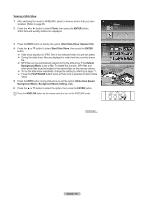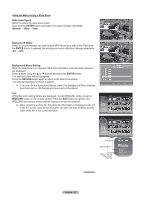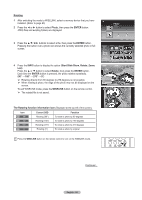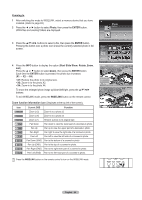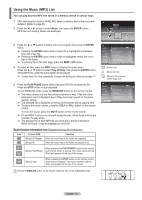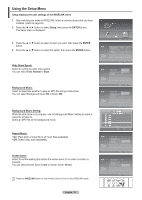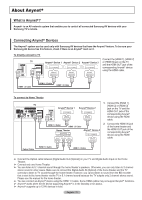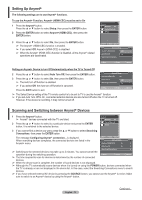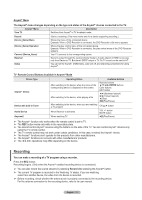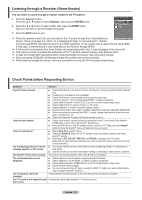Samsung HPT4264 User Manual (ENGLISH) - Page 70
Using the Music (MP3) List, You can play back the MP3 files saved on a memory device in various ways.
 |
UPC - 036725242647
View all Samsung HPT4264 manuals
Add to My Manuals
Save this manual to your list of manuals |
Page 70 highlights
Using the Music (MP3) List You can play back the MP3 files saved on a memory device in various ways. 1 After switching the mode to WISELINK, select a memory device that you have installed. (Refer to page 63) 2 Press the ◄ or ► button to select Music, then press the ENTER button. MP3 files and existing folders are displayed. Music CELLDISK2.0 315MB/495MB Free 3 Press the ▲ or ▼ buttons to select a file to be played, then press the ENTER button. ➢ Pressing the ENTER button while a music file is highlighted immediately plays the music file. ➢ Pressing the ENTER button while a folder is highlighted shows the music files in the folder. ➢ To select a file on the next page, press the REW or FF button. 4 To select all files, press the INFO button to display the music menu. Press the ▲ or ▼ button to select Play All Files, then press the ENTER button. All the MP3 files under the same folder will be played. ➢ To play back the files repeatedly, change the setting by referring to page 71. 5 Press the PLAY/PAUSE button while playing an MP3 file to pause the file. Press the STOP button to stop playback. To exit WISELINK mode, press the WISELINK button on the remote control. ➢ This menu shows only the files whose extension is mp3. Files with other extensions are not displayed, even if they have been saved on the same memory device. ➢ The selected file is displayed on the top of the screen with its playing time. ➢ To adjust the music volume, press the VOL+ or VOL- button on the remote control. To mute the sound, press the MUTE button on the remote control. ➢ FF and REW functions do not work during the play. When those buttons are pressed, the play stops. ➢ The playing time of each MP3 file can be found in the file information. When not found, it may be displayed as 00:00:00. Music function information icon (Displayed at the top left of the screen). Icon Current OSD Function (Music) All Repeat When all music files in the folder are repeated. (Music) All When all music files in the folder are played once. When pressing the PLAY/PAUSE button on the remote (Music) Play/Pause control while music is playing. The music stops and the 'Play' text appears at the top of the screen. (Music) Stop When pressing the STOP button on the remote control when music is stopped. The music resumes and the 'Stop' text appears at the top of the screen. Press the WISELINK button on the remote control to turn on the WISELINK mode. Photo Music Move Setup Enter Return Music 5959 KB Nov 14, 2007 6/14 CELLDISK2.0 315MB/495MB ► Nat King Cole-Fly me to the moon Upper Folder Folder 1 001 Swan Song feat.TBNY 002 Beatles-Yesterday 003 Fall in Love 004 Tom Waits-Time 005 Chuk Mangione-Feel So good ► 006 Nat King Cole-Fly me to the moon 007 Ryuichi Sakamoto-Rain 008 Bon jovi-This ain't a love song 00:04:00 00:04:01 00:04:28 00:04:12 00:05:39 00:04:30 00:05:25 00:04:30 00:03:54 Select Music Menu Move Play Return : Folder icon : Music list icon : Move to the previous folder stage icon Music 5959 KB Nov 14, 2007 6/14 Play Repeat Music Deselect All Exit Nat King Cole-Fly me to the moon Upper Folder Folder 1 001 Swan Song feat.TBNY 002 Beatles-Yesterday 003 Fall in Love 004 Tom Waits-Time 005 Chuk Mangione-Feel So good 006 Nat King Cole-Fly me to the moon 007 Ryuichi Sakamoto-Rain 008 Bon jovi-This ain't a love song 00:04:00 00:04:01 00:04:28 00:04:12 00:05:39 00:04:30 00:05:25 00:04:30 00:03:54 English - 70