Samsung HT-D4500 User Manual (user Manual) (ver.1.0) (English) - Page 16
Tour of the Remote Control - blu ray theater system
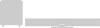 |
View all Samsung HT-D4500 manuals
Add to My Manuals
Save this manual to your list of manuals |
Page 16 highlights
Getting Started Remote Control Tour of the Remote Control Turn the product on and off. To change to TV mode, press the TV button. To change to Home Theater, press the BD button. Press numeric buttons to operate options. Press to see the full screen on a TV. Press to skip backwards or forwards. Press to stop/play a disc. Cut off the sound temporarily. Adjust the volume. Press to move to the home menu. Press to view the disc menu. Press to use the Tools menu. Select on-screen menu items and change menu value. Return to the previous menu. The color buttons are used to access menus or start functions on the product, on Blu-ray discs, and on Smart Hub. Press to use Netflix. Press to use Smart Hub. This button is not available to use. Select the desired Dolby Pro Logic II audio mode. 16 English POWER FUNCTION TV SOURCE RECEIVER BD TV 12 45 78 FULL SCREEN 0 SLEEP 3 6 9 REPEAT MUTE VOL TUNING SFE MODE /CH DISC MENU MENU TITLE MENU POPUP TOOLS INFO RETURN EXIT TUNER MEMORY A B C D SMART SEARCH DSP NETFLIX HUB MO/ST HT-D4500_XAA_0609.indd 16 Press to select Blu-ray's mode. or Press to select TV's video mode. Set a Sleep time to shut off the product. To open and close the disc tray. Allows you to repeat a title, chapter, track or disc. Press to search backwards or forwards. Press to pause a disc. Search for active FM stations and change channels. You can set the SFE (Sound Field Effect) mode best suited for the type of music you are listening to. Use to enter the popup menu/title menu. Use to display the playback information when playing a Blu-ray/DVD disc. Press to exit the menu. Used to set a preset radio frequency. Regulate and stabilize the volume level. (Digital Signal Processor) Press to search contents. This button is not available to use. Select MONO or STEREO for radio broadcasting. 2011-06-09 1:26:00















