Samsung HT-D4500 User Manual (user Manual) (ver.1.0) (English) - Page 24
Connecting the FM Antenna - home theater
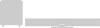 |
View all Samsung HT-D4500 manuals
Add to My Manuals
Save this manual to your list of manuals |
Page 24 highlights
Connections Wireless Network You can connect the home theater to your network through a wireless IP sharer (router). 1. Connect the wireless LAN adapter (sold separately) to the Wireless LAN Adapter jack on the rear panel of the product. 2. Set the network options. (See page 33) Broadband service COMPONENT OUT LAN Wireless IP sharer WIRELESS LAN 5V 350mA AUX IN VIDEO OUT PC Wireless LAN Adapter (not supplied) Networking with PC for AllShare function (See page 62) ✎ NOTE This product is compatible with Samsung's Wireless LAN Adapter only. (Model name: WIS09ABGN). - The Samsung Wireless LAN Adapter is sold separately. Contact a Samsung Electronics retailer to purchasing. You must use a wireless IP sharer that supports IEEE 802.11 a/b/g/n. (n is recommended for stable operation of the wireless network.) Wireless LAN, by its nature, may cause interference, depending on the network environment (router performance, distance, obstacles, interference by other radio devices, etc). Set the wireless IP sharer to Infrastructure mode. Ad-hoc mode is not supported. The home theater supports the following security protocols only: 1) Authentication Mode : WEP, WPAPSK, WPA2PSK 2) Encryption Type : WEP, AES For the AllShare function, a PC must be connected in the network as shown in the figure. Connecting the FM Antenna FM Antenna (supplied) 1. Connect the FM antenna supplied to the FM ANTENNA Jack. HDMI OUT FM ANT 2. Slowly move the antenna wire around until you find a location where reception is good, then fasten it to a wall or other rigid surface. ✎ NOTE This product does not receive AM broadcasts. 24 English HT-D4500_XAA_0609.indd 24 2011-06-09 1:26:09















